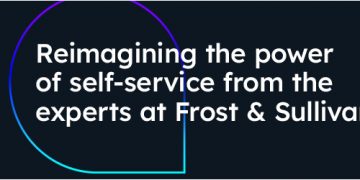All right, Pixel pals: So you’ve given into temptation and picked up a Google Pixel 7 or Pixel 7 Pro. Maybe you upgraded from a previous Pixel, or maybe it was an entirely new path for you after years in the land o’ Samsung or perhaps even (gasp!) that other smartphone operating system.
However you got there, congratulations: You’ve now got the greatest Googley gadget on this girthy green Earth. I’ve been living with the Pixel 7 and its plus-sized Pixel 7 Pro sibling for a solid couple weeks now, and the devices really are fantastic. They’re the key to experiencing Android at its finest, and they’re arguably among the best overall devices you could buy on any platform right now.
But some of the Pixel 7’s smartest and most useful features require a teensy bit of tinkering to coax out. That’s true if you’re coming from another Pixel, even with all the settings Google synced over for you, and it’s certainly true if you’re dipping your tootsies into Pixel-colored waters for the very first time.
Here, specifically, are seven out-of-sight settings I’ve stumbled onto that are well worth your while to dig up and activate. And if you’re still rockin’ an older Pixel and just thinking about the Pixel 7 upgrade, take note: A lot of these will apply on previous Pixels, too.
So check ’em all out and get ’em all up and running — and then, if you’re thirsty for even more Pixel-optimizing magic, head over to my free Pixel Academy e-course next. It’ll pick up where we leave off here and teach you tons of tucked-away time-savers and productivity-boosters for whatever Pixel model you’re using.
Google Pixel 7 setting No. 1: Smarter Face Unlock
All right, first things first: One of the most welcome additions to the Pixel 7 is the return of Face Unlock — a feature we saw briefly on the Pixel 4 and have been missing ever since.
While the Pixel 7’s facial recognition setup isn’t quite as advanced or effective as what the Pixel 4 possessed, it’s still an incredible convenience. And once you get used to having it available, you absolutely won’t want to go back.
Here’s an interesting twist with the Pixel 7’s Face Unlock system, though: By default, the system isn’t as speedy or advantageous as it could be.
Out of the box, the Pixel 7 will take you to your phone’s lock screen after it recognizes your face and lets you into the device. That’s wildly inefficient — as you’ve already unlocked the phone at that point. Why in the world would you want to land on your lock screen and then have to swipe it away instead of flying directly to your home screen or whatever screen you were last viewing?
So save yourself countless wasted seconds per day and do this:
- Mosey your way into your Pixel 7’s settings (by swiping down twice from the top of the screen and then tapping the gear-shaped icon at the bottom of the panel that comes up).
- Tap “Security” followed by “Face & Fingerprint Unlock,” then put in your PIN, password, or pattern when prompted to verify it’s you.
- Next, tap “Face Unlock,” then look for the line labeled “Skip lock screen.”
JR
Flip the toggle next to that bad boy to turn it on, and that’s it: All that’s left is to prepare yourself for a much speedier and more efficient phone unlocking experience from this moment forward.
Google Pixel 7 setting No. 2: Smart Lock setup
All face-based fussing aside, a long-standing Android option that’ll make your life a lot easier is a li’l somethin’ called Google Smart Lock.
Smart Lock is a series of options that keeps your device unlocked and free from any authentication requirements whenever the phone is in a specific trusted environment. But even if you’re coming from another Pixel or a different Android device where you had Smart Lock up and running before, it’s up to you to take 20 seconds to set it up anew on your fresh ‘n’ zesty Pixel 7.
So do this:
- March back into the Security section of your system settings, and this time, tap “More security settings.”
- Press that sticky finger of yours down onto the line labeled “Smart Lock.”
- Put in your PIN, password, or pattern when prompted, then look at the various available Smart Lock options and think about which might make sense for you.
JR
At the very least, if you’re comfortable with having your phone remain unlocked in your own home, using the Trusted Places option with your home’s location can be a major time-saver (though take note: You may need to reference this Smart Lock Trusted Places fix to kick the system back into gear once in a while).
The Trusted Devices option can be similarly handy, if you want to keep your phone unlocked and easier to access whenever it’s connected to something like your personal earbuds, your car audio system, or maybe even your smartwatch.
On Body Detection can be a bit finicky at times as of late, so I’d avoid activating that one for now if I were you. Plus, if you’re using Trusted Devices with a wearable, you’ve got a better and more reliable form of the same basic concept already in place.
Google Pixel 7 setting No. 3: Your intelligent holding helper
Some of Google’s best and most underappreciated smartphone inventions are the Pixel’s intelligent calling features.
It’s easy to forget sometimes, but yes: These superpowered rectangles we carry around in our dungarees are actually still voice communication contraptions! And whether you relish the occasional voice call or do everything you can to avoid it, the Pixel’s call-related options can make your days a heck of a lot more pleasant.
Up first is your Pixel 7’s insanely useful Hold for Me feature. Plain and simple, anytime you find yourself on an eternal hold with some godawful company, your Pixel will offer to do the dirty work for you: You’ll just tap a “Hold for Me” button on the screen of your Pixel’s Phone app, and it’ll take over the insufferable process of listening to smooth jazz and hearing endlessly repeating reassurances about your call’s importance.
JR
As soon as an actual (alleged) human comes on the line, your Pixel will alert you so you can pick back up. Not bad, right?
The only catch is that once more, it’s up to you to enable the option ahead of time — even if you had it up and running on a previous Pixel:
- Open up your Pixel’s Phone app.
- Tap the three-dot menu icon in its upper-right corner and select “Settings.”
- Tap “Hold for Me,” then flip the switch on the screen that comes next into the on position.
JR
Now just look for that sanity-saving button the next time you find yourself in an endless holding pattern — and breathe a sigh of relief.
Hold for Me is presently available in the US, Australia, and Canada and with English set as the phone’s default language.
Google Pixel 7 setting No. 4: Your menu maze skipper
Next up in our Pixel phone feature list is an equally useful option called Direct My Call.
This one comes into play when you’re calling a company and wading your way through an endless maze of automated menus — also known as “my personal hell.”
You know the drill, right?
- For store hours and information, press 1.
- For directions to the nearest location, press 2.
- For a test of your sanity, continue to listen to these choices.
- For the sound of sea cucumbers, press 4.
- For the option you actually want to select, prepare to wait through at least 14 more annoying options.
Once again, your Googley gadget’s got your back here — if you take the time to enable the associated feature now, before you actually need it.
Here’s the trick:
- Open up that lovely ol’ Phone app once more.
- Once again, tap the three-dot menu icon and select “Settings.”
- Look for the “Direct My Call” option and smack it with your favorite fingie.
- Flip the toggle on the screen that comes up into the on position.
- Flip a pancake in a griddle and then eat it with gusto.*
* Gusto-filled pancake consumption optional but highly recommended
Then, just look for the Direct My Call button at the top of the screen the next time you make a call to a company that clearly hates you. Tap it, and as soon as your Pixel detects number-based menu options being provided, it’ll kick the feature in and start showing you any available choices — set apart in buttons alongside a transcription of everything else the obnoxious phone system is saying:
JR
This one’s presently available only on Pixel phones in the US and in English, by the way. Apologies to our international compadres.
Google Pixel 7 setting No. 5: Smarter spam blasting
Perhaps the greatest Pixel phone feature ever created (and the envy of many an iGadget devotee) is access to Google’s completely unmatched spam blocking system. No more spam calls? Yes, please!
To confirm that you’ve got your Pixel’s spam filter set up and prepared for maximum annoyance-avoiding, do this:
- Go back one more time in the settings of your Pixel’s Phone app.
- Tap “Spam and Call Screen.”
- Make sure the toggle next to “See caller and spam ID” is active.
Now, one more part of the process — and it’s important:
- In that same area of the Pixel Phone app’s settings, tap “Call Screen.”
- Look through all the options in that area and think about how you’d like them to behave.
JR
Personally, I find it most helpful to set “Spam” to “Silently decline,” which will keep any known spam callers from even ringing your phone in any way. But the nuances of which interruptions you want to allow for every given situation are completely up to you. And the “Automatically screen” option is an awesome middle-ground possibility that’ll let your Pixel’s Assistant pick up the call for you, ask the person and/or evil spirit on the other end what they’re calling about, and then and only then ring your phone whilst showing a transcription of the answer on the screen.
JR
And here’s the especially cool part: Once this system is up and running, you can always activate it manually, too — even when a call is coming in from a known number. Just look for the “Screen call” command on the incoming call screen. Whoever’s calling will be asked what they want, and you’ll see their responses transcribed in real-time. You can then opt to accept or reject the call or even select one-tap follow-up questions to get more info (and/or annoy your co-workers, friends, and family — an equally valid use for the function, if you ask me).
JR
You can always find a full transcription and audio recording of those interactions in the Recents tab of your Phone app, too, in case you ever want to go back and review (and perhaps publish) ’em later (hi, honey!).
JR
This one’s available with its full automated power in English within the US and with its manual mode only in Australia, Canada, France, Germany, Ireland, Italy, Japan, Spain, and the UK.
Google Pixel 7 setting No. 6: A smarter stamina setup
Your Pixel’s pretty smart about managing its own power, but there’s a way you can step up its stamina intelligence even further.
Deep within the bowels of your Pixel 7’s settings lies an unassuming option about how phone’s system’s Battery Saver mode operates. And it’s an especially interesting option to uncover.
By default, y’see, your Pixel will automatically initiate its Battery Saver mode whenever your phone hits 10% of its power remaining. That mode is designed to limit what apps and services your phone keeps running in order to stretch out the remaining power as much as possible in that situation.
But get this: With the flip of one switch, the phone can monitor the way you use your phone over time and then activate Battery Saver based on your specific personal routine — in other words, when it seems likely you’ll run out of power before you next top off, based on your typical phone-using habits.
It’s a more customized and personal approach, and it has the potential to make your Pixel power management much more effective.
To enable it (yes, even if you’ve had it enabled on a previous Pixel before this):
- Gallop back into your system settings.
- Tap “Battery,” then “Battery Saver.”
- Next, tap “Set a schedule” and tap the line that says “Based on your routine.”
While you’re there, back out to the main Battery Saver menu and tap “Extreme Battery Saver,” then make sure it’s set to “Ask every time.” That’ll cause your phone to prompt you anytime the Battery Saver mode gets activated and ask if you want to use Extreme Battery Saver instead — which limits what your phone’s able to do even more than the standard Battery Saver but also stretches your power out even longer when you’re really desperate to make it through a long day.
Google Pixel 7 setting No. 7: A preferable power-button pattern
Last but not least for now, Google’s Pixel phones recently started a quirky habit of repurposing the physical power button to act as a shortcut for summoning Google Assistant.
Now, don’t get me wrong: Assistant’s fantastic. And it can do some extraordinarily useful stuff, on Pixels in particular.
But you’ve got no shortage of ways to activate Assistant — from the on-screen microphone icon in your Pixel’s built-in home screen search bar to the always-available “Hey Google” voice activation command. Having the phone’s power button pull up Assistant instead of, y’know, loading the power menu is pretty superfluous and can turn irksome fast.
Here’s how to turn your Pixel’s power button back into an actual power button:
- In your system settings, select “System,” then “Gestures.”
- See the line labeled “Press and hold power button”? Tap it!
- Flip off the switch next to “Hold for Assistant.”
- Flip off that switch once more using a certain single-fingered gesture, if you’re feeling especially passionate.
And there ya have it: Pressing and holding that power button will now pull up your Pixel’s power menu and make it easy for you to shut down or restart your phone, as well as enter its Lockdown mode or summon emergency services. Whew!
And with that, you’ve successfully set yourself up for a pleasant, efficient, and maximally productive Pixel experience. Stay tuned, ’cause we’ll explore another seven out-of-sight Pixel 7 settings worth uncovering later this week.
In the meantime, if you’re ready for an even more extensive personal Pixel adventure, don’t forget to swing by my free Pixel Academy e-course. It’ll give you seven full-days of experience-enhancing Pixel magic and show you all sorts of little-known tricks for your fresh ‘n’ fancy phone.
Hip, hip, hoorah!
Copyright © 2022 IDG Communications, Inc.
Source by www.computerworld.com