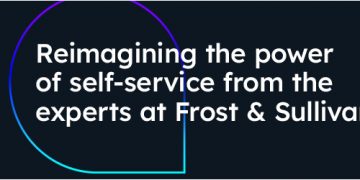Among popular networking vendors, TP-Link is known to offer affordability. And that goes across the board among the company’s lineups, including its Archer standalone routers, Deco home mesh, and Omada business access points.
In April 2919, the networking vendor unveiled OneMesh as an additional and practical do-it-yourself home (DIY) mesh option for the budget-minded who already had an Archer router.
You’ll learn all about OneMesh in this post, but to cut to the chase: If you’re looking to quickly blanket those far corners of your home with reliable Wi-Fi — fast enough to deliver sub-Gigabit broadband, for now — a OneMesh combo is an excellent option.
On the other hand, if you want a robust mesh system with better flexibility and more options in hardware and features, I’d recommend Asus’s AiMesh or Synology Mesh instead.
Dong’s note: I first published this review on April 29, 2019, with OneMesh running Wi-Fi 5 hardware, and I updated it on July 30, 2022, using a combo of a Wi-Fi 6E router and a Wi-Fi 6 extender.

A TP-Link OneMesh setup includes a router and a range extender. Pictured here are the TP-Link Archer AXE75 Wi-Fi 6E router and the RE700X AX3000 extender.
What is TP-Link OneMesh?
TP-Link first announced the OneMesh initiative during CES 2019. The new feature soon became available via firmware updates to many existing routers and new hardware releases.
Now, more than two years later, OneMesh has proven to be a lasting feature with virtually all Archer Wi-Fi 6 (and 6E) routers and about a dozen range extenders supporting it.
In fact, it’s about to get even better. TP-Link recently told me that it would release more OneMesh options, including Wi-Fi 6E hardware, in late 2022, of which some will also support Wi-Fi EasyMesh.
Wi-Fi EasyMesh in a nutshell
Wi-Fi EasyMesh is Wi-Fi Alliance’s certification program, first announced in early 2020, that aims to simplify the building of mesh systems.
The idea is any Wi-Fi EasyMesh-certified hardware from any vendor will work with one another to form a Wi-Fi mesh system.
The new program hasn’t caught on. By late 2022, only Netgear has released its supposedly Wi-Fi EasyMesh-enabled hardware — the MK63 and MK83 Nighthawk mesh systems.
Generally, users tend to use mesh hardware from the same vendor, and Wi-Fi EasyMesh has so far been a nice idea with little impact, if at all.
The way OneMesh works, you pair the router with one or more supported extenders or access points to form a seamless mesh Wi-Fi system.
Consequently, like other DIY mesh approaches, including Asus’s AiMesh or Synology Mesh, TP-Link’s OneMesh leverages multiple Wi-Fi broadcasters, old and new, to build a scalable system.
Specifically, you can start with a single router and add more broadcasters as satellite units to increase the Wi-Fi coverage later. Among other things, you get flexibility in Wi-Fi coverage while still enjoying the features of the primary router.
But there are nuances. Let’s find out in detail what TP-Link OneMesh has and has not.
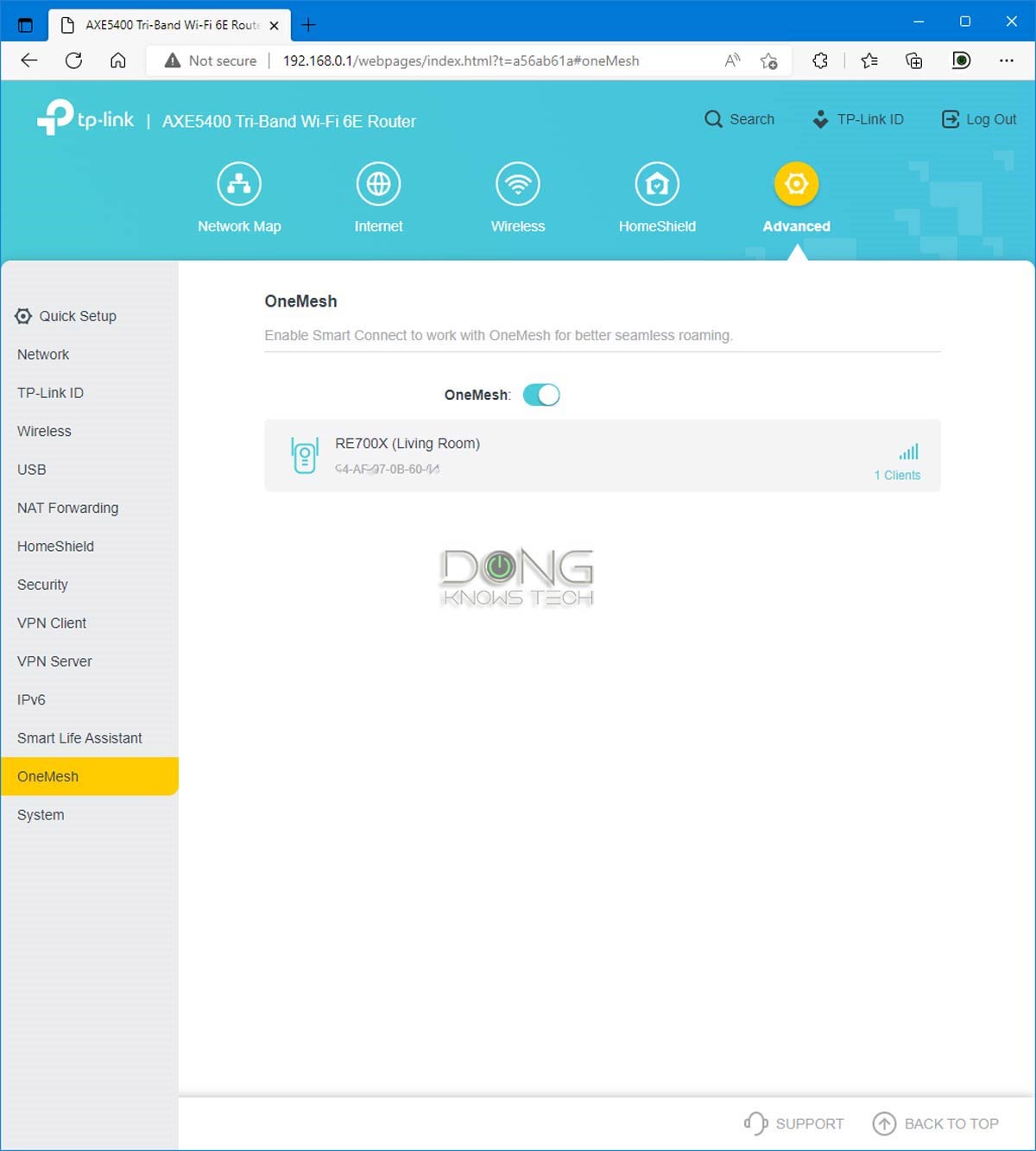

A TP-Link OneMesh system via the router’s (left) and extender’s web interfaces
What TP-Link OneMesh offers
OneMesh all the benefits of a canned (purpose-built) mesh system, such as TP-Link’s Deco family, plus some extras from a DIY one. Here are what you can currently expect from this new mesh:
- Centralized management: You only need to manage the Wi-Fi settings on the router, and the changes will be synced across all OneMesh broadcasters. You can do this via the web interface or TP-Link’s Tether mobile app.
- Easy client monitoring: You can easily find out via the mobile app or the web interface to which hardware unit — the router or the extender — a client connects in real-time.
- Easy setup: Adding a OneMesh extender to an existing OneMesh router takes just a few minutes – more below.
- All features of the router: A OneMesh has all features and settings of the router in the setup — the router you pick will determine what features your network will get.
- Seamless hand-off: Wi-Fi devices will automatically roam from one broadcast to another as you move around within the system.
- Access point mode: An OneMesh system can work in Access Point mode, meaning you can use it with an existing router or gateway as part of a single network. In this mode, besides the seamless hand-off, you’ll get no other features of the OneMesh system.
- Flexible hardware combos: You can start with one OneMesh router — most TP-Link Archers router supports OneMesh — and adds up to nine OneMesh range extenders of the same or different hardware units. Ideally, in a wireless configuration, you should use no more than three extenders and place them around the router — the star topology. OneMesh works in a daisy-chain setup, but the performance will be slow due to severe signal loss.
- Wired backhaul: When using an extender with a network port, you can use a network cable to link it to the router. Wired backhauling is the best way to build any mesh system. In this case, you can be more flexible with the hardware arrangement.
- Affordability: Most OneMesh add-on extenders/access points are relatively inexpensive.
- Here to stay: TP-Link says OneMesh will be available in all product categories, including routers, extenders, access, and Powerline adapters.
- True MAC address: Typically, extenders use virtual MAC addresses for connected clients. But in a OneMesh setup, clients connected to the extender unit use their true physical addresses in my testing. Consequently, MAC-based features, such as access control, IP reservation, or web-filtering, will work as intended. (This might vary from one extender to another.)
The main takeaway you can expect from a OneMesh system is that you keep all that you have from the current router, plus extra Wi-Fi coverage when adding an extender or access point on top.
What OneMesh doesn’t offer
OneMesh also has a few notable differences from other DIY mesh options. Following are some of them:
- No router to router setup: You can’t turn a OneMesh router into a satellite unit — you need a specific extender or access point for this role. As a result, when upgrading to a new TP-Link router, you can’t use the old one as part of the system. (You can use it as a standard access point, but that’s a different story.)
- No dedicated wireless backhaul: This requires the satellite unit to be Tri-band, which has an additional 5GHz band. So far, there has been only dual-band OneMesh satellites.
- No manual backhaul band selection: In a OneMesh setup, the satellite generally connects itself using all available bands — 2.4GHz, 5GHz (and 6GHz in future hardware) — to those of the main router and uses whichever with the strongest signal (and fastest speed) as the backhaul link. Users can’t manually select which band the two will use to link up.
- Few(er) features: TP-Link Archer routers share a similar standard feature set. And most, if not all, don’t include Parental Controls, QoS, and online protection for free. You must pay subscription fees and log in via a TP-Link account.
So generally, OneMesh has fewer hardware options in performance and features than other DIY mesh approaches. And the potential use of a login account can incur privacy risks.
TP-Link and your privacy
It’s important to note that having to sign in with an account means your hardware always connects to the vendor. In TP-Link’s case, you’ll manage your home network entirely or partially through the company.
And that translates into inherent privacy risks. Here’s TP-Link’s Privacy Policy — make sure you are comfortable with what it collects from your network.
TP-Link is headquartered in China, where the practice of online privacy, surveillance, and security might differ from the rest of the world.
Privacy is a matter of degree. While managing your network via a third party is never a good idea, data collection varies vendor by vendor.
How to pick OneMesh hardware
There are two parts of a OneMesh setup, the router and the satellite(s).
Virtually all TP-Link Wi-F 6 and Wi-Fi 6E routers in the Archer family support OneMesh — future ones will, too. So pick a router of the performance grade that suits your needs.
On the satellite end, most RExxx extenders support OneMesh, and TP-Link will release more in the near future.


Supporting AX3000 specs, the TP-Link RE700X is currently the most “powerful” OneMesh extender.
For now, all of these extenders are entry-level with mediocre to mid-tier Wi-Fi specs. Consequently, it’s best to pick the one with the highest specs if you have fast broadband (300Mbps or faster). If you have slow internet, any extender will do.
Still, make sure you pick one of the same Wi-Fi standards as the router — Wi-Fi 5 vs Wi-Fi 6. If you have a wired home, get one with a network port.
Of existing OneMesh satellite hardware, the RE700X AX3000 extender is the best in hardware specs. Yet, it’s pretty modest, with up to 574Mbps on the 2.4GHz band and up to 2402Mbps on the 5GHz, theoretically.
The extender also has a Gigabit network port to support wired backhauling (AP mode.)
TP-Link OneMesh setup: It’s easy
I initially tested TP-Link OneMesh in April 2019 using an Archer A7 v5 router and the RE300 extender. Both are Wi-Fi 5 hardware. At the time, the Archer A7 was relatively high-end, and the RE300 was the only OneMesh extender.
For this July 2022 update, I used an Archer AXE75 AXE5400 router — TP-Link’s first standalone Wi-Fi 6E router — and a RE700X.
In any case, setting up a OneMesh Wi-Fi system is simple and can be summed up in one sentence for those only needing the general direction:
Set up the router, turn on its OneMesh feature, and connect a OneMesh-ready satellite extender unit to it.
If that’s enough, you can close the box below to skip extra details and screenshots.
Setting up OneMesh router and satellite(s)
OneMesh router setup
Setting up a TP-Link router is like any router with a web interface. From a connected computer, launch a web browser to open the router’s default IP address which is 192.168.0.1 (or http://tplinklogin.net).
You’ll then find a wizard that walks you through creating an admin account and a Wi-Fi network. After that, you can use the web interface to customize the network’s settings further.
Once the router is up and running, migrate the OneMesh section and turn it on. And that’s it. The router is now ready to host OneMesh satellites.


The steps to add a OneMesh satellite unit to an existing router’s Wi-Fi network using the Tether mobile app. Note the OneMesh symbol next to a supported router’s Wi-Fi network.
TP-Link OneMesh satellite setup
Once the router is ready, you can add OneMesh satellite(s) to it however you’d like, using the satellite’s web user interface, via the Tether mobile app, or via the WPS feature, when available.
If you use the mobile app or web interface for the setup process, the router’s SSID will appear with the word “OneMesh” attached to it.
Generally, the setup process will ask you to connect the extender to the router using all of its available bands — 2.4GHz, 5GHz, and 6GHz (when available.)


You can also use the extender’s web user interface to add it to an existing Wi-Fi network, note the “OneMesh” symbol next to the router’s network name.
And that’s it. Now, find the right spot to place the extender, and your OneMesh system is ready (*).
If you want to use wired backhauling, connect the extender’s network port to the router using a network cable — it’s OK to do that with a switch in between them.
Once the system is up and running, you can still access the extender (now mesh satellite’s) web user interface for common tasks, such as firmware updates. However, you can’t change its Wi-Fi settings that way — you do that at the router.


You can access a TP-Link OneMesh satellite’s web interface but can’t change its Wi-Fi settings that way — They are managed via the router.
TP-Link OneMesh: Slow but reliable performance
In the past couple of years, I’ve tried many OneMesh combos, and the general experience is that they are reliable but slow. And that was the case even with the latest hardware, namely the Archer AXE75 and RE700X extender as mentioned above.
In terms of Wi-Fi range, each extender will add between 1000 ft2 (93 m2) to 1500 ft2 (139 m2) of coverage depending on how you arrange it — more in this post about using multiple Wi-FI broadcasters.
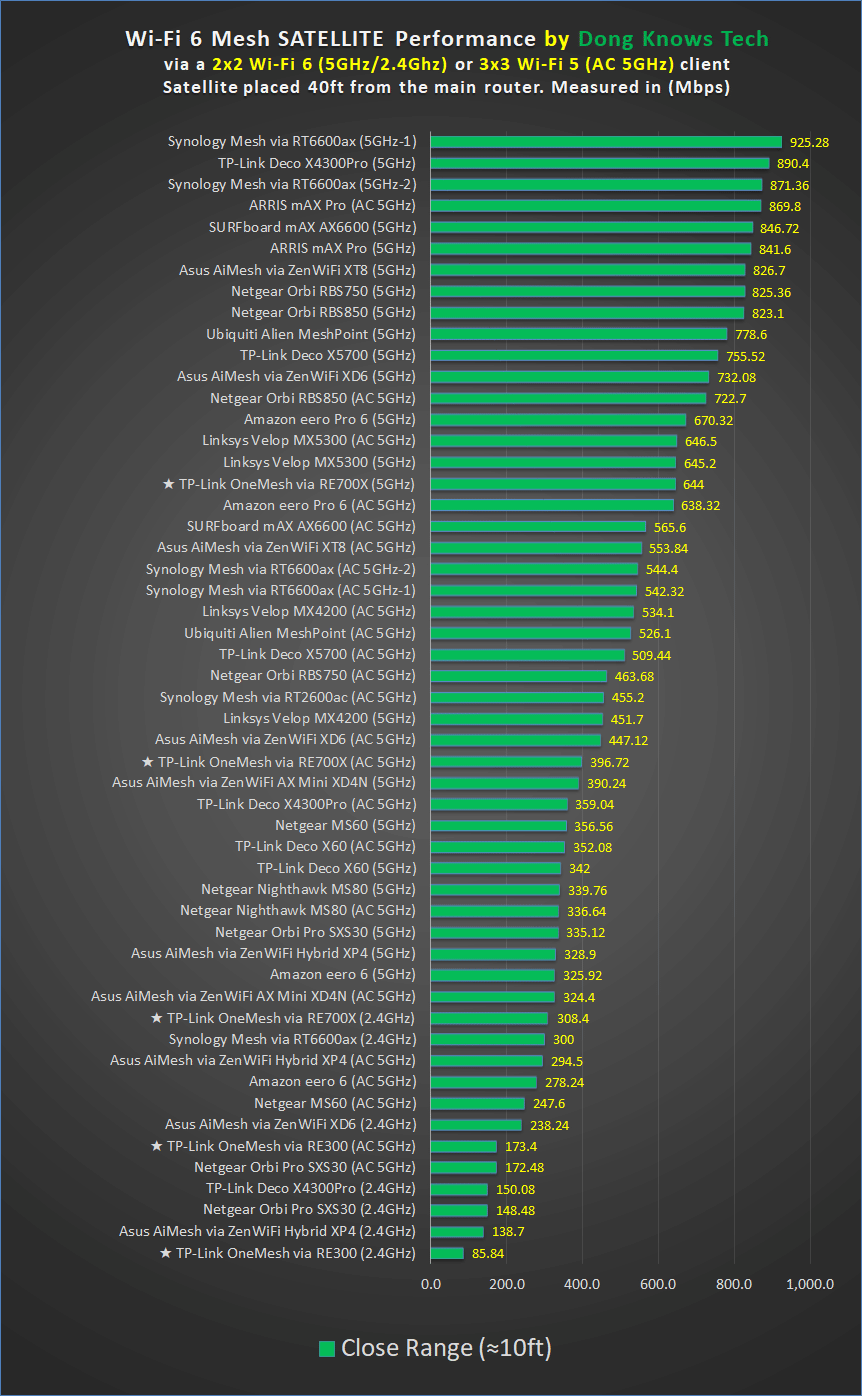

The performance of TP-Link OneMesh satellites compared with mesh satellites in close range (left) and long-range tests. The RE300 was paired with an Archer A7 v5 Wi-Fi 5 router and the RE700X with an Archer AXE75 Wi-Fi 6E router.
For the charts above, I placed the extenders some 40 feet (12 m) from the routers within a line of sight — I generally only report mesh satellites’ performance in a wireless setup.
Generally, all OneMesh extenders have relatively short ranges, and the performance degrades significantly as the distance increases. And that’s understandable since all of them, including the best-of-the-breed RE700X, are compact low-end broadcasters.
The signal hand-off generally worked well in my extended real-world usage, but clients might take a bit longer — up to a few seconds — to get connected to the network via a satellite unit.
Overall, all OneMesh extenders perform well in my book, considering their costs.


Pros
Affordable and easy to set up
Responsive web interface, useful mobile app
Available in most, if not all, TP-Link’s Wi-Fi 6 (and later) routers
Cons
Modest Wi-Fi speeds due to signal loss
Routers can’t work as satellite units
Even the best satellite has entry-level Wi-Fi specs
TP-Link Archer routers’ QoS, Parental Controls, and online protection features require subscriptions and a vendor login account
Conclusion
TP-Link’s OneMesh is not intended to be the replacement for the company’s Deco product line. Instead, it’s an easy way to turn a full-featured standalone Archer router into a mesh network when need be.
While the mesh’s performance so far doesn’t have anything to brag about, its convenience and reliability will make those needing extra coverage appreciate the possibility.
And the low cost never hurts.
So, if you’re to blanket a larger-than-expected home — one that a single Archer router is just a bit shy of covering it all — OneMesh is more than worth the investment.
Hopefully, TP-Link will release more powerful extenders down the road that have the performance to match Gigabit or even faster broadband.
Wanna be in touch? Sign up for DKT newsletter!
Source by dongknows.com