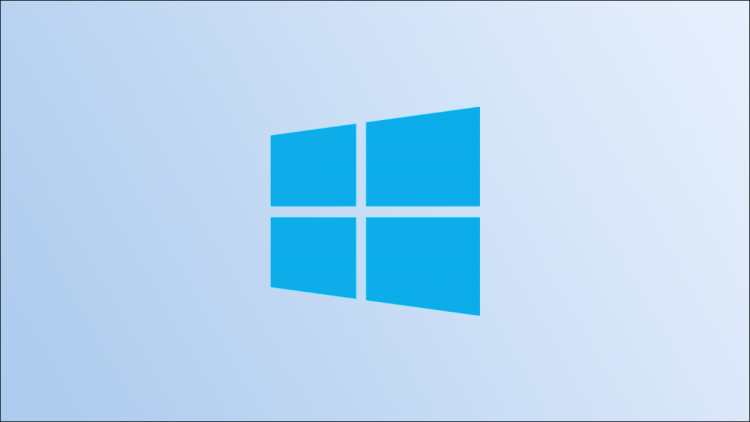Windows 10 makes it super easy to change your default web browser. This way, you can set Chrome, Firefox, Edge, Brave, or another browser of your choice as the default. We’ll show you how to do that.
Once you’ve set a browser as the default, your PC will open all your web links in that browser. Later, you can change the default browser again if you want.
Set a Web Browser as the Default on Windows 10
First, make sure the browser you want to make the default is installed on your PC. Then, launch the Settings app by pressing Windows+i.
In Settings, select “Apps.”

From the sidebar on the left, choose “Default Apps.”

On the right pane, under “Web Browser,” click the current default browser. In the below screenshot, it’s Google Chrome.

You’ll see a “Choose an App” menu listing your installed web browsers. Here, click the browser you want to set as the default.
Tip: Later, you can come back to this screen to make another web browser the default.

And that’s it. You’ve successfully changed your PC’s default browser. Enjoy!
Hate those web browser prompts asking to be the default browser? Luckily, there’s a way to get rid of them.
RELATED: How to Stop Web Browsers from Asking to Be the Default Browser
Source by www.howtogeek.com