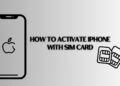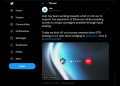The Apple iPhone is a popular and powerful mobile device that can do many things. It is important to understand how to properly set up and activate your iPhone with a SIM card. Doing so will ensure that you have the best experience with your device and can use all of its features. In this article, we will explain the steps necessary to successfully activate an iPhone with a SIM card so you can get the most out of this amazing device.
Activating an iPhone with a SIM card is an important part of setting up your device. It allows you to take advantage of the features your phone has to offer and keep your information safe. Knowing how to activate an iPhone with a SIM card can be intimidating, but it doesn’t need to be. In this article, we will discuss the steps necessary to activate your iPhone with a SIM card and what you should know before doing so.
Activating iPhone with SIM
Activating an iPhone with a SIM card is an easy process that only takes a few minutes. All you need is the iPhone, the SIM card and access to a secure Wi-Fi network. To begin, make sure the SIM card is inserted into the correct slot in your iPhone. Once that’s done, turn your phone on and wait for it to boot up completely. You’ll be prompted for various information such as your Apple ID or other personal details. Enter this information accurately and then tap “activate” to complete the process.
The next step is connecting your device to Wi-Fi so it can download any necessary updates or software components. You’ll also be asked to agree to Apple’s Terms & Conditions if you haven’t already done so during setup. Once this is finished, your iPhone will be ready for use with its associated SIM card!
Step 1: Inserting SIM card
If you’ve just purchased an iPhone, the first step in activating it is inserting your SIM card. A SIM (Subscriber Identity Module) card serves as a unique identifier that allows your device to connect to a mobile network. Activation requires a valid activated SIM, so inserting your card correctly is essential for getting up and running with your new phone.
To insert the SIM card on an iPhone, begin by locating the tray at the side or top of the device. Depending on the model of iPhone you have, this may require use of a paper clip or other thin object; many models include a tool in the box for opening it. Carefully slide out this tray from its slot before placing your SIM card onto it.
Step 2: Connect to Wi-Fi
Activating an iPhone with a SIM card can be a bit of a hassle if you don’t have the right information. Step two in the process is connecting to Wi-Fi. This will ensure that your phone is able to communicate with the network and activate properly.
Start by making sure your iPhone is unlocked and turned on, then open up settings. Scroll down until you see Wi-Fi, and click on it to begin searching for networks. Select your desired network from this list and enter any security key or password associated with it when prompted. Finally, hit join at the top of the screen to connect to your chosen Wi-Fi connection. If successful, you should now be connected!
Step 3: Enter PIN or Passcode
If you recently purchased an iPhone and want to activate it with a new SIM card, this guide is for you. Whether you’re switching carriers or just got a new device, activating your iPhone with a SIM card is easy and straightforward. We’ll walk through each step of the activation process so that you can enjoy your new phone in no time.
Activating an iPhone with a SIM card is an important step in setting up your phone for use. This guide will provide you with the necessary steps to get your device connected and ready to go. Whether you’re replacing an old phone or just bought one, activating the iPhone with a SIM card is easy and straightforward. We’ll cover how to insert the new SIM card, where to find the activation settings, as well as other helpful tips for getting started.
Step 4: Activate iPhone via iTunes
The fourth and final step to activating an iPhone with a SIM card is to activate it via iTunes. Activating the device using iTunes is easy and straightforward. It can be done in just a few steps, no complicated technical setup required.
To begin, users must make sure they have the latest version of iTunes installed on their computer. Once that’s taken care of, open up iTunes and connect the iPhone to the computer with a USB cable. This will prompt an activation window from iTunes which will ask for a little bit of information like name and email address before prompting you to complete activation using your wireless carriers network settings. After inputting this data, click ‘Activate’ and wait a few minutes while your phone activates over the air by connecting to Apple’s servers.
Step 5: Set Up iCloud Account
The fifth step in activating an iPhone with a SIM card is setting up an iCloud account. Apple’s iCloud storage and backup service, allows users to store data such as photos, music, contacts, calendars, documents and more on remote servers for easy access from any internet connected device. Setting up an iCloud account is simple and straightforward.
First, open the Settings app on your iPhone. Tap “Sign In to Your [iPhone]” at the top of the screen to begin creating a new Apple ID or signing into an existing one. If you already have an Apple ID associated with your phone number or email address that you used when purchasing the iPhone from your carrier then enter it here. Otherwise create a new Apple ID by following the prompts provided onscreen and accept the terms & conditions of use. Finally input payment information if required before pressing continue to complete setup of your iCloud account.
Conclusion: Successfully Activated
Successfully activated your iPhone with a SIM card? Congratulations! After following the instructions in our article on how to activate an iPhone with a SIM card, you now have a fully functioning device that’s ready to use. With just over 10 steps you’re one step closer to enjoying all the features that come with your new device.
You should now be able to make and receive calls, send and receive messages, access the internet, and download apps from Apple’s App Store. You can easily control all these settings through your phone’s Settings app or via iTunes if needed. And if you ever experience any difficulties with activation or have further questions about using your new device, there are numerous resources available online and through customer service representatives who can help you out.