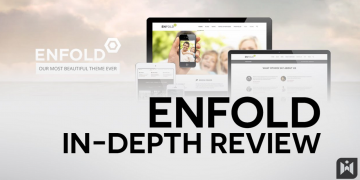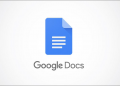Technically, the Deco XE200 AXE11000 Whole Home Mesh Wi-Fi 6E System is the upgrade version of the Deco XE75 — TP-Link’s first Wi-Fi 6E mesh that I reviewed earlier this year. But you can also say it’s replacing the Wi-Fi 6 Deco X90.
That’s because, on the inside, all Deco sets are essentially the same and only differentiated by their Wi-Fi specs, network ports, and processing power. And by that, the XE200 beats them all. It’s the most powerful Deco to date.
There’s a lot to talk about in this new mesh set. But to cut to the chase, if you have a large home with Gigabit or slower broadband, this will make an excellent buy considering its current street price of $799.99 (or $699.99 with a coupon if you get it today).
For those looking to transition to Multi-Gig, the Deco XE200, as a standalone router or a 2-pack system, won’t cut it despite its 10GbE port. You go with the ZenWiFi Pro ET12 or even the ZenWiFi Pro XT12 instead.
 The TP-Link Deco XE200 AXE11000 Whole Home Mesh Wi-Fi 6E mesh system comes in a 2-pack of two identical routers.
The TP-Link Deco XE200 AXE11000 Whole Home Mesh Wi-Fi 6E mesh system comes in a 2-pack of two identical routers.
TP-Link Deco XE200: A powerful yet familiar mesh now with a lonely 10Gbps port
The TP-Link Deco XE200 looks the same as the Deco X5700, or Deco X90, though a tad larger. The available 2-pack includes two identical routers. Each is a Tri-band Wi-Fi 6E broadcaster.
It’s generally best to use the same Deco units in a mesh, but the XE200 will work with previous Deco hardware, including the Deco XE75.
The familiar hardware design and setup process
The XE200 looks great — each router is a piece of home decor! — taking the shape of a cylindrical box that tapers toward the base. The hardware seems more like a flower vase than a piece of tech.
On the underside, there’s a little groove for the power connector, and on the back, there are three auto-sensing network ports. Each will work as a WAN or a LAN, depending on the connected device.

 Here’s an XE200 router upside down. Note the power port and the groove for the cable.
Here’s an XE200 router upside down. Note the power port and the groove for the cable.
But the design can be a bit problematic. When placed on a surface — and there’s no mounting option unless you get third-party accessories — the router is not stable. It topples easily.
In my testing, the weight of the network cables — I used thick CAT6a ones — made things worse. You’re better off using thin and light network cables with these Decos — there’s one included.
Like the case of most 2- or 3-pack Deco sets I’ve tested, the XE200’s hardware is pre-synced. Set one up as a router and plug the other into power, and they automatically become a system.
But if you need to add more units, the process is easy as long as you have a mobile phone to run the TP-Link Deco app. All you have to do is follow the well-thought-out onscreen instructions.
I got the XE200 up and running in about 10 minutes, including getting out of the retail box.
It’s worth noting that to use the Deco app, you’ll need to sign in with a TP-Link account — it shares the same account with the Tether app used for TP-Link’s Archer routers.
TP-Link and your privacy
It’s important to note that having to sign in with an account means your hardware always connects to the vendor. In TP-Link’s case, you’ll manage your home network entirely or partially through the company.
And that translates into inherent privacy risks. Here’s TP-Link’s Privacy Policy — make sure you are comfortable with what it collects from your network.
TP-Link is headquartered in China, where the practice of online privacy, surveillance, and security might differ from the rest of the world.
Privacy is a matter of degree. While managing your network via a third party is never a good idea, data collection varies vendor by vendor.
A web interface that’s deliberately neutered
You must use the Deco mobile app for the setup process. After that, there’s an option to access a few settings of the Deco XE200 via its local web user interface.
Specifically, from a connected computer, navigate a browser to the router’s IP address (192.168.68.1 by default) or tplinkdeco.net, and you can log in with the password of the Deco app.
The interface is similar to any TP-Link Archer router but has markedly fewer details and functions. As you can see in the screenshots below, there’s not much else you can do other than viewing some status and upgrading the firmware manually.

 The main and Advanced pages of the XE200’s local web user interface
The main and Advanced pages of the XE200’s local web user interface
You can not use the hardware just with this interface — the Deco mobile app is necessary. By the way, not the names of the Main Deco (Office) and the satellite (hallway.)
The point is that if you want to use the XE200, you must use the Deco mobile app. There’s no way out of it. And that’s the case of all Deco sets.
Up to this point, the XE200 has been a family experience. But it can be pretty different, too. Let’s check out its hardware specs.
Hardware specifications: TP-Link Deco XE200 vs Deco X90
Full NameTP-Link Deco XE200 AXE11000 Whole Home Mesh Wi-Fi 6E SystemTP-Link Deco X90
AX6600 Whole Home
Mesh Wi-Fi SystemModelDeco XE200Deco X90Mesh Availability2-Pack
(identical routers)2-Pack
(identical routers)Dimensions
(each unit)9.49 x 5.12 × 4.86 in (241 x 130 × 123.5 mm)8.3 × 5.1 × 4.8 in
(210.5 × 130 × 123 mm)Processor2.2 GHz Quad-Core CPU1.5GHz Quad-CoreWi-Fi TechnologyTri-band AXE11000Tri-band AX66001st Band
(channel width)2.4GHz
4×4 AX: Up to 1148 Mbps
(20/40MHz)
2.4GHz
2×2 AX: Up to 574 Mbps (20/40MHz)2nd Band
(channel width)5GHz
4×4 AX: Up to 4804 Mbps
(20/40/80/160MHz)5GHz-1
4×4 AX: Up to 4804 Mbps
(20/40/80/160MHz)3rd Band
(channel width)6GHz
4×4 AXE: Up to 4804 Mbps
(20/40/80/160MHz)5GHz-2
2×2 AX: Up to 1201 Mbps
Channel Width: 20/40/80MHzBackward Compatibility802.11a/b/g/n/ac Wi-Fi802.11a/b/g/n/ac Wi-FiWireless SecurityWPA2, WPA3WPA2, WPA3Mobile AppTP-Link DecoTP-Link DecoWeb User InterfaceLimitedLimitedBridge ModeNoNoAP ModeYes
(as a mesh or a single unit)Yes
(as a mesh or a single unit)USB PortNoneNoneGigabit Port2x auto-sensing WAN/LAN1x auto-sensing WAN/LANMulti-Gig Port1x 10Gbps auto-sensing WAN/LAN1x 2.5Gbps auto-sensing WAN/LANLink AggregationNoneNoneSuggested Price$799.99 (2-pack)$450 (2-pack)TP-Link Deco XE200 vs Deco X90: Hardware specifications
As you have noted in the table above, the biggest thing about the XE200 is its 6GHz band and the 10GbE port, which can work as a WAN or a LAN.
And while the new Deco XE200 has “more,” its extras don’t necessarily all translate into real-world improvements. Let’s start with the new 6GHz band.
Wi-Fi 6E Tri-band: the wireless backhaul dilemma
Like all Wi-Fi 6E hardware, the XE200 has three distinctive bands, including 6GHz, 5GHz, and 2.4GHz.
Consequently, you can’t use any of these bands as the dedicated backhaul without losing the support for clients. And whichever band works as the backhaul will have only 50% of its capacity for the fronthaul.
New to the idea of backhaul? Open this drawer
Backhaul vs fronthaul
A Wi-Fi connection between two direct devices occurs in a single band, using a fixed channel, at any given time.
Generally, when you use multiple Wi-Fi broadcasters, like in the case of a mesh network, there are two types of connections: fronthaul and backhaul.
Fronthaul is the Wi-Fi signal a mesh hub broadcasts outward for clients or its network ports for wired devices. It’s what we generally expect from a Wi-Fi broadcaster.
On the other hand, backhaul, a.k.a backbone, is the link between one broadcasting hub and another, be it the main router, a switch, or another satellite hub.
This link works behind the scene to keep the hardware units together as a system. It also determines the ceiling bandwidth (and speed) of all devices connected to the particular satellite hub.
When a Wi-Fi band handles backhaul and fronthaul simultaneously, only half of its bandwidth is available to either end. From the perspective of a connected client, that phenomenon is called signal loss.
When a Wi-Fi band functions solely for backhauling, it’s called the dedicated backhaul.
In a mesh system, only traditional Tri-band hardware — those with an additional 5GHz band — can have a dedicated backhaul band without ostracizing clients of the same band.
Generally, it’s best to use a network cable for backhauling — wired backhauling. And that’s an advantage of mesh hardware with network ports. In this case, a hub can use its entire Wi-Fi bandwidth for front-hauling.
In networking, network cables are always much better than wireless in speed and reliability.
In the case of the XE200 — or any Wi-Fi 6E Deco set — the 6GHz is the dedicated backhaul by default. As such, this band is not available to any 6GHz client.
 Even when the 6GHz band is set as the Dedicated Backhaul (default,) the other two bands are also available as backhaul when need be — the satellite still uses all the bands as its Signal Source.
Even when the 6GHz band is set as the Dedicated Backhaul (default,) the other two bands are also available as backhaul when need be — the satellite still uses all the bands as its Signal Source.
In my experience, this configuration worked out great when I placed the two XE200 units within 50 feet of each other with a line of sight.
But the 6GHz has a short range, and it hardly works well if you have walls or large objects that block the signals.
To deal with that, the XE200 automatically switches to the 5GHz or 2.4GHz as backhaul. In this case, neither is dedicated — they’d also work for the fronthaul. Still, the 6GHz remains unavailable.
So in most cases, using the 6GHz as the dedicated backhaul only means the band is unavailable. But it’s easy to open up this band for fronthaul, as you will note in the screenshot above.
 You can quickly switch between wireless and wired backhaul — where the satellite’s signal source is Ethernet — and make the 6GHz band available for both front- and back-hauling.
You can quickly switch between wireless and wired backhaul — where the satellite’s signal source is Ethernet — and make the 6GHz band available for both front- and back-hauling.
Like all Wi-Fi 6E hardware, the XE200 works best with wired backhauling, and in my testing, it could switch between wireless and wired backhauling in a matter of seconds.
And that brings us to the hardware’s 10Gbps network port.
Lone 10Gbps: No actual Multi-Gig experience
Since there’s only one Multi-Gig port, there’s no way to experience a multi-Gigabit connection from an XE200 router.
That’s because connected clients are limited by the other Gigabit port or the router’s Wi-Fi, which currently caps at Gig+. This situation is similar to the case of Netgear’s new Orbi RBK860.
What is Gig+
Gig+, or Gig plus, conveys a speed grade faster than 1Gbps but slower than 2Gbps. So, it’s 1.5Gbps, give or take, and it’s not fast enough to be qualified as Multi-Gig.
Gig+ generally applies to the sustained speeds of Wi-Fi 6 or 6E (via a 2×2 at 160MHz connection) or Internet speed, not wired local connections.
In fact, there’s no way you can know for sure that the router’s sole Multi-Gig port is indeed 10Gbps. It’d make no difference if this port functioned at 2.5GbE or 5GbE speed grades.
In a mesh system, there are two scenarios:
- If you use the 10Gbps as the WAN port: There’s no way to have a Multi-Gig wired backhauling.
- If you use a gigabit port as the WAN port: It’s possible to have 10Gbps port backhauling, but it’d make no difference since the router’s incoming traffic is limited by its Gigabit port.
In short, even when hosting a super-fast brand or a local server, the 10Gbps port doesn’t have any way to show its performance on the hardware’s output front. So, this port is always overkill.
So the only way to take advantage of the XE200’s 10Gbps port as a Multi-Gig backhaul is to use the hardware in the access point mode individually.
A bit of extra: I tried the two XE200 units as two separate access points connected to the two 10Gbps ports of the Archer AXE300, and they all worked together quite nicely. The setup wasn’t an authentic mesh in terms of management, but it delivered a fast performance with a decent hand-off.
 Here’s a TP-Link Deco XE200 sitting atop an Archer AXE300. The two can work together to deliver pseudo mesh with 10Gbps wired backhauling. It’s a clunky system that works.
Here’s a TP-Link Deco XE200 sitting atop an Archer AXE300. The two can work together to deliver pseudo mesh with 10Gbps wired backhauling. It’s a clunky system that works.
The point is, without a second Multi-Gig port, the sole 10Gbps port on the XE200 is pointless. And that’s my biggest pet peeve with this system.
TP-Link Deco XE200: Detail photos

 The TP-Link Deco XE200’s retail box and the box’s content
The TP-Link Deco XE200’s retail box and the box’s content
Note the included thin CAT6 cable.
 TP-Link Deco XE200 AXE11000 Whole Home Mesh Wi-Fi 6E System has two identical routers. Note how the hardware tapers toward the bottom, causing it to be potentially unstable.
TP-Link Deco XE200 AXE11000 Whole Home Mesh Wi-Fi 6E System has two identical routers. Note how the hardware tapers toward the bottom, causing it to be potentially unstable.
 If you place one of the two units upside down next to the other, they’ll form the perfect geometric union.
If you place one of the two units upside down next to the other, they’ll form the perfect geometric union.
 The TP-Link Deco XE200 uses a relatively compact power adapter which is always a good thing.
The TP-Link Deco XE200 uses a relatively compact power adapter which is always a good thing.
 The TP-Link Deco XE200 has a good heft and is a bit larger than the Deco X90 or Deco X5700 — note its 10GbE port.
The TP-Link Deco XE200 has a good heft and is a bit larger than the Deco X90 or Deco X5700 — note its 10GbE port.
 Here’s the underside of the TP-Link Deco, where you’ll find its default Wi-Fi network used for the setup process.
Here’s the underside of the TP-Link Deco, where you’ll find its default Wi-Fi network used for the setup process.
 From the top, the TP-Link Deco XE200 looks like pieces of, well, home decor.
From the top, the TP-Link Deco XE200 looks like pieces of, well, home decor.
 Here’s another closeup of the TP-Link Deco XE200’s network ports — two Gigabit ports and a 10GbE Multi-Gig port. They are all auto-sensing. Each can work as a LAN or a WAN automatically.
Here’s another closeup of the TP-Link Deco XE200’s network ports — two Gigabit ports and a 10GbE Multi-Gig port. They are all auto-sensing. Each can work as a LAN or a WAN automatically.
 Here’s the 2-pack TP-Link Deco XE200 inside its packaging.
Here’s the 2-pack TP-Link Deco XE200 inside its packaging.
Limited network/Wi-Fi settings and features
Like previous Deco sets, the XE200 has relatively limited network settings, typifying any app-operated canned mesh system.
It doesn’t even have standard settings such as port forwarding, IP reservation, Dynamic DNS, VPN, etc.
In terms of features, the hardware comes with HomeShield, which offers essential security and Parental Controls. To use them in a more meaningful way, you’ll need to for the HomeShield Pro, which costs $6/month.
As for Wi-Fi settings, there’s not much, either. Specifically, you can do the following:
- Change the name and password of your primary Wi-Fi network. You can only use a single SSID for the 2.4GHz and 5GHz bands.
- Turn the bands (2.4GHz or 5GHz) on or off.
- Use the 6GHz as dedicated backhaul (default) or also for fronthaul. Change its SSID and password.
- Pick the Wi-Fi security encryption between variants of WPA2 and WPA3.
- Customize the Guest Wi-Fi networks. There are two:
- IoT Guest network: turning on or off for the 2.4GHz and 5GHz bands. This network is always isolated from the main network.
- Regular Guest network: All you can do with the IoT above, plus use the 6GHz band and the option to make it part of the primary network.
In short, the XE200 is very thin on settings and features. But that can be good for folks who want a mesh that works for their Wi-Fi connection needs and not much else.
TP-Link Deco XE200: Fast performance
I tested the XE200 both as a single router and a 2-pack mesh. In the latter case, I tried it both with wireless and wired backhauls.
I generally test Wi-Fi broadcasters for their best-case scenarios. And that was also the case with this new Deco. Specifically, I used the 10Gbps selectively to ensure I’d get the best performance.
Super-fast as a single router
For the official scores, I tested the XE200 as a single router, using its 10Gbps port to host my test server. And since it’s the first mesh router with this port, it easily topped the chart.
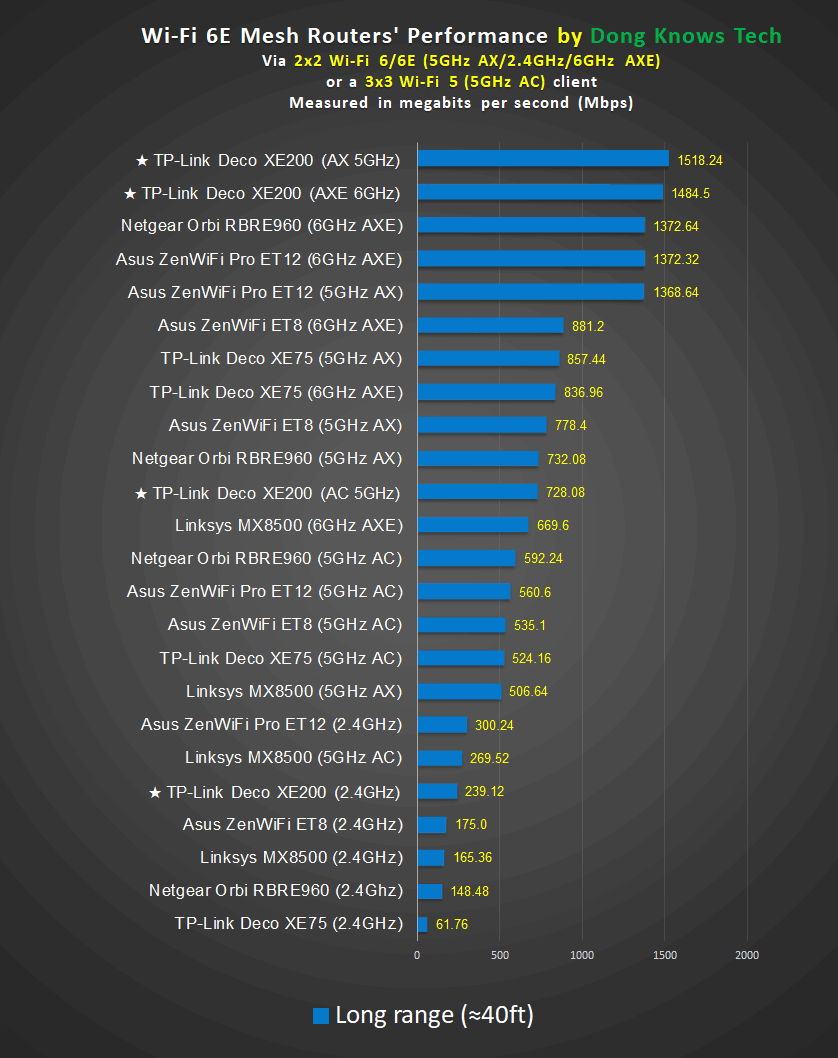
 The TP-Link XE200 router’s Wi-Fi performance
The TP-Link XE200 router’s Wi-Fi performance
It’s the only one on the chart with a 10Gbps LAN port.
If you wonder what the scores would be if I used its Gigabit port to host the test server, the numbers would be the same as the satellite unit when working in the wired backhaul mode — below.
Not-so-impressive as a mesh satellite
I tested the XE200 satellite unit in both 6GHz backhaul and wired backhaul, and it performed similarly to others.

 The XE200’s performance as a satellite
The XE200’s performance as a satellite
<6GHzBH>: The 6GHz band is used as the backhaul
<WBH>: Wired backhaul, Multi-Gig when applicable, Gigabit in the case of the XE200
Note that during this test, the primary router unit still used its 10Gbps as the LAN port to host the test server and the wired backhaul linking (when applicable) was a Gigabit.
Fluctuation speeds, reliable signals, ample coverage
In terms of Wi-Fi coverage, as a single unit, the XE200 showed an excellent range in my experience — similar to other high-end Wi-Fi 6 hardware.
Generally, it can handle some 2000 ft2 (186 m2) to 2500 ft2 (232 m2) of space, depending on the environment. And you can generally double that with a 2-pack. But your mileage will vary.
The XE200 went through our week-long testing and real-world usage with no issues. So it proved to be reliable.
But at times, in our anecdotal testing, we did notice the fluctuation in speed, likely causing the client to switch from one band to another. We hooked the primary router’s 10Gbps to our 10Gbps Fiber-optic broadband for daily use.
Generally, depending on the location around the house and the unit I connected to — the main route or satellite — I could get the average Internet speed from some 150Mbps to almost 1500Mbps on my laptop, phones, and tablet, via Wi-Fi.
While that’s a huge range, the speeds have always been fast enough for your needs.
Pros
10Gbps port, 6GHz support, top-tier Wi-Fi, reliable Wi-Fi performance with extensive coverage
Easy to use; comparatively affordable
Cons
Single Multi-Gig port, spartan Wi-Fi, and network customization
Fluctuating Wi-Fi speeds, Mobile app, and login account required; HomeShield Pro costs money
No USB port, impractical design
Conclusion
The TP-Link Deco XE200 AXE11000 Whole Home Mesh Wi-Fi 6E System is a bit of a dilemma.
On the one hand, it’s a well-performance system for its relatively friendly cost. On the other, it feels like a miss-opportunity.
Specifically, with an additional 10Gbps port, it’d be a dream canned mesh for anyone who wants a top-notch network.
As is, it’s still an excellent buy for those needing a single unit (when available) or with Gigabit or slower Internet, and don’t mind the inherent privacy risks. Or you can couple it with the Archer AXE300 to form an actual Multi-Gig network, albeit with awkward hardware management and added cost.
For other Multi-Gig options, check out these alternatives.
Wanna be in touch? Sign up for DKT newsletter!
Source by dongknows.com