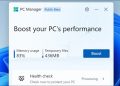Ryan Haines / Android Authority
There’s something special about the first time you set up a new phone. Pressing the power button and seeing the display spring to life is fun no matter how often you do it. There are so many menus to explore and settings to customize that the setup process can almost feel overwhelming. With that in mind, we’ve come up with some Google Pixel 6a tips and tricks to try right out of the box to make your phone even better.
Google Pixel 6a tips and tricks
1. Activate Quick Tap
Ryan Haines / Android Authority
Google introduced Quick Tap on the Pixel 6 series, letting it serve as a spiritual successor to the much-loved Active Edge. It hasn’t exactly replaced the legacy feature in the hearts of longtime Pixel fans, but it’s an easy way to put some extra functionality at your fingertips.
Our verdict: Google Pixel 6a review
Using Quick Tap is as easy as can be. All you have to do is quickly double-tap your device’s back to activate your chosen command. The options aren’t limitless, but you can try different features like taking a screenshot or launching the Google Assistant. If you can’t find a preferred Quick Tap from Google’s existing list, you can also set it to launch an app. For example, I have my Quick Tap set to open the Lifx app so I can access smart lights throughout my home.
Here’s how to set up Quick Tap:
- Open the Settings menu.
- Select the System heading.
- Tap Gestures.
- Choose Quick Tap.
- Pick your command.
2. Enable Live Caption
Ryan Haines / Android Authority
Live Caption is one of the most convenient accessibility functions in Google’s lineup. It can be a lifesaver in a loud environment where you can’t hear your video or a quiet one where you don’t want to make a sound. The AI-driven feature adds real-time captions to just about any media, including videos, podcasts, and actual phone calls on the Pixel 6a.
While you have to dig through the Settings menu for most controls, Live Caption is easy to find with the volume rocker. Any time you raise or lower the volume, you’ll see a bubble appear with a small text box at the bottom. It’s not labeled, but this text box is the Live Caption toggle. Suppose you want even more control over your captions. In that case, you can open the Settings menu to manage your profanity preferences and decide if the caption includes sound labels like laughter and music.
Here’s how to find the Live Caption menu:
- Open the Settings menu.
- Choose the Accessibility section.
- Tap Live Caption and toggle it to On.
Once you set up Live Caption in the Settings menu, it’s a good idea to test it with the volume rocker again.
3. Buy a Google Pixel 6a case
Ryan Haines / Android Authority
Our next Google Pixel 6a tip has nothing to do with the software. It’s also the one feature you can change before the phone arrives at your doorstep. We always recommend that you pick up a case for your new phone — we buy one each time we get a phone for review — and the Pixel 6a is no exception. Google’s mid-ranger isn’t made of glass, but it’s not invincible, either, so it’s better to be safe than sorry.
Luckily, we’ve already put in the work to find some of the best cases around. We’ve tried to cover several categories, including thin cases, clear cases, and some battle-tested rugged options. You can also check out one of Google’s first-party silicone cases, which follow the same design that started with the Pixel 6.
4. Turn on Now Playing
Ryan Haines / Android Authority
There’s a good chance you’ll hear music playing when you’re out and about. It won’t always be to your taste, but there’s a chance it could be a new artist you want to listen to again. If that’s the case, you might be scrambling to open an app like Shazam to catch the song title, but there’s no guarantee that you’ll be quick enough. Instead, you can try Google’s Now Playing feature. It makes the cut as one of our top Google Pixel 6a tips because it’s one feature you can use without thinking.
Now Playing listens for ambient music and automatically displays the song and artist across the bottom of your display. Even better, it keeps a history of the last few songs you listened to in case you forget to make a note of it yourself. The easiest way to dig up Now Playing is to open the Settings menu and type it into the search bar. It’s also hidden under the Sound & Vibration menu if you want to toggle it at the same time as Live Caption.
5. Register your fingerprints — maybe twice
Robert Triggs / Android Authority
We had reassurances that the Pixel 6a’s fingerprint reader was not the same one used in its Pixel 6 siblings, but it’s always good to be careful. Google’s flagships were rife with issues, from not registering fingerprints to opening slowly and even breaking if the battery died. So far, there haven’t been as many issues on the Pixel 6a, but the best way to increase your chances of unlocking is to re-register your fingerprints. The sensor placement is still easy to reach, so it might be a good idea to register each of your thumbs twice.
Here’s what to do:
- Head to Settings.
- Scroll to Fingerprint Unlock.
- Enter your PIN when prompted.
- Select Add fingerprint.
- Follow the steps to scan your entire fingerprint.
6. Set up Personal Safety features
Ryan Haines / Android Authority
Whether you’re an adrenaline junkie or just like to travel, it’s good to have a plan in case of an accident. Google’s Personal Safety app pulls just about everything — emergency contacts, medical information, and personal data like your address — into one convenient spot. The information you enter is then saved locally to your device.
Ready for a trip? Here are the best travel apps and gadgets to bring along
Personal Safety will first prompt you to add emergency contacts, which people will be able to reach in case of an emergency without unlocking your Pixel 6a. The various medical information menus let you add everything from your blood type to allergies and medications if you take them.
From there, you can walk through a Safety check — where your phone will alert you at a certain time and activate emergency sharing if you don’t respond — or activate Emergency sharing, which broadcasts your location at the push of a button. Personal Safety even supports car crash detection and alerts for nearby natural disasters and public emergencies.
7. Screen your spam calls
Ryan Haines / Android Authority
Spam calls are rampant, and the number of people trying to reach you about your car’s extended warranty doesn’t seem like it’ll dwindle for a while. The FCC and all three major US carriers have announced measures to combat spam, but it keeps coming through — almost like the calls are coming from inside the house. Luckily, Google is taking its steps to keep unwanted robo-callers at bay.
If you open your Phone app and head up to the settings (the three-dot menu at the top right corner), you’ll find our next Pixel 6a tip. It’s called Spam and Call Screen and lives under the Assistive heading. When you open it, you get access to toggles that can identify caller and spam ID, activate Verified Calls, and fine-tune your Call Screen preferences. Verified Calls shows the caller ID and the reason for your incoming call if it’s from a business.
Once you head to the Call Screen menu, it will give you options to tackle spam automatically. You can filter suspected spam and possibly faked numbers with a single tap, and there are even more options for handling first-time callers and private or hidden numbers.
I still let first-time callers through, but I’ve never been happier not to have my phone ring.
8. Adjust your keyboard settings
Ryan Haines / Android Authority
The Pixel 6a is much easier to use with one hand than either of its Pixel 6 siblings were. However, sometimes you still want to tweak some things here and there to make life even easier. We recommended resizing the Pixel 6 keyboard to make it easier to reach, but our Pixel 6a tip is to customize everything else.
Not sold on Gboard? The best Android keyboards to try instead
You can find the Pixel 6a’s keyboard settings under the Languages & input menu. From there, you can toggle Google Voice Typing on or off or head into the Gboard settings for a little more power. The Gboard lets you add language preferences (and different keyboards with default characters), activate glide typing if you don’t want to lift a finger, and even add terms to your personal dictionary. That’s the easiest way to combat autocorrect issues, but you can also instruct the Gboard to forget its learned words and data in case you want to start fresh.
9. Test out Material You
Ryan Haines / Android Authority
I’m not sure we can write about the Pixel 6a or its software without at least a brief mention of Material You. Introduced alongside Android 12, Material You is all about making your phone feel as unique as possible. It offers a series of customization options from your app icons to your widgets, and it’s all themed around your wallpaper.
It’s easy enough to take control of your colorful Android experience with a long-press on your wallpaper. This will open a menu with options for Wallpaper & style, Widgets, and Home settings. If you want color-coordinated app icons, you’ll find them under the first option, but know that the feature is limited to Google’s first-party apps for the time being. Widgets are in the same boat — Google’s options offer different shapes and colors, while most third-party creations are limited to classic rectangles.
You’ll find the most freedom in the Google Photos widget, which we’ve written about in the past. As long as you’ve updated to version 5.65, you should see about half a dozen frame shapes and sizes to choose from.
10. Customize your Quick Settings
Ryan Haines / Android Authority
There’s a good chance you’ll find yourself in the Pixel 6a’s Quick Settings menu at least once per day. Whether you’re toggling Bluetooth, your preferred Wi-Fi network, or activating Battery Saver, it keeps key features just a swipe away. While you could pull down the shade and swipe left or right to get to each option, it’s much easier to customize your list. I’ve pulled features like Airplane Mode to my front page while relegating options like Auto-rotate to the second page because I never use it.
If you’ve never reorganized your Quick Settings, you might not have realized how simple it can be. Instead of hunting down a cog icon, all you have to do is tap the pencil at the bottom of the menu. Then you can drag and drop your existing tiles and add new ones from select third-party apps.
There aren’t as many third-party tiles as widgets, but I’ve added the ability to create a new Asana task at the push of a button so that I’m never chased down by an editor for forgetting ever again.
Those are our favorite Google Pixel 6a tips to customize your phone right out of the box. If you have any tricks we might have missed, let us know in the comments below!
Comments
Source by www.androidauthority.com