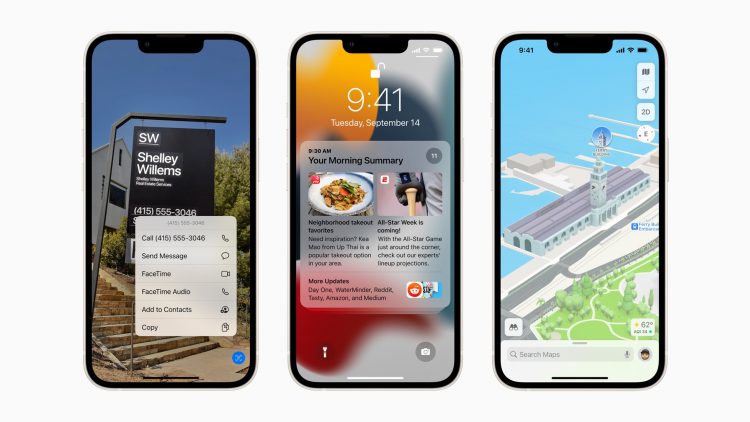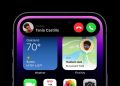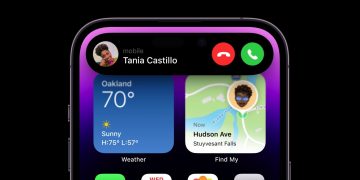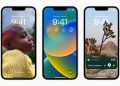Nearly a month after the launch of iOS 15.6, Apple is now rolling out iOS 15.6.1.
According to Apple’s release notes, iOS 15.6.1 “provides important security updates and is recommended for all users.” That’s all that we know about the update right now, but in the coming hours, we’re sure to find out more as iPhone users dig into the update.
Apple is also in the middle of its beta release cycle for iOS 16. Apple began seeding iOS 16 beta 6 earlier this week, which will likely be one of the final beta releases before the iPhone 14 debuts. Just today, Bloomberg reported that Apple will host the iPhone 14 launch event on September 7. That’s likely when Apple will release iOS 16 as well.
Which devices work with the latest update?
iOS 15.6.1 is now available on supported iPhones. If you want to know whether or not your device is compatible with iOS 15 or iPadOS 15, we’ve put together a full list below containing every supported device. If your device is on the list, you’re good to go:
- iPhone 13
- iPhone 13 mini
- iPhone 13 Pro
- iPhone 13 Pro Max
- iPhone 12
- iPhone 12 mini
- iPhone 12 Pro
- iPhone 12 Pro Max
- iPhone 11
- iPhone 11 Pro
- iPhone 11 Pro Max
- iPhone XS
- iPhone XS Max
- iPhone XR
- iPhone X
- iPhone 8
- iPhone 8 Plus
- iPhone 7
- iPhone 7 Plus
- iPhone 6s
- iPhone 6s Plus
- iPhone SE (1st generation)
- iPhone SE (2nd generation)
- iPhone SE (3rd generation)
- iPod touch (7th generation)
- iPad Pro 12.9-inch (4th generation)
- iPad Pro 11-inch (2nd generation)
- iPad Pro 12.9-inch (3rd generation)
- iPad Pro 11-inch (1st generation)
- iPad Pro 12.9-inch (2nd generation)
- iPad Pro 12.9-inch (1st generation)
- iPad Pro 10.5-inch
- iPad Pro 9.7-inch
- iPad (7th generation)
- iPad (6th generation)
- iPad (5th generation)
- iPad mini (5th generation)
- iPad mini 4
- iPad Air (3rd generation)
- iPad Air 2
How to download and install iOS 15.6.1
As you know by now, installing an iOS or iPadOS update on your iPhone, iPad, or iPod touch could not be easier. We’ll walk you through it.
Navigate to Settings > General > Software Update and then tap “Download and Install” at the bottom of the page. If you want, you can also install an iPhone update through iTunes by connecting your iOS device to your computer. Whichever method you choose, just make sure to back up your devices before installing the update. You can never be too careful!
More iPhone coverage: For more iPhone news, visit our iPhone 14 guide.
Source by bgr.com