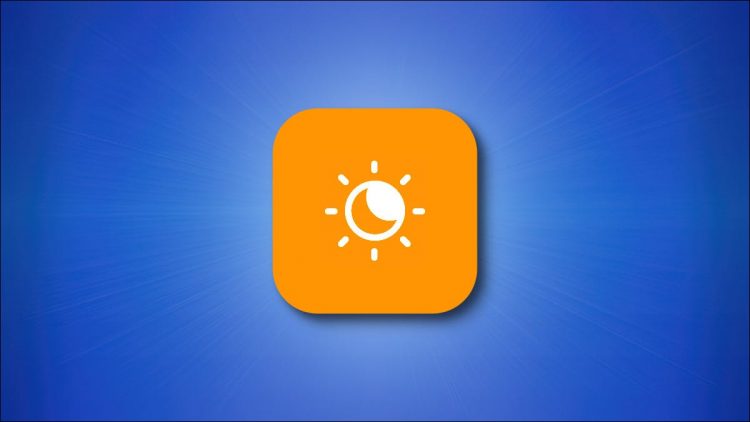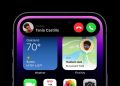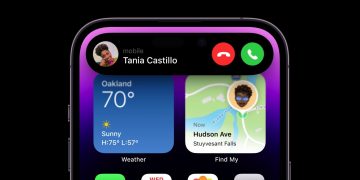If you’re working on your iPad late at night, the bluish light of the screen might strain your eyes and can potentially make it harder to go to sleep. Luckily, Apple includes a feature called Night Shift that tints the screen to a more warm, orange hue. Here’s how to use it.
The easiest way to toggle Night Shift on or off is by using a shortcut in Control Center. To open Control Center, swipe downward from the upper-right corner of the screen. When the menu appears, place and hold your finger on the brightness slider.

After a moment, a new menu will appear with a larger brightness slider bar. Below that, tap the “Night Shift” button to enable Night Shift.

The first time you use Night Shift, the iPad will ask you if you’d like to schedule it or manually enable it until 7AM. For now, tap “Turn On Until 7 AM.”

Immediately, your iPad’s screen will change to a warmer hue. Night Shift is now active.
If you’d like to adjust the Night Shift hue or schedule it to operate at certain times, open Settings and navigate to Display & Brightness > Night Shift. If you flip the switch labeled “Scheduled,” you can set times when Night Shift turns on and off automatically. To change the color temperature, drag your finger on the slider betweeen “Less Warm” and “More Warm.”
While on this screen, you can also manually enable Night Shift by tapping the switch labeled “Manually Enable Until Tomorrow.”

To disable Night Shift, flip the “Manually Enable Until Tomorrow” switch again. Or you can Control Center, hold your finger on the brightness slider, then tap the “Night Shift” button until it is no longer highlit. Your screen will return to its normal color temperature. Pleasant dreams!
RELATED: How to Enable Night Shift On Your iPhone for Easy Nighttime Reading
Source by www.howtogeek.com