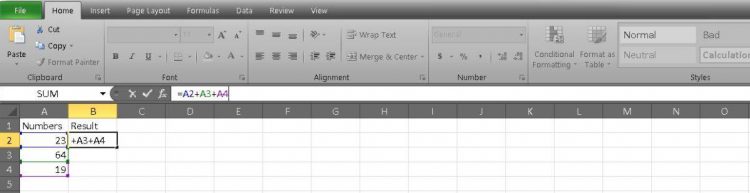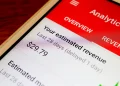The most essential features in Excel are often the simplest ones. You’ll find that almost every project requires some degree of math. In this case, we’re talking about the essential skill of adding cells. However, there are quite a few different ways to accomplish your goal. Here are two quick ways to add cells in Excel.
Read more: Ten best Excel and spreadsheet apps for Android
QUICK ANSWER
To add cells in Excel, use the SUM() function, entering the cells you want to add inside the brackets. Press Enter to see your results.
How to add cells in Excel
The most basic way to add cells in Excel is to write a formula.
Start with an equals sign (=) followed by your cells separated by a plus sign (+). In our example, this reads as =A2+A3+A4.
Adam Birney / Android Authority
Press Enter to get your result.
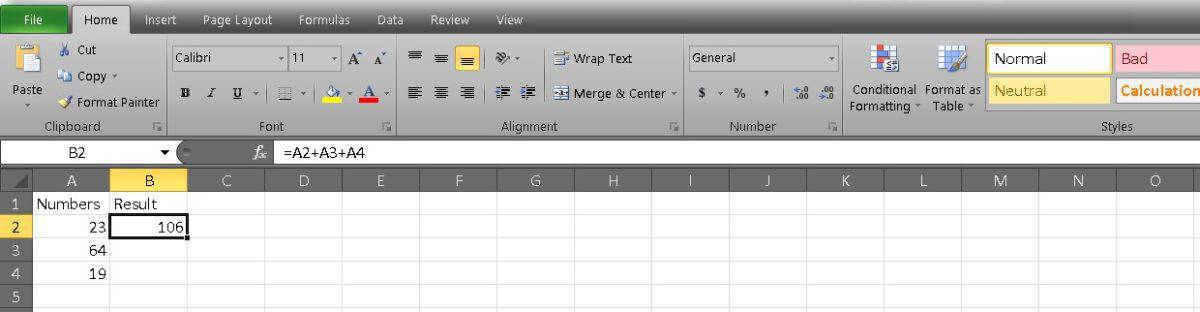
Adam Birney / Android Authority
This method is easiest if you add just a few cells and don’t mind typing them. However, you’ll probably find that using the SUM function to add long strings of cells is faster.
Start with the equals sign again, as this is how all formulas start. Then type SUM( to create your function.
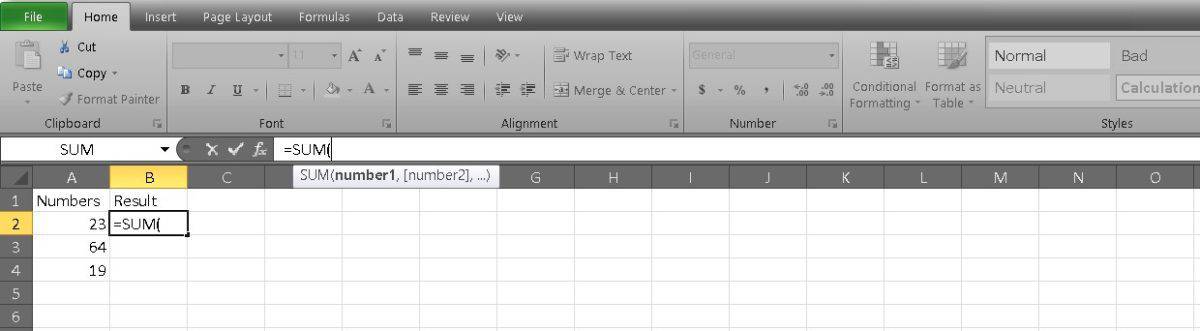
Adam Birney / Android Authority
Now you can type in the cells you want to add and divide them with commas. This would read as such: =SUM(A2,A3,A4).
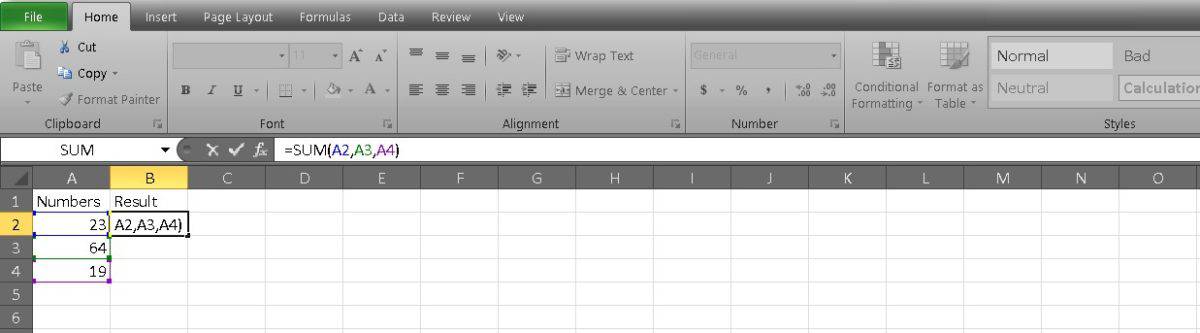
Adam Birney / Android Authority
If you’re adding a string of unbroken cells, you can separate them in your equation with a colon. This is easier if you have a long list because you can enter just the first and last cells. Our example looks like this: =SUM(A2:A4).
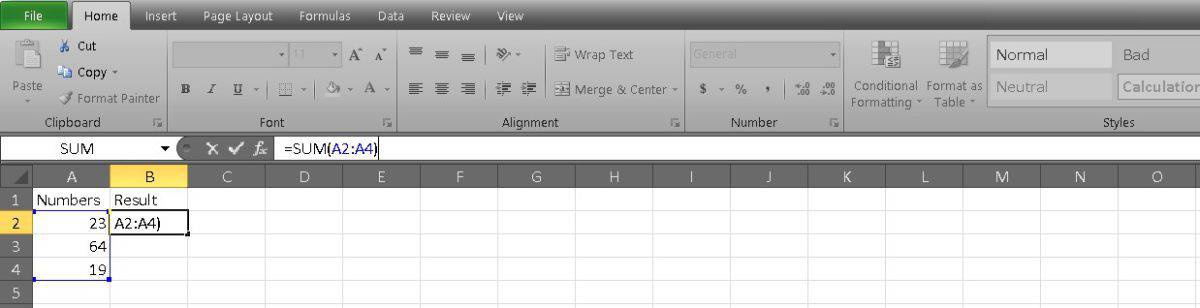
Adam Birney / Android Authority
A third way you can populate your formula is by clicking and dragging. After you’ve written =SUM, you can select the first cell you want to add and drag it to the last cell. Excel will do the rest and separate it with a colon.
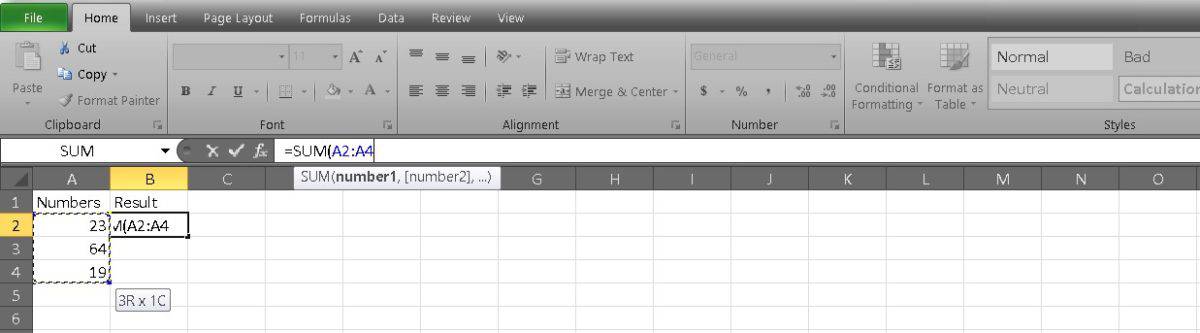
Adam Birney / Android Authority
You can even add up all of the cells in a column at once. In your formula, note the cells as A:A. Your formula bar will display as =SUM(A:A).
Press Enter after you’ve decided on your cells to see the result.
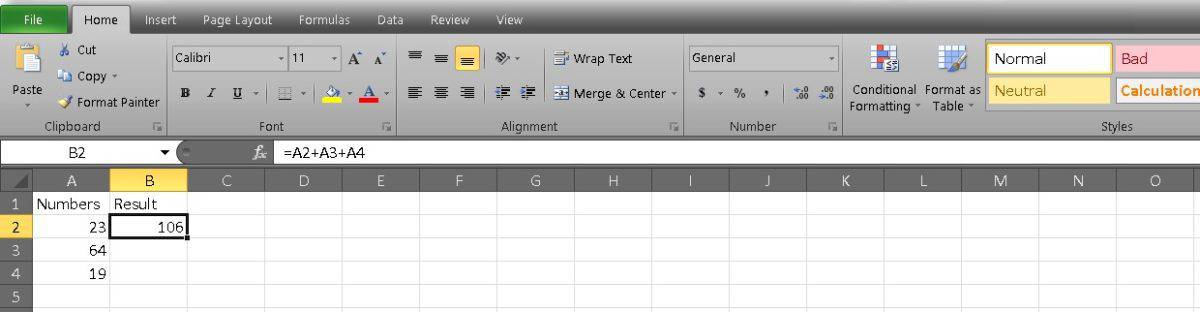
Adam Birney / Android Authority
How do you add and subtract multiple cells in Excel?
To add or subtract multiple cells, enter the plus (+) or minus (-) signs in between the cell numbers you want to combine into the function bar, and press Enter to display the results.
What is the formula to add cells in Excel?
Use the formula =SUM(), with the cell numbers you want to add inside the brackets.
Comments
Source by www.androidauthority.com