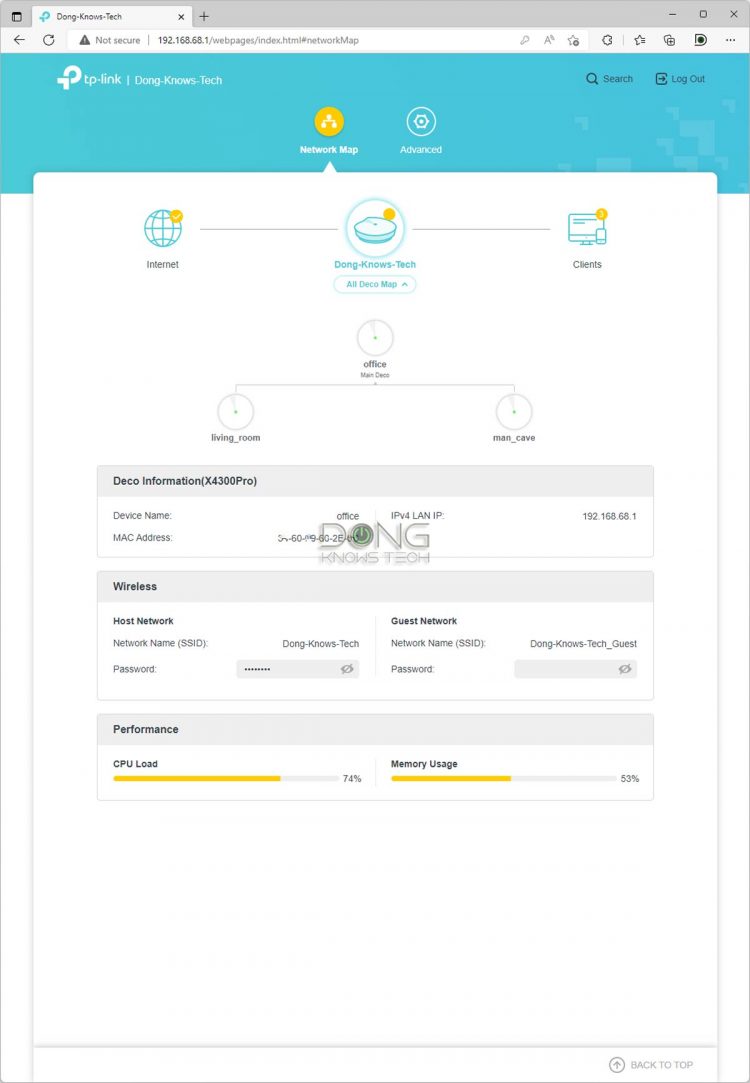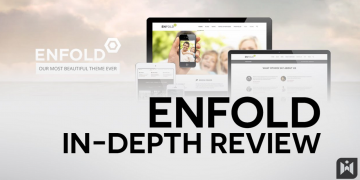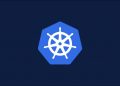TP-Link’s new and, for now, Best Buy-exclusive Deco X4300 Pro Wi-Fi 6 mesh is the previous once Costco-exclusive Deco X60 plus a 2.5Gbps port and better 5GHz Wi-Fi specs. And that’s a big plus.
With the current price tag of $399, the new mesh is a clear upgrade from the previous model. It’s suitable for a large home with Gigabit-class Internet in general performance.
To be happy with it, though, you’ll need to take the “Pro” notion with a grain of salt — like all Deco sets, the X4300 Pro is limited in network management and customization. There’s nothing “pro” about it.
The new mesh shares the same feature set as the previous Decos I’ve tested, of which you can find the in-depth reviews in the related box below. This quick review, therefore, is essentially a Deco X4300 Pro vs Deco X60 matchup, where I talk about their similarities and differences.
On TP-Link Deco and Wi-Fi
Dong’s note: I first published this piece on June 21, 2022, as a preview and updated it into an in-depth review on July 24 after thorough hands-on testing.

The Deco X4300 Pro includes three identical mesh routers, sharing the same design as the Deco X60.
TP-Link Deco X4300 Pro vs Deco X60: A sensible upgrade
Out of the box, the Deco X4300 Pro immediately reminded me of the Deco X60.
Both include three identical routers, each taking a white round-tube design measuring 4.33 in (110 mm) wide and 4.49 in (114 mm) tall.
You use any of these hardware units as the primary router, and the rest will automatically become mesh satellites to extend the Wi-Fi coverage. That’s generally how a Deco mesh set works.
But there are some distinctive differences between these two mesh sets. Let’s check out their hardware specifications.
Hardware specifications: TP-link Deco X4300 Pro vs Deco X60
Full NameTP-Link Deco X4300 Pro
AX4300 Mesh RouterTP-Link Deco X60
AX3000 Mesh RouterModelDeco X4300Deco X60Mesh Availability
(at launch)3-Pack
(three identical routers)3-Pack
(three identical routers)Dedicated Wireless BackhaulNoNoWired BackhaulYesYesDimensions4.33 in (110 mm) wide
4.49 in (114 mm) tall4.33 in (110 mm) wide
4.49 in (114 mm) tallWi-Fi TechnologyDual-band AX4300Dual-band AX30005GHz Wi-Fi Specs
(channel width)3×3 AX: Up to 3800Mbps
(20/40/80/160MHz)2×2 AX: Up to 2400Mbps
(20/40/80/160MHz)2.4GHz Wi-Fi Specs
(channel width)2×2 AX: Up to 600Mbps
(20/40MHz)2×2 AX: Up to 600Mbps
(20/40MHz)Backward Compatibility802.11a/b/g/n/ac Wi-Fi802.11a/b/g/n/ac Wi-FiWireless SecurityWPA, WPA2, WPA3WPA, WPA2, WPA3Mobile AppTP-Link Deco
(Android + iOS)TP-Link Deco
(Android + iOS)Vendor Login RequiredYesYesWeb User InterfaceYes
(limitedYes
(limited)Bridge ModeNoNoAP ModeYes Yes USB PortNoneNoneGigabit Port2x auto-sensing2x auto-sensingLink AggregationNoNoMulti-Gig Port1x 2.5Gbps auto-sensingNoneProcessing Power1GHz Dual-Core CPU1 GHz Quad-core CPUPower Intake110-240V110-240VPower Consumption
(over 24 hours)≈ 215 WhNot testedUS Price
(at launch) $399$350TP-Link Deco X4300 Pro vs Deco X60: Hardware specifications
Lesser CPU, superior networking specs, 2.5Gbps port
From the table above, you’ll note right away the few differences between the Deco X4300 Pro and the Deco X60.
The former has a seemingly less powerful CPU, which didn’t seem to matter in my testing. What matters, however, is the fact it now comes with an additional 2.5Gbps port and better Wi-Fi specs.
The new Deco X4300 Pro’s new Multi-Gig port is auto-sensing. Depending on the plugged-in device, a local client, or an Internet source, such as a Fiber-optic ONT or a Cable modem, it can work as a LAN or a WAN port.
Since there’s only one such port, like the case of a dozen of others, there’s no scenario where the Deco X4300 can’t deliver a real Multi-Gig experience. Still, when hooked to a faster-than-Gigabit source, it can host more incoming bandwidth to provide multiple Gigabit-class connections simultaneously.


Each Deco X4300 Pro router has three auto-sensing ports, two Gigabit, and one 2.5Gbps (bottom).
Realistically, on the wired front, each Deco X4300 unit still caps at 1Gbps. And wirelessly, we only have a 2×2 client, meaning the connection will limit to the theoretical speed of 2.4Gbps on a good day, with Gig+ sustained rate.
What is Gig+
Gig+, or Gig plus, conveys a speed grade faster than 1Gbps but slower than 2Gbps. So, it’s 1.5Gbps, give or take, and it’s not fast enough to be qualified as Multi-Gig.
Gig+ generally applies to the sustained speeds of Wi-Fi 6 or 6E (via a 2×2 connection) or Internet speed, not wired local connections.
TP-Link Deco X4300 Pro: Detail photos
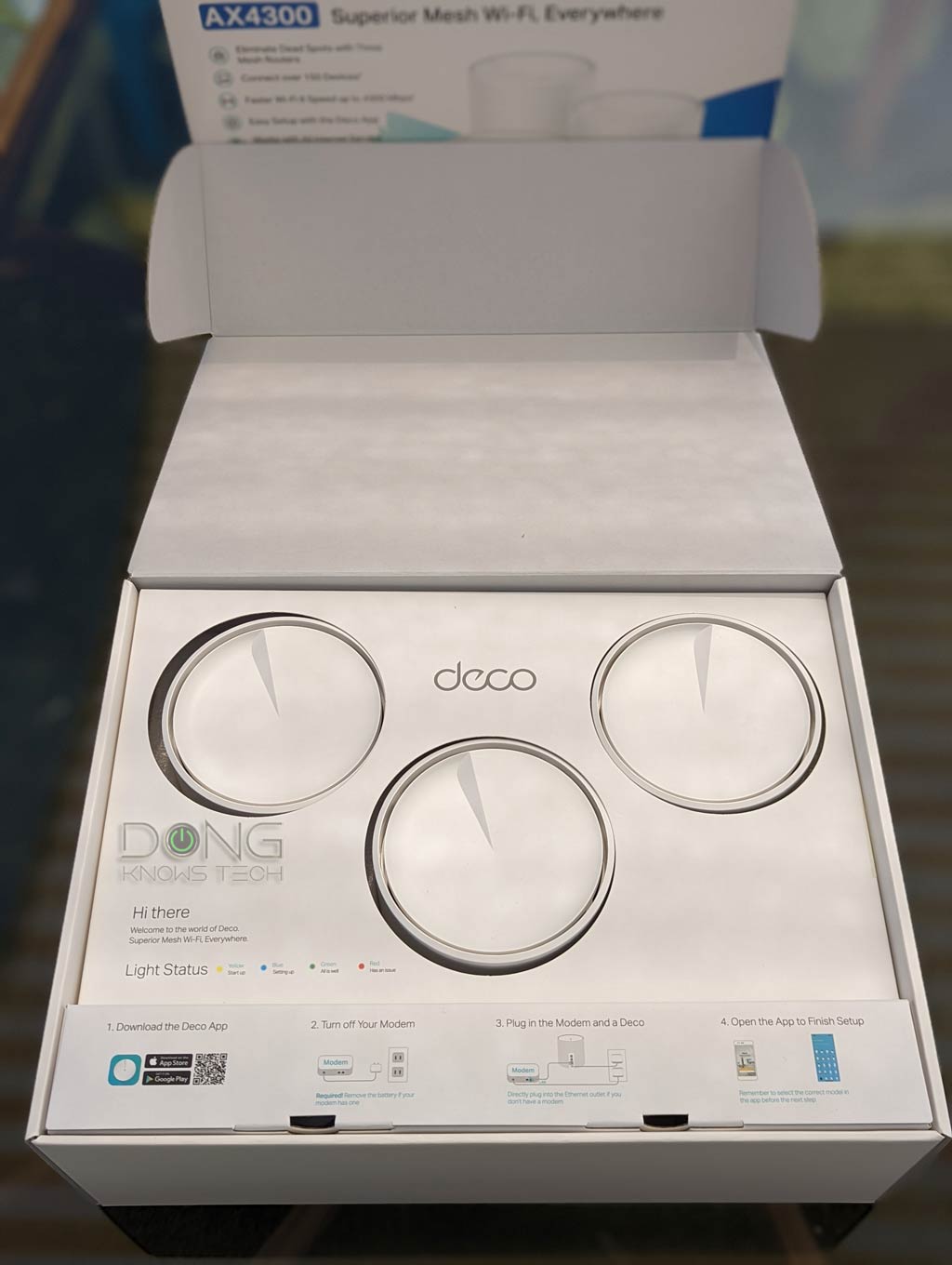
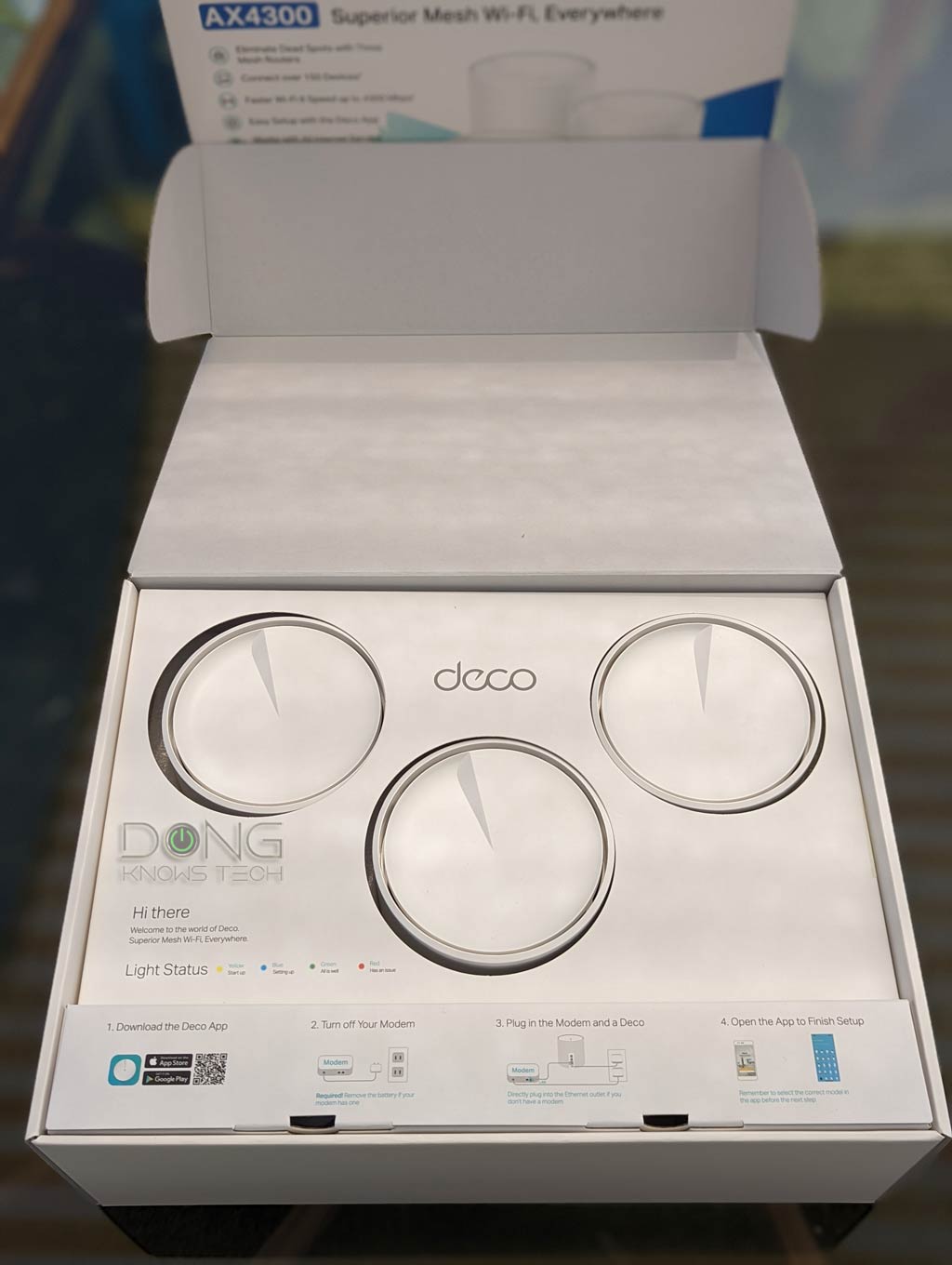
The TP-Link Deco X4300 Pro comes with somewhat fancy packaging.
Unfortunately, there are a lot of necessary plastic wraps within the package.
The TP-Link Deco X4300 Pro includes three identical routers, each with a power adapter and a network cable.
The TP-Link Deco X4300 Pro shares the same hardware design as the Deco X60.
However, the TP-Link Deco X4300 Pro now has three network ports on each unit. The bottom port features 2.5Gbps.
Each TP-Link Deco X4300 Pro router is relatively compact and light.
Here’s the familiar Deco logo on the front.
Under this logo, a status light shines color on the surface to show the status. Green means all is well.
Here’s a power adapter that accompanies each Deco X4300 Pro Po router.
Here’s the underside of a Deco X4300 Pro router.
The TP-Link Deco X4300 Pro’s retail box
Mind the marketing hype
Like the case of other vendors, TP-Link uses the 2.5Gbps port and the odd 3×3 Wi-Fi 6 specs to this port to prop up the Deco X4300 Pro. Keep in mind that none of those common superlatives — “ultra-fast”, “ultra-low latency”, “game-changer, “AI-driven mesh technology”, etc. — was true.
At the core of it, the Deco X4300 features Dual-band Wi-Fi. As a result, in an intended fully wireless setup, its performance will fluctuate significantly due to signal loss.
And if you want to cover “7000 ft2” (650 m2) as TP-Link claims, it’s a sure thing that real-world speeds will slow down to a crawl.
Nonetheless, the new mesh proved to be quite a performer, clearly faster than the Deco X60.
Wired backhaul is recommended
The Deco X4300 supports wired backhauling — you can use network cables to link the hardware unit.
And in this case, you can expect Gigabit-class Wi-Fi performance from it when used with supported Wi-Fi 6 clients connected to the 5GHz band.
If you have a Gigabit or slower broadband, the mesh even supports Multi-Gig backhauling — you can use its 2.5Gbps port for the job. In this case, only one of the satellites will work right away. If you want to use the 2nd, you’d need a Multi-Gig switch.
But if you need Gigabit backhauling, you can daisy-chain the hardware units without needing a switch.
And similar to the case of all Dual-band Wi-Fi 6 (or Tri-band Wi-Fi 6E) mesh systems, I’d recommend wired backhauling if you intend to get the best and most reliable performance out of the Deco X4300.
Backhaul vs fronthaul
A Wi-Fi connection between two direct devices occurs in a single band, using a fixed channel, at any given time. (That’s always been the case before Wi-Fi 7, which might work differently.)
Generally, when you use multiple Wi-Fi broadcasters, like in the case of a mesh network, there are two types of connections: fronthaul and backhaul.
Fronthaul is the Wi-Fi signal a mesh hub broadcasts outward for clients or its network ports for wired devices. That’s what we generally expect from a Wi-Fi broadcaster.
On the other hand, backhaul, a.k.a backbone, is the link between one broadcasting hub and another, be it the main router or another satellite hub.
This link works behind the scene to keep the hardware units together as a system. It also determines the ceiling bandwidth (and speed) of all devices connected to a satellite hub.
When a Wi-Fi band handles backhaul and fronthaul simultaneously, only half of its bandwidth is available to either end. From the perspective of a connected client, that phenomenon is called signal loss.
When a band functions solely for backhauling, it’s called a dedicated backhaul band. In a mesh system, only traditional Tri-band hardware with an additional 5GHz band can have a dedicated backhaul band.
Generally, it’s best to use a network cable for backhauling — that’s wired backhaul. In this case, a hub can use its entire Wi-Fi bandwidth for front-hauling.
In networking, using network cables is always much better than wireless in speed and reliability.
Familiar firmware with the same set of features and settings
As mentioned above, as part of the Deco family, you can expect the Deco X4300 Pro to deliver a similar experience as other Deco sets, including the Deco X60, the Deco X5700, or even the Wi-Fi 6E Deco XE75.

 The local web interface — available only after you have set up the mesh using the mobile app — has two pages with mostly view-only information. You must use the mobile app with the Deco X4300 Pro.
The local web interface — available only after you have set up the mesh using the mobile app — has two pages with mostly view-only information. You must use the mobile app with the Deco X4300 Pro.
Sharing the same firmware as others, the Deco X4300 Pro proved in my experience to be the same as others regarding the setup process, Wi-Fi settings, and network automation.
To avoid repeating myself, the following are a few bullets point.
- Pre-synced hardware: You just need to pick one hardware unit and set it up as the router. Afterward, place the other two strategically around the home and turn them on. Within minutes your mesh is ready.
- Easy setup, login required: To set up the mesh, you must you the Deco mobile app, which requires a log-in account — and all that implies. But the app works well and makes setting up the hardware a breeze. After that, you can use it to manage the network from anywhere in the world.
- Limited local web user interface: Like other Deco, the X4300 Pro has a web user interface accessible via its default IP address which is 192.168.68.1. This interface is minimal, as shown above. Still, it’s unavailable until you have registered the mesh via a login account with the user — you need the account’s password to login into the interface.
- Near-zero Wi-Fi settings: The system has just one main SSID and one Guest network. All you can do with these are change their name and password and turn on or off the band (2.4GHz or 5GHz).
- Limited network customization: There’s not much you can customize your network with via the Deco X4300, and things are limited even within what you can do. Take Dynamic DNS, for example. You can only use a server of TP-Link defeats the purpose of staying independent from the vendor.
- Simple QoS, Homesield Pro required for more: The Deco comes with the Homeshield suite (formerly HomeCare), which includes rudimentary Parental Controls and QoS features. To unlock more advanced settings, you need to subscribe to HomeShield Pro, which costs $5.99/month or $54.99/year.
- Total Security Package: If you want online protection via the Deco, you’ll need to subscribe to the Total Security package, which costs another $99.99/year.
So, if you want to get the most out of the Deco X4300 — or any Deco for that matter — you’ll need to pay another $150/year. And even then, you won’t get much. However, this type of “home networking as a subscription” has become a new trend among eero, Netgear, and TP-Link.

 From setup to ongoing management, the Deco X4300 Pro is similar to any other Deco set and belongs to the same group as the Deco X60.
From setup to ongoing management, the Deco X4300 Pro is similar to any other Deco set and belongs to the same group as the Deco X60.
Note its limited network customization and the add-on options.
But in the end, the point is the X4300 Pro is similar to any previous Deco set. If you have used one before, you’ll find yourself at home with it, and you can use your existing TP-Link account.
The way it works, different Deco hardware only differentiate themselves via their hardware capability, performance, and cost. Their features and settings (Wi-Fi and network) remain the same.
TP-Link Deco and your privacy
It’s important to note that having to sign in with an account with TP-Link means your mesh system connects to the vendor at all times — you manage your home network through TP-Link.
And that translates into inherent privacy risks. Here’s TP-Link’s Privacy Policy — make sure you trust the company and are comfortable with what it collects from your network.
Privacy is a matter of degree. While managing your network via a third party is never a good idea, data collection varies from company to company.
It’s worth noting that TP-Link is headquartered in China, which might impose specific policies for end-user online privacy and security.
TP-Link Deco X4300 Pro vs Deco X60: Improved performance
For this review, I used the Deco X4300 Pro for almost ten days and had no problem with it. The mesh proved reliable and delivered a pretty good performance.
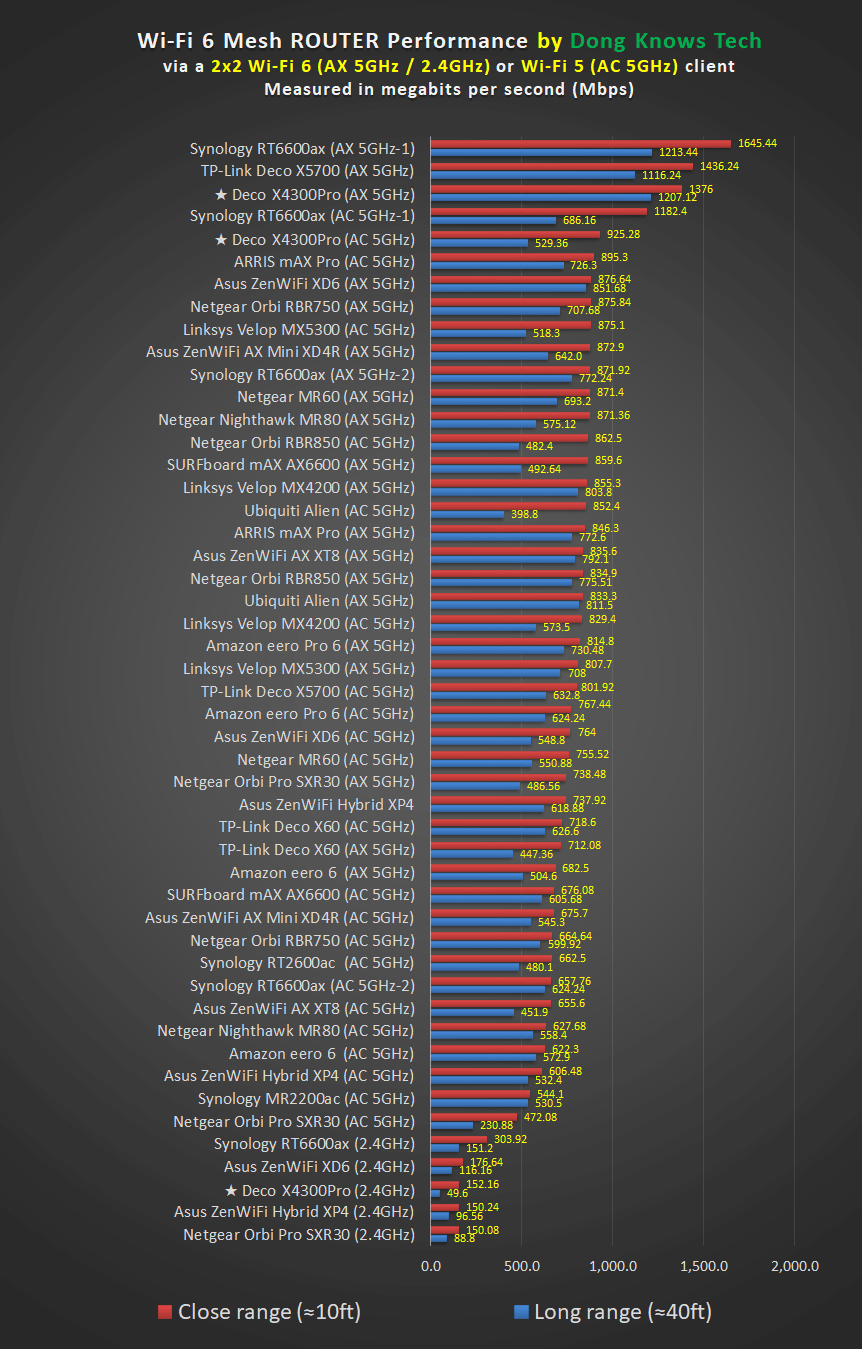
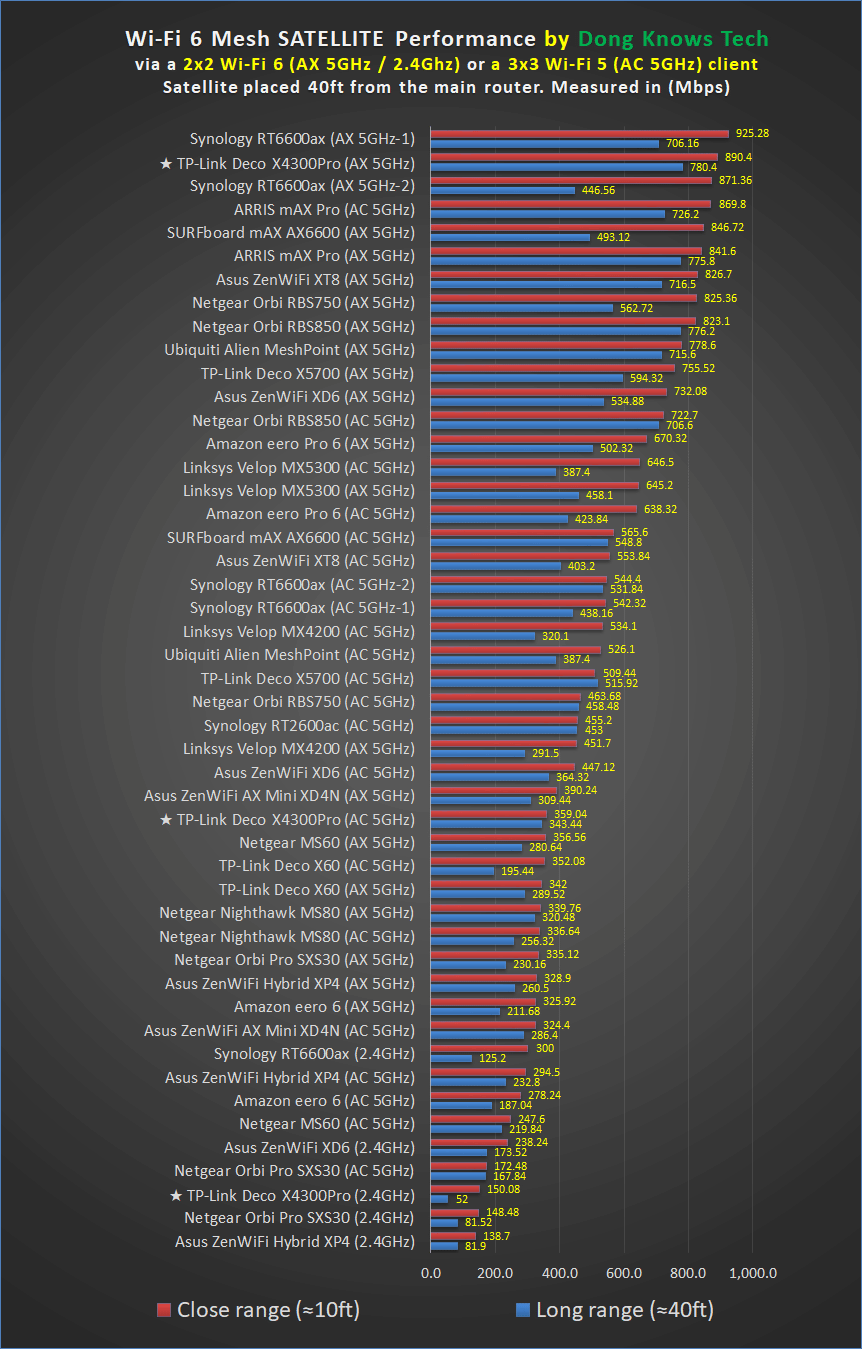
The Deco X4300 Pro’s performance
Note that its router unit (left) did much better thanks to the 2.5Gbps LAN port.
On the charts above, it’s important to note a few things:
- I tested the Deco X4300 Pro router’s Wi-Fi speed with its 2.5Gbps port working as the LAN port, which boosted the throughputs significantly in my testing method. (Most other mesh routers on the charts do not have a Multi-Gig port as the LAN port for the testing.)
- For the router unit, I used a 4×4 Wi-Fi 5 client for the close-range test and a 3×3 client for the long-range tests.
- I tested the Deco X4300 Pro satellite via a wireless setup with the unit placed 40 feet (12m) from the router with a line of sight. The satellite’s performance is more indicative of what you can expect from this system compared with others.
In terms of range, the Deco X4300 Pro had slightly better coverage than the Deco X60, though not by much.
It’s tough to put this in a number but if you want to enjoy the 5GHz band, expect some 4500 feet2 (418 m2) out of the three units. If you don’t might slower speed, you can even increase the coverage to 5500 feet2. The point is you will not get 7000 feet2 as claimed by Tp-Link.
Of course, your mileage will vary depending on your place and how you arrange the hardware.
One sure thing: you’ll get much better coverage and the best performance via wired backhauling. In this case, via Multi-Gig wired backhauling, you can expect the mesh’s performance to be similar to that of the router unit.
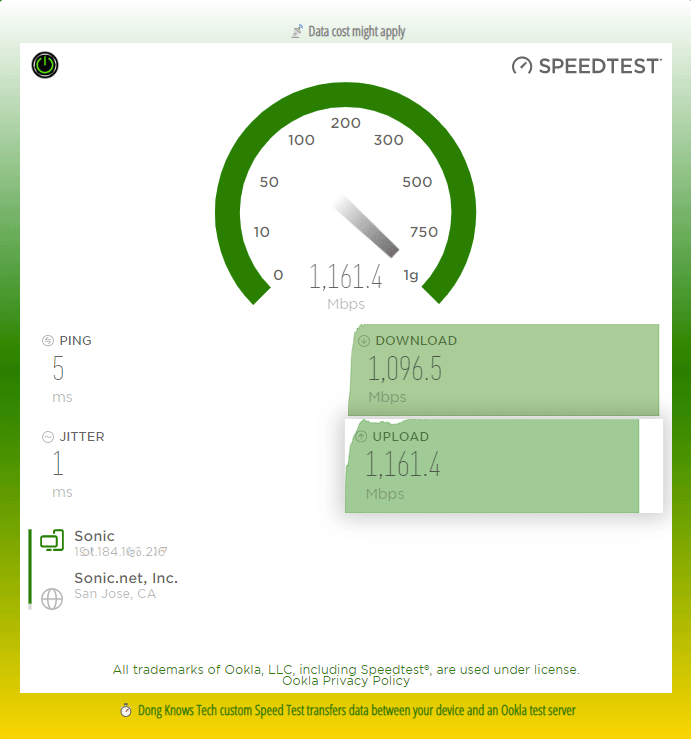
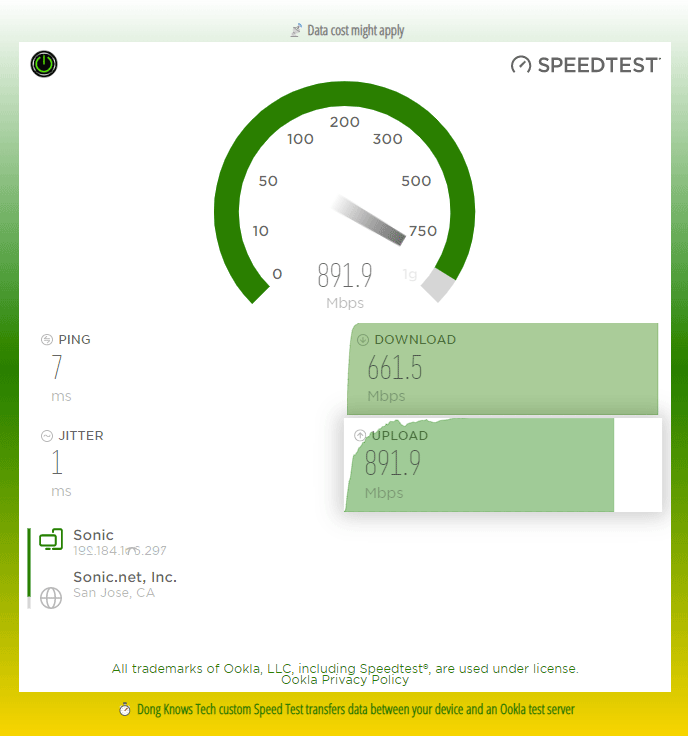
The Deco X4300 Pro’s real-world Internet speed of its router (left) and satellite
As for real-world Internet speeds, the screenshot above showed the best-case scenario out of the router (left) and the satellite.
I got these numbers with the router hosting 10Gbps Fiber-optic broadband using its 2.5Gbps port as the WAN port, and the satellite also connected to the router wirelessly. I used a 2×2 Wi-Fi 6 client connected to the 5GHz band within 40 feet from the broadcaster.
Internet speed always fluctuates, but generally, you can expect somewhere between 500Mbps to 1Gbps out of the system if your broadband is not the bottleneck.


Pros
Reliable and fast Wi-Fi performance, excellent coverage
User-friendly with pre-synced hardware, competitively priced
Wired backhaul support, can work in AP mode as a system
Cons
Requires an account with TP-Link to work
Zero Wi-Fi customization, limited network customizations, Parental Controls, and online protection require add-on subscriptions
Limited web interface, no USB port;
Conclusion
There’s nothing earth-shattering about the new TP-Link Deco X4300 Pro mesh system. However, compared with the previous model, the Deco X60, it sure is an improvement.
If you’re looking for an easy option to host a Gigabit broadband connection in a large home, preferably a wired one, this new mesh is a safe choice in terms of performance and reliability.
As for features and privacy concerns, ensure you understand and are comfortable with what you’re getting into before getting this mesh.
Wanna be in touch? Sign up for DKT newsletter!
Source by dongknows.com