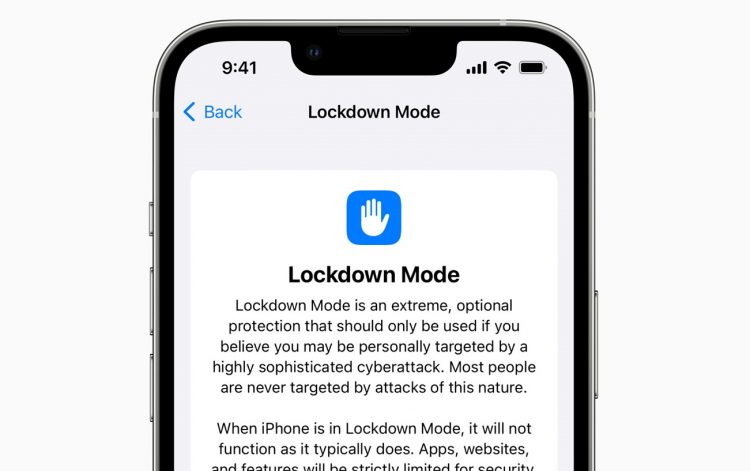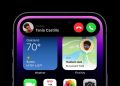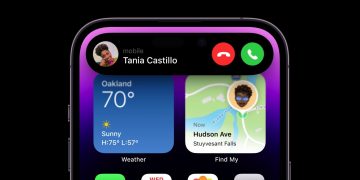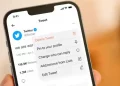Around the same time that Apple rolled out iOS 16 beta 3 on Wednesday, the company also announced a new feature for the upcoming software update. This fall, Apple is launching a new feature called Lockdown Mode on iOS 16, iPadOS 16, and macOS Ventura.
Apple calls Lockdown Mode “an extreme, optional protection for the very small number of users who face grave, targeted threats to their digital security.” This includes any users that NSO Group might target with its sophisticated spyware. This announcement comes several months after Apple announced it was suing the Israeli technology firm.
iOS 16 brings Lockdown Mode to iPhone
Apple knows most iPhone owners will never be victims of targeted cyberattacks. But for the few who are, Apple wants to provide protection. Lockdown Mode “hardens device defenses” and “strictly limits certain functionalities,” the company explains.
Here are the protections that Lockdown Mode in iOS 16 will offer at launch this fall:
- Messages: Most message attachment types other than images are blocked. Some features, like link previews, are disabled.
- Web browsing: Certain complex web technologies, like just-in-time (JIT) JavaScript compilation, are disabled unless the user excludes a trusted site from Lockdown Mode.
- Apple services: Incoming invitations and service requests, including FaceTime calls, are blocked if the user has not previously sent the initiator a call or request.
- Wired connections with a computer or accessory are blocked when iPhone is locked.
- Configuration profiles cannot be installed, and the device cannot enroll into mobile device management (MDM), while Lockdown Mode is turned on.
Apple says that it will continue to add new protections to Lockdown Mode over time. There’s also a new category within Apple’s Security Bounty program to reward researchers who find bypasses and help strengthen the feature. Bounties are doubled for these findings, maxing out at $2,000,000. That’s the highest maximum bounty payout in the industry.
How to use the new feature in iOS 16
Once Lockdown Mode launches, here are the steps you will need to take to turn it on:
- Open the Settings app on an iPhone or iPad or System Settings on a Mac.
- Tap on Privacy & Security.
- Scroll to the bottom of the page and tap Lockdown Mode.
- On the next screen, tap Turn On Lockdown Mode.
- Confirm that you want to activate the feature and then tap Turn On & Restart.
Unless you believe that you are at risk of a state-sponsored spyware attack, you likely won’t need to use the new feature. But if you are a potential target, having the option to turn it on could offer some relief.
More iPhone coverage: For more iPhone news, visit our iPhone 14 guide.
Source by bgr.com