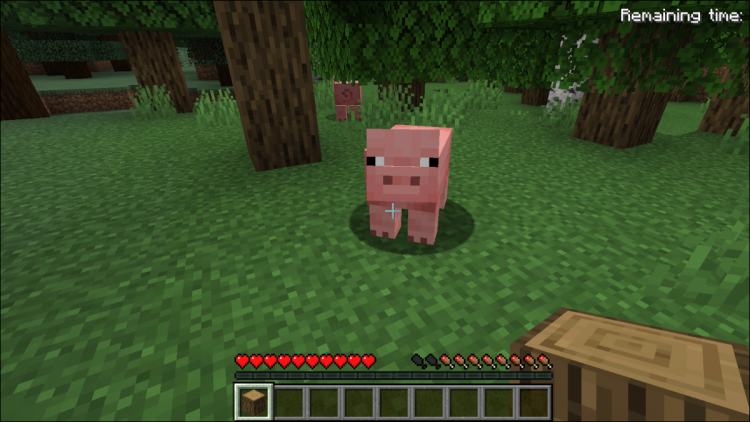Minecraft runs just fine on Linux, but it’s probably not available for easy installation in your Linux distribution’s package manager. Here’s how to get your Linux system ready for Minecraft.
We used Ubuntu 20.04.4 for this process, and that’s where our concrete examples come from. But the process will be almost the same on every Linux distribution.
Install Proprietary Graphics Drivers
Minecraft is a 3D application, so it benefits from having good 3D drivers installed. If you have Intel graphics, you’re good to go — Intel graphics aren’t as powerful as NVIDIA or AMD graphics, but they do work well with the standard open-source graphics drivers provided by your Linux distribution.
If you have NVIDIA or AMD graphics, you should probably install the closed-source NVIDIA or AMD graphics drivers. On Ubuntu, you can open the Dash to search for programs (just tap the “Super” key — it’s the key with a Windows logo on it on most keyboards). Type “Drivers” to search for the appropriate control panel and click the “Additional Drivers” shortcut. In the Software & Updates window that appears, select the NVIDIA or AMD binary driver if it isn’t already selected and install it.
If you have another Linux distribution, perform a web search to find out how to most easily install the NVIDIA or AMD binary drivers. You can run Minecraft with the default open-source drivers, but the proprietary drivers will improve Minecraft’s performance.

Choose and Install a Java Runtime
Most Linux distributions don’t come with Java, so you’ll need to install it. You have two choices here. There’s an open-source version of Java, known as OpenJDK, which is available for easy installation in most Linux distribution’s software repositories. There’s also Oracle’s own Java runtime. The OpenJDK and Oracle Java runtimes are almost identical, but the Oracle Java runtime does contain some closed-source code that might improve graphical performance.
Many people report success with OpenJDK and Minecraft on Linux — it worked for us — but the Minecraft project still recommends using Oracle’s Java runtime. OpenJDK and the official Oracle Java runtime are getting closer together all the time, but you may still want the Oracle one for now.
RELATED: Beginner Geek: How to Install Software on Linux
If you want to try the OpenJDK runtime, this package should be in your Linux distribution’s software repositories. You can just open your desktop’s software management tool and install it. On Ubuntu, click the shopping bag icon on the dock to open the Ubuntu Software Center and search for “OpenJDK.” Install the latest version of the OpenJDK runtime. The process is the same on other Linux distributions — open the software management tool, search for OpenJDK, and install the latest runtime.

If you want Oracle’s Java runtime, you can download it from Java.com. But you probably don’t want to do that.
In the past, Oracle provided easily installable Java packages for Ubuntu and other Linux distributions, but they’ve mostly stopped this in favor of promoting OpenJDK. You’ll probably want to use Oracle Java packages provided by other Linux users for easier installation. For Ubuntu users, there’s a PPA with a Java installer package that will download the Java files from Oracle and install them properly.
To use the PPA, open a terminal (click the Dash icon, search for Terminal, and click the Terminal shortcut) and run the following commands, pressing Enter after each:
sudo apt-add-repository ppa:linuxuprising/java -y
sudo apt-get update
sudo apt-get install oracle-java17-installer oracle-java17-set-default
Agree to the prompts and accept Oracle’s Java license agreement when prompted.
Tip: Use the Tab key to select “Ok” in the terminal, then hit Enter. Use arrow keys to move between “Yes” and “No” when necessary.

Download and Run Minecraft on Ubuntu or Debian
Next, download Minecraft. Head to Minecraft’s official download page and click the link titled “Debian or Debian-Based Distributions” if you’re using Ubuntu or any other Debian-based distribution.

Double click the DEB file you downloaded to install the Minecraft launcher.

Start the launcher like you would any other program on your system. Minecraft Launcher will download and install some of the game assets at this point, so give it a minute. Once it is done, you’ll be prompted to log in with a Microsoft or Mojang Account.
Note: Microsoft is forcing legacy Mojang accounts to transfer to Microsoft accounts. As of March 2022 the Mojang account option was still there, but it is likely to be removed soon.

If you own the game, click the “Play” button and the launcher will handle everything else, automatically downloading Minecraft’s game files and launching it. The launcher will handle updating Minecraft, too. Otherwise, you can try out the demo.

If you play Minecraft on another platform — for example, on Windows — you can move your Minecraft saves to your Linux system.
Source by www.howtogeek.com