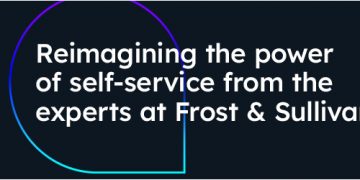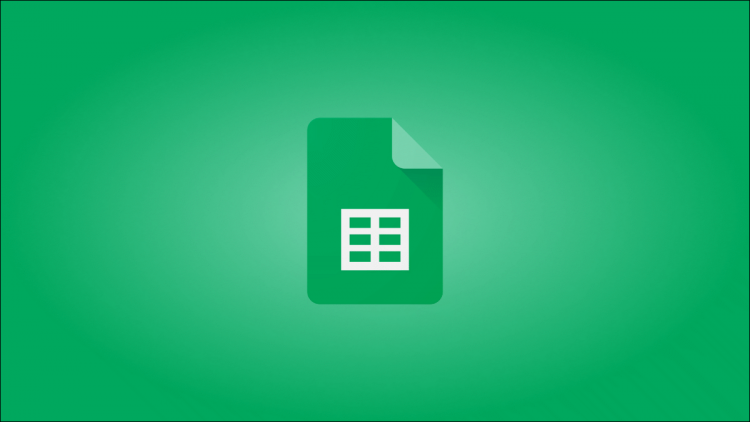If you need several more rows in your spreadsheet, don’t waste time adding one row at a time. Google Sheets offers a few ways to add multiple rows, even between your existing rows, in your spreadsheets. We’ll show you how.
RELATED: How to Insert Multiple Rows in Microsoft Excel
Use the Insert Menu to Add Multiple Rows
Using Google Sheets’ “Insert” menu, you can add various items to your sheet, including rows.
To use this method, first, launch your spreadsheet on Google Sheets.
In your spreadsheet, select the row above or below which you want to add new rows. Click the row number on the far left to select the row.

Now select additional rows. For example, to add 3 new rows, select a total of 3 rows in your spreadsheet.

From Google Sheets’ menu bar, select Insert > Rows. Then, to add the new rows above your selected rows, choose “Insert X Rows Above.” To add the new rows below your selection, choose “Insert X Rows Below.”

The new rows are now added to your spreadsheet.

And you’re all done.
Add Several Rows at Once Using the Right-Click Menu
Another way to insert multiple rows on Google Sheets is to use an option in your right-click or “context” menu.
To use this method, first, open your spreadsheet on Google Sheets.
In your spreadsheet, click the row above or below which you want to insert new rows. Make sure to click the row number on the extreme left to select your row.

Select additional rows in your spreadsheet. To add 2 new rows, select a total of 2 rows in your sheet. This includes the row you’ve selected in the previous step.

Right-click one of the selected rows. Then, to add rows above your selection, click “Insert X Rows Above” in the menu. To insert rows below your selection, choose “Insert X Rows Below.”

Google Sheets has added the specified number of rows to your sheet.

And you’re all set.
Add Rows at the Bottom of Your Sheet in Google Sheets
When you make a new sheet, Google Sheets gives you 1,000 rows to work with. If you need more, you can add additional rows using the menu located at the bottom of your current sheet.
To do that, first, launch your spreadsheet on Google Sheets.
Scroll to the bottom of your worksheet. To do that quickly, press Ctrl+Down Arrow (Windows) or Command+Down Arrow (Mac). Then press the Down Arrow key once.
At the bottom, you’ll see a text box. Here, enter the number of new rows you want to add to your current sheet. Then click the “Add” button.

You now have your selected number of rows added to your current worksheet. Enjoy!
Want to add new columns to Google Sheets? If so, it’s equally easy to do that.
RELATED: How to Add or Remove Rows and Columns in Google Sheets
Source by www.howtogeek.com