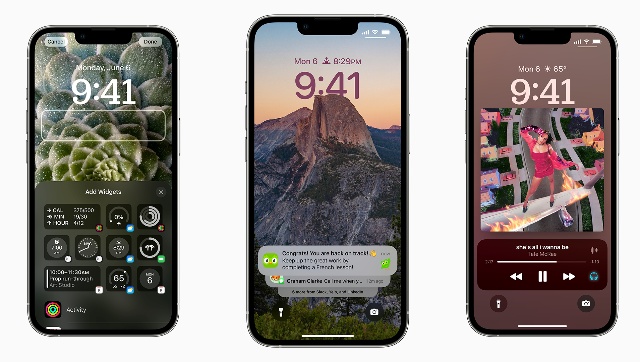FP StaffJul 25, 2022 13:55:12 IST
Apple’s latest operating system for its mobile devices, iOS 16 has some great new features and updates, like a customisable lock screen, password-protected photo albums, or the ability to unsend and edit already sent text messages.
However, there are a few areas where Apple dropped the ball and failed to improve certain functionalities that had been integrated into iOS a long time back. These features, although preferred by some people, are largely found to be annoying by most.
One of the most annoying new feature, at least for us, has been the redesigned notifications that now appear at the bottom of your lock screen. That is Apple trying to reinvent the wheel – something that no one asked for and was simply not necessary.
Luckily, for a few of these features, Apple’s iOS 16 allows users to deactivate or turn them off. We take a look at a few of these features and how to revert them back to their previous versions, or how to turn them off completely.
Going back to the old style of lock screen notifications.
This is one of the most unnecessary changes that Apple has brought about. Instead of appearing at the top of your lock screen, notifications now appear at the bottom, which you can then tap on to appear full screen.
If you want to go back to how notifications appeared on iOS 15, launch the Settings application and go to Notifications then Display As. From the options that you see, select the List option, to go back to the old notification style.
Preventing the lock/unlock button from ending phone calls.
The power button on your iPhones can be used to decline calls. While this may seem to be a nice feature to have, accidentally hitting it while you are on a call will end the call abruptly. This is a feature that you may want to turn off.
In Settings, go to Accessibility, then Touch and toggle off Lock to End Call to prevent the side button from ending your calls. This way, even if you hit the button while you’re on a call, your screen will either light up or will go to sleep, but it won’t interfere with your call.
Stopping Featured Photos and Memories from popping up
“Memories” or Featured Photos is a novelty feature that no one really cares for. More often than not, the images that pop up automatically, are private, and sometimes embarrassing. As great as Apple’s AI is, it sometimes showcases some of the more rather inappropriate images that we have on our phones, which, can be very embarrassing.
Fortunately, with iOS 16, you can now prevent Featured Photos from appearing in photo widgets on your home screen and the Search and For You sections in Photos.
Just launch the Settings app, go into Photos and toggle off Show Featured Content. All featured content will no longer appear on your device, just in your photo library and albums.
Removing the search button from your home screen.
The Search feature on your iPhone allows you to quickly look up things, whether it’s a text message, a third-party app, a file, a note or even a quick internet search.
iOS 16 has added another way to access Search from the home screen, via a small button right above your dock. Unfortunately, it’s easy to accidentally trigger, because it’s near where your thumb might go when you swipe between your various home pages.
To disable this, launch the Settings app, go to Home Screen and toggle off Show on Home Screen under the Search section to remove the search button from your home screen.
Source by www.firstpost.com