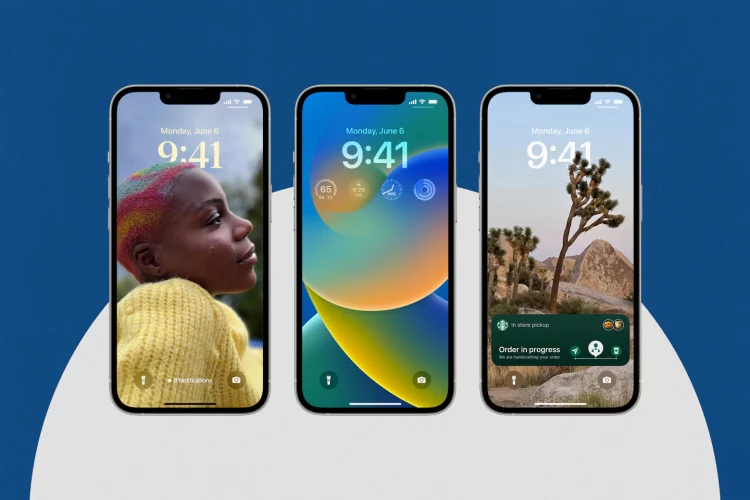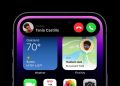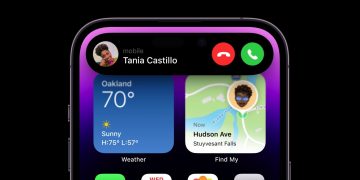Comment on this story
Comment
Every year, Apple releases a handful of big new software updates for its iPhones, iPads, Macs and more. And every year, it offers folks like you and me a chance to try out the features packed into those updates a little early.
If you’re feeling particularly brave, you can install Apple’s new public beta software for iPhones, iPads, Macs and Apple Watches right now and take stock of the company’s progress for yourself.
Before we go any further, a friendly warning: Please, please don’t install any of Apple’s new beta software unless you’re okay with your devices acting screwy from time to time. On my sacrificial iPhone, for example, just opening the FaceTime app temporarily broke my ability to answer phone calls. (Good thing the final versions of these updates won’t be released for a few more months yet.)
If you live for the latest and greatest, you’ll find the full instructions to install this preview software on Apple’s website. But if you’d rather play it safe we’ll walk you through how helpful some of Apple’s biggest new software features have been so far.
You can claw back (some) messages
Who among us hasn’t fired off a text message with an embarrassing typo? In my friend group, I’ve become notorious for sending messages that leave out full (and usually important) words.
Rather than live with that shame, the new versions of iOS and iPadOS allow you to both edit and “unsend” — a.k.a. delete — messages you’ve sent via iMessage within 15 minutes. (In other words, you can’t claw back a standard SMS text message you’ve sent to, say, Android users.)
Fans of rival messaging services like WhatsApp and Telegram will crow that these features have been common for years, and they’re right. Still, these tools can be undeniably helpful when you’re constantly sending — and sometimes flubbing — messages to certain people.
Your deeds probably won’t go unnoticed, though, since messages you’ve tweaked after sending are marked as such. And there’s one more catch to keep in mind: You can’t claw back messages you’ve sent to people who aren’t using the new software for their Apple phones or tablets. Those folks will see the new, edited message as a follow-up to the original, mucked-up one in their text threads.
In other words, if you’re friends with people who don’t update their software regularly, you’ll still want to pay close attention to your messages before you hit send.
A different kind of multitasking on iPads
Over the years, iPads have gotten better at letting users run multiple apps at the same time — an important feature when you’re actually trying to get work done on one of these things. But with a new Stage Manager feature debuting in iPadOS 16, Apple is trying to give some of its customers the multitasking upgrade they’ve been wanted all along.
Here’s how Stage Manager works: Once you enable the feature in the iPad’s Control Center, every app you open pops in a large window in the center of your screen. Off to the left, you’ll see a column of four other windows for recently used apps you can tap to jump back into. But here’s the kicker: By dragging and dropping app icons from the iPad’s dock or App Library into the main “stage,” you can get up to four apps running on your screen at once, each in a floating, resizable window of its own.
This is as traditionally desktop-y as the iPad has ever felt, and this might be enough to change the way some people get their work done.
But in my experience so far, these small app windows can at times be hard to interact with or read, especially when you’re using it on smaller — if not exactly cheap — tablets like Apple’s iPad Air or 11-inch iPad Pro. (I’ll keep testing this feature on these more modest devices to see if I actually get used to it.) The whole thing feels a little more comfortable to use on the company’s even bigger iPad Pro models, but most people aren’t shelling out full-blown laptop prices for a tablet.
One possible solution is bringing a second screen into the mix. It used to be that an additional screen you connected to an iPad just displayed the same thing on both displays. Now, with this new software, you’ll see a separate “stage” full of apps on a connected display — that means you could feasibly fiddle with up to eight apps across both screens. Then again, chances are if you have a monitor sitting around, it’s probably connected to a computer anyway — you may just want to do your multitasking on that instead.
But the biggest caveat to keep in mind is that this feature only functions on iPads with Apple’s M1 chip (and whatever comes next). That means if you bought one of Apple’s tablets released before 2021 in the hopes that the company would make it better for multitasking over the years — because that’s usually what happens — you’re out of luck.
Customizable lock screens are more helpful than they sound
The time. Your notifications. Those little WiFi and cell reception icons. For years, apart from the photos you’ve chosen to set as wallpapers, your iPhone’s lock screen has looked pretty much just like mine. But not anymore.
With iOS 16, you can festoon your lock screen with widgets showing you the day’s weather, your wireless headphones’ battery life, a company’s current stock price and more. Ideally, that plus a view of your notifications means you can stay up-to-date without having to unlock and spend more time on your phone.
Maybe more important is the sheer level of depth with which you can make your phone’s lock screen feel like your own. Want to tessellate a series of poo emoji for your background? Or change the font for the clock, and tuck the time behind a mountain found in one of your favorite photos? That might sound convoluted, but you can do that too without much trouble.
This might all sound a little frivolous, and maybe it is sometimes. But making a cold, impersonal gadget look and feel a little more like it belongs to you is nothing to sneer at. And if pure practicality is your concern, it’s worth noting that you can set custom lock screens for specific situations, like a widget-filled one for work or a black-and-white version for around bedtime.
- Tapping your photos’ meme potential: Long-press a person or an object in one of your photos, and iOS will automatically separate it from its background. From there, you can (among other things) drag it into a messaging app to send as a picture-perfect reaction.
- Keyboard haptics: Android phones have had this forever, but you can now turn on haptic feedback for typing. That way, you’ll feel a satisfying clickety-click as well as hear it when you’re texting.
- More secure photos: In this new software, the Hidden and Recently Deleted albums in the Photos app are set to verify your identity before you can open them by default.
Source by www.washingtonpost.com