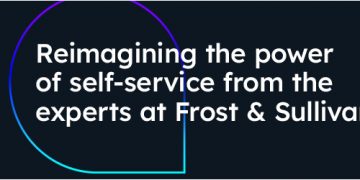Web browsers have dropped support for Flash, but what if you have an SWF file to open? Never fear: Adobe offered a hidden Flash Player download for Windows, Mac, and Linux that is still available from the Wayback Machine. You can open an SWF file outside your browser.
Adobe hides the standalone Flash Player very well. It’s actually called the “Flash Player content debugger” on Adobe’s website.
Update, 6/21/22: Adobe has ended any and all support for Flash. The company has now removed the download link to the Flash Player from its website, too. The program is still available on the Wayback machine for the time being.
Visit the Debug Downloads page on the Wayback Machine’s copy of the Adobe Flash Player website to get it. Click the “Download the Flash Player projector content debugger” link under Windows, Mac, or Linux, depending on which operating system you’re using.

On Windows, you’ll have an EXE file that needs no installation. Just double-click it to run it.

You’ll get a simple Adobe Flash Player window. To open an SWF file, either drag and drop it to the window or click File > Open. You can browse to an SWF file on your local system or enter a path to an SWF file on the web.

Resize the window to zoom in if the Flash object appears too tiny. Now, you can watch and interact with the SWF file as you usually would.
You can right-click the Flash object or use the menu bar to control standard options like zoom settings, image quality, and toggling the full-screen mode off and on.

The best part: This Flash Player will keep working in the future, even though web browsers will no longer run Flash. It’s not just a debug tool for developers; it’s an extremely useful compatibility solution for anyone who needs Flash.
RELATED: How to Play Old Flash Games in 2020, and Beyond
Source by www.howtogeek.com