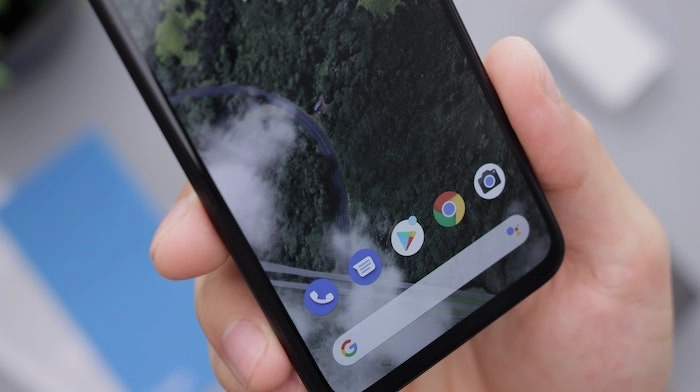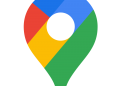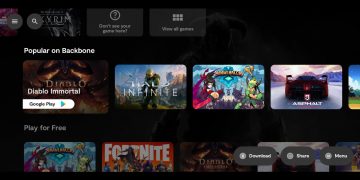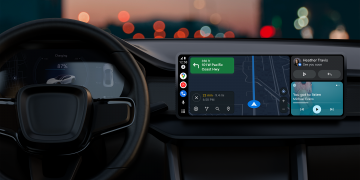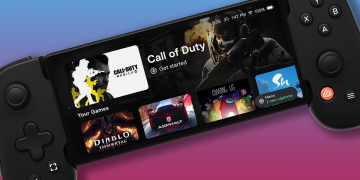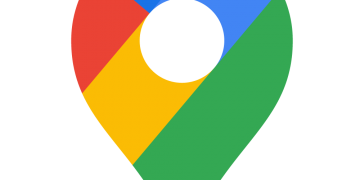Clearing the cache on your Android phone is a good idea from time to time as it may help speed up your device and also give you some additional storage space. This guide will show you everything you need to know to clean the phone cache on your android device. These methods will also work on your Android tablet.
There are two options for clearing the cache on your Android phone or tablet, this can be done in your browser on your Android device or you can also clear the app cache on your handset. Follow the steps below for more details on how you can clear the cache on your Android device.
How do you clear cache on your Android phone browser?
Google’s Chrome is one of the most used browsers on Android so this guide will show you how to clear your cache in Chrome on Android. If you clear your cache in Chrome then it will delete all the data and you will need to log in again to any website you want to use.
You may also use a different browser on Android, you can clear your cache on alternative browsers in a similar way. The methods to do this may vary slightly by browser but the majority of browsers work in a similar way.
- Open the Chrome app on your Android Phone
- Select the three dots at the top right of your device.
- Click History and then select Clear browsing data.
- Then choose All Time, to clear all the data.
- Select Clear data.
- That’s it the data in your Chrome browser will be cleared.
How do you clear the app cache?
Clearing the app cache on Android can be a useful way to speed up your Android device and also speed up various apps on your device. This can also clear up some extra space on your phone or tablet if you have a lot of data in these apps. Follow the steps below to clear the app cache on your Phone. This can differ by the manufacturer so you may need to check your handsets guide if the method below does not work.
- Go to Settings on your smartphone or tablet
- Select Storage from the menu.
- Select Other App on your device.
- Scroll down to the app you want to clear the cache for.
- Click the Clear Cache button
- That’s it your cache should be cleared.
These settings may vary slightly by device and also by the browser on your Android smartphone or Android tablet, We hope you find this guide useful and if you have any questions, please leave a comment below and let us know. You can find out more information about how to clear the cache on your Android phone or tablet over at Google’s website.
Image Credit: Daniel Romero
Filed Under: Android News
Latest Geeky Gadgets Deals
Source by www.geeky-gadgets.com