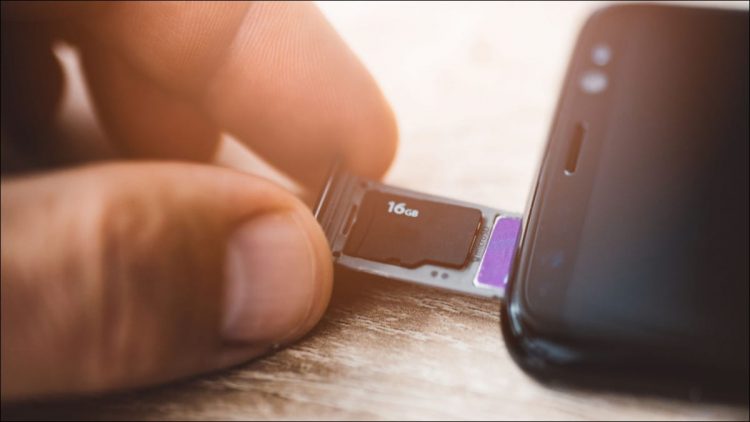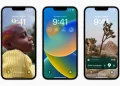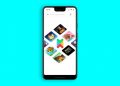Daniel Jedzura/Shutterstock.com
Some Android phones don’t have a lot of storage, so you might run out of room for apps. If your device has an SD card slot, you can use that to expand the storage and have more room for apps. However, SD card support is more limited than it used to be.
What You Need to Know
Android apps are installed to your device’s internal storage by default. If you have a microSD card, you can move some of your currently installed apps over to the microSD card. This is not supported by all apps, however. In fact, many don’t support this feature at all.
The state of SD card support on Android is a shell of what it used to be. Not only is it much harder to find Android devices with SD card slots, but the functionality has been greatly diminished as well. We’ll show you what you might be able to do if you have a microSD card in your Android device.
Note: Running an app off your SD card will almost always be slower than running it off the internal storage, so only use this if you absolutely have to–and if you can, try to use it for apps that don’t require a lot of speed to run well.
RELATED: How to Free Up Storage Space on Your Android Phone
How to Move an Android App to an SD Card
First, swipe down from the top of the screen (once or twice, depending on your device) and tap the gear icon to open the Settings menu.

Next, select “Apps.”

You may need to tap “See All [Number] Apps” for the full list of installed apps. Some devices show the full list right away.

Select the app that you would like to move to the SD card.

Next, on the App Info page, select “Storage” or “Storage & Cache.”

If the app supports moving to the SD card, you’ll see a “Change” button. Tap it.

A menu will pop up with the option to change the storage location to “SD card.”

Tap “Move” on the next screen to begin the exporting process.

You’ll see a progress bar during the process bar. When it’s done, you’ll be returned to the Settings app.

Can You Install Apps Directly to the SD Card?
Older versions of this article explained how to install apps directly to the SD card and move any app to it, whether it officially supported the feature or not. Unfortunately, as of 2022, that’s no longer a feasible option on modern versions of Android.
Some manufacturers—namely, Samsung and LG—previously allowed users to format microSD cards as internal storage. That meant apps and games would be installed there by default. Sadly, this feature is no longer present on newer devices.
Technically, it’s still possible if you’re willing to go through the trouble of rooting your Android phone. In the past, this article recommended using apps that required root access, such as MiniTool Partition Wizard and Link2SD.
Rooting an Android phone is not as worth it as it used to be. Android has gotten much better and the rooting process has only gotten more difficult. It’s simply not a legitimate solution for the majority of people.
Sadly, not many Android phones have SD card slots anymore, and it seems that even fewer apps support the ability to be moved to external storage. If you do have an SD card slot, you should take advantage of it.
SAMSUNG PRO Plus 128GB microSD
A 128GB microSD card that comes with an adapter for easily transferring files from your phone to computer. Samsung SD cards are highly regarded for their quality.
Source by www.howtogeek.com