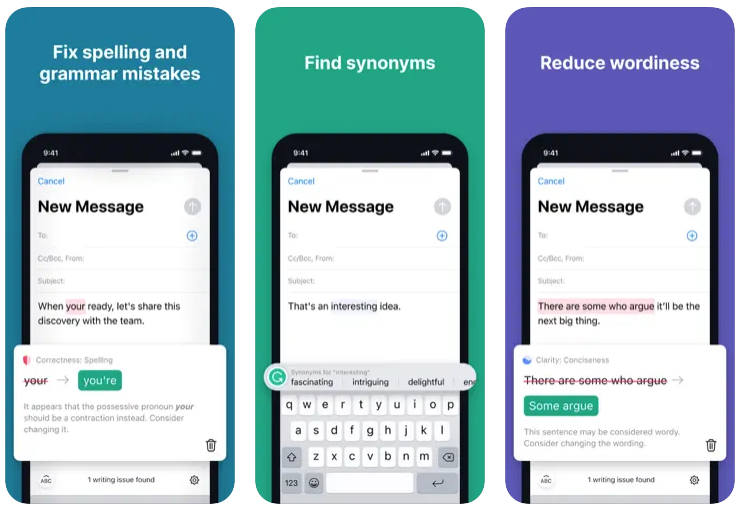Using Safari extensions on the iPhone is a great way to squeeze even more utility out of your mobile browsing experience. Now, if the idea of using browser extensions on mobile Safari sounds jarring and unfamiliar, that’s perfectly understandable. That’s because extension support for Safari on the iPhone is a relatively new feature originally introduced with last year’s iOS 15 release.
With more than 92% of all iPhone users using Safari as their primary browser, being aware of what Safari extensions are out there is important. Today, we’re going to highlight a handful of Safari extensions that every iPhone user should try, or at the very least be aware of.
How to add Safari extensions on your iPhone
To get started, the first thing you need to do is go to Settings > Safari. Once there, scroll down until you see the Extensions pane. Select that and you’ll now see an option for “More Extensions.” Once you select that, you’ll be whisked away to a corner of the App Store that only houses Safari extensions. From there, you can download and install any extension that looks of interest to you. Naturally, some will require payment. Below are a few of our favorites.
Mapper
For as great as Apple software is, it’s hard to argue against Google Maps. Still, if you’re one of the few and the proud who swear allegiance to Apple Maps, this is one Safari extension worth knowing.
With Mapper, you can automatically have all Google Maps links redirect so that they open up in Apple Maps.
Grammarly
If you’re prone to making spelling errors or are simply looking to spruce up your writing, Grammarly is an extension worth exploring. There’s a free version that hones in on spelling, punctuation, and overall clarity. While a premium version on the desktop offers up more detailed writing tips, only the free version is available on the iPhone.
Honey
Honey is a PayPal-owned extension that might help you save a few bucks. With Honey installed, users can get updated on awesome online deals and coupon opportunities in real-time. According to the developers, the extension helps users save upwards of $127 a year.
The app description reads in part:
- AUTOMATICALLY LOOK FOR COUPONS ON 4,000+ SITES
- One click and Honey applies the best available coupon codes to your cart at checkout.
- Shop on store sites with Safari and we’ll automatically pop up if we find coupons
- Let Honey do the work for you – it’s easy to save both time and money.
1Password
1Password certainly needs no introduction amongst power users. If you’re looking for an easy way to keep track of all your passwords, 1Password does all the heavy lifting for you. It even helps you come up with strong passwords for sites that require it. And the best part is that all you need to do is simply remember your master 1Passsword password.
The developer’s note:
You can now use 1Password in Safari without installing the desktop app! 1Password for Safari is a completely independent extension that provides full access to 1Password’s capabilities:
◆ Create and store strong, unique passwords for all your accounts
◆ Fill usernames & passwords, credit cards, and addresses on websites and online forms in seconds
◆ Protect your private notes, sensitive documents, credit cards, medical records, software licenses, and more
1Password is free for the first 14 days. After that, it’s $2.99 per month per single user.
Amplosion
If you’re not a fan of Google serving up AMP pages when you’re searching, this extension is a life-saver. In short, Amplosion redirects all AMP links right to the original source.
Noir
Dark Mode on the iPhone was one of the device’s more sought-after features. And after years of delay, Apple finally introduced it with iOS 13 in 2019.
Now if you want every website to appear in Dark Mode, the Noir extension is what you need. As the developers note: “It makes browsing the web at night so much better. With Noir, you won’t be blinded by bright websites ever again.”
This extension is $2.99.
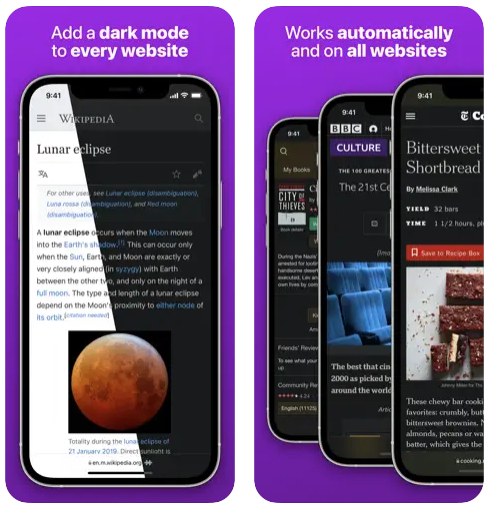
More Apple coverage: For more Apple news, visit our iPhone 14 guide.
Source by bgr.com