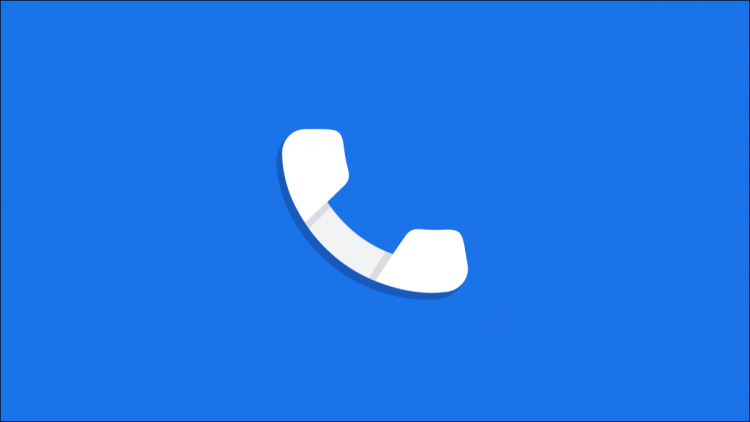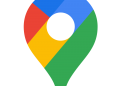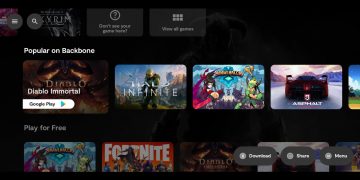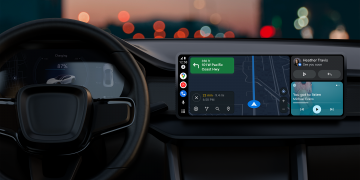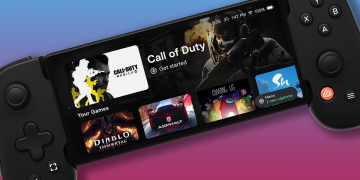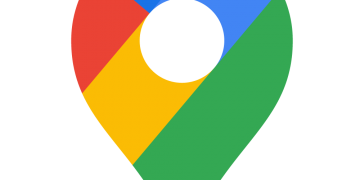Android phones are, well, phones at the core. You may not think much about the phone app that came pre-installed, but like many things in Android, it can be changed. You should try the Google Phone app.
Google’s phone app—technically called “Phone by Google“—comes pre-installed on Pixel phones. Many other Android devices, including Samsung Galaxy phones, can install it from the Play Store. The app has some handy features you may want to check out.
RELATED: How to Change the Default Phone App on Android
Flip to Silence

Gone are the days of slamming your landline phone down to hang up with a satisfying thud. With the Google Phone app, you can recreate that by flipping your phone. It’s a handy little convenience.
On Google Pixel phones, the feature will enable “Do Not Disturb.” Other phones that can use the Google Phone app will simply silence the incoming call. This is a feature on some manufacturer phone apps, but not all.
RELATED: How to Mute Calls By Flipping Your Android Phone
Avoid Spam With “Verified Calls”
 Google
Google
Spam and robocalls are one of the most annoying byproducts of having a phone in your pocket all the time. The Google Phone app has a feature called “Verified Calls” to combat this.
Google works with businesses to verify caller’s identities and show the reason for calling. In some cases, you’ll even see the company’s logo. All of this makes it easier for you to know if a call from an unknown number is legit or not.
RELATED: How to Avoid Spam Robocalls with “Verified Calls” on Android
Personalized Search Results

As a Google product, you would assume the Google Phone app to include some powerful search features. One such feature is the ability to see personal results when searching in the Phone app.
When you enable “Personalized Search Results,” the app will pull in items from the search history on your Google account. Those results will appear when you do similar searches in the Phone app.
To enable this feature, go to Settings > Nearby Places.
Find Nearby Places

A lot of the phone calls you make to businesses and other establishments are probably local. Wouldn’t it make sense if your phone knew that? That’s exactly where the “Nearby Places” feature comes in.
Let’s say you do a simple search for “coffee” in the Google Phone app. It will automatically know your location and show you the numbers for nearby coffee shops. You don’t even need to bother opening Google Maps.
To enable this feature, go to Settings > Nearby Places.
Hear Who’s Calling

Smartphones make it a lot easier to see who’s calling, but what if you want to hear who’s calling? The Google Phone app has a feature for that too. It’s called “Caller ID Announcement.”
You have a few options with this feature. It can announce the caller all the time or only when you’re using a headset. The perfect solution for those times when you can’t sneak a peek at your phone.
RELATED: How to Hear Who’s Calling Your Android Phone
If you’re like a lot of people, you don’t particularly enjoy making and receiving calls. Features like those found in the Google phone app can make the experience slightly more enjoyable. If you have a phone in your pocket, it shouldn’t bother you.
RELATED: How to Block Calls on Android
Source by www.howtogeek.com