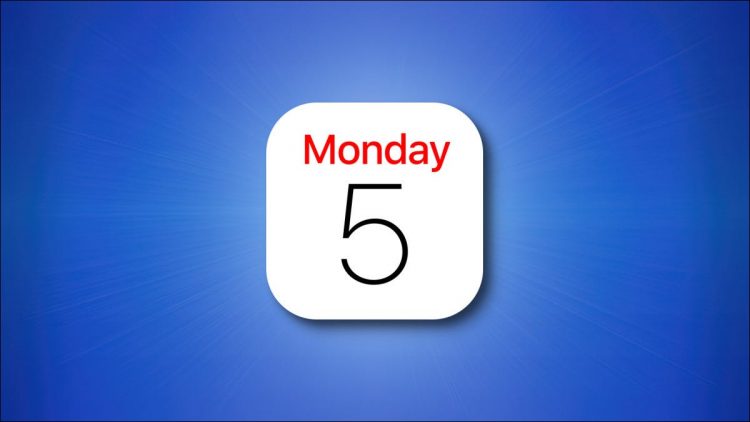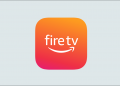To help you share your schedules with other people, your iPhone allows you to share your entire iCloud calendars with anyone in read-only mode and with specific people in editing mode. We’ll show you how to make your calendars available to others.
Requirements
If you share your calendar with specific people, those users will need an iCloud account to join your calendar. They can then read your calendar as well as make changes (if you allow this option). If you share your calendar with everyone by making it public, your recipients don’t need an iCloud account to view your calendar.
RELATED: How to Create an Apple ID on Your iPhone or iPad
Share an iCloud Calendar With Specific People
If you’d like to invite specific users to view (as well as optionally edit) your iPhone calendars, first open the Calendar app on your iPhone. Then, at the bottom, tap “Calendars.”

On the “Calendars” screen, next to the calendar you want to share in the “iCloud” section, tap the “i” icon.

On the “Edit Calendar” page, tap “Add Person.”

You’ll land on an “Add Person” page. Here, tap the “To” field and type the email address of the user you want to share your calendar with. To choose someone from your contact list, tap the plus (“+”) icon.
When you’ve specified the recipients for your calendar, tap “Add” in the top-right corner.

Your iPhone will send a calendar invitation link to your chosen users. Those users can click this link and sign in to their iCloud account to view your calendar.
By default, your iPhone allows the specified people to edit your calendar. If you’d like to prevent that, on the “Edit Calendar” screen, select the recipient you don’t want to allow to make changes to your calendar.

On the page that opens, toggle off the “Allow Editing” option. Later, if you’d like to stop sharing your calendar with this person, then choose the “Stop Sharing” option.

And that’s how you let others view your schedules on your iCloud calendars. Very useful!
Share an iCloud Calendar With Everyone
To allow anyone to access (but not edit) your iCloud calendar, then make your calendar public using the following steps. First, open the Calendar app on your iPhone. When it opens, select “Calendars” at the bottom.

On the “Calendars” page, next to the specific calendar you want to share with everyone, select the “i” icon.

Scroll down the “Edit Calendar” page to the bottom. There, enable “Public Calendar.”
Tip: Later, to disable calendar sharing, turn off the “Public Calendar” option.

iCloud has now made your selected calendar public, making it available to anyone who has the link to it.
To get the shareable link for your calendar, tap the “Share Link” option.

In the share menu, choose how you’d like to share the link that gives people access to your calendar. For example, to copy the link to your clipboard, tap “Copy.”

Once your recipient receives the link using your chosen method, they can use that link to get access to your calendar and its events.
And that’s all there is to let people check your availability on your iCloud calendars. Enjoy!
Did you know you can quickly and easily delete calendar events and even entire calendars on your iPhone? You might want to do that if your schedules change or you don’t want to keep a specific calendar anymore.
RELATED: How to Delete Calendars on iPhone
Source by www.howtogeek.com