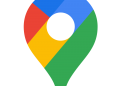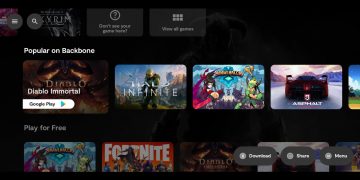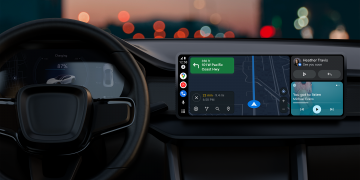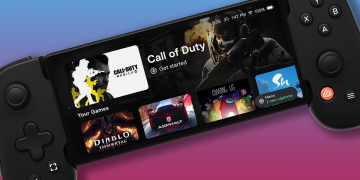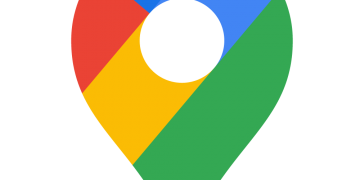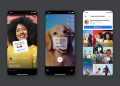It is important to back up your Android phone to ensure that all of your important data and information is saved. Once your device is backed up you can use the backup to restore your device or to move your information to a new device, although this may vary by manufacturer.
This guide is designed to show you everything you need to back up your Android Phone to ensure that your data, files, photos, messages, and more are safe.
How do I back up my Android phone or device?
The best way to back up your device is from your phone to your Google account, you can set up your device to do this automatically for you on a regular basis. You can also do one-off backups of your information whenever you want.
You can backup all of the important information on your Android device with Google One, this will save things like call history, contacts, application data, SMS messages, pictures and videos, app data, and more.
Go to Settings and then Google, now select Backup and choose Backup by Google One, depending on which device you have you may need to download the Google One app first.
To do this you will need to open the Google One app on your device and then select Storage if it is your first backup you can select Set up data backup. You can then choose what to back up on your device.
How do I set up automatic backups on my Android device?
You can easily set up automatic backups on your device with Google One. To do this open the Google One app and then select Storage, now scroll down to the backup section and select Set up data backup. You can then select automatic backups for your device.
Google has more details on exactly how you can use Google One to back up your device over at their website. Various smartphone manufacturers like Samsung and others also offer their own options to back up your device.
How do I back up my Samsung Galaxy device?
You can back up your Samsung Galaxy smartphone with Samsung’s own software, this can be done directly on your device to Samsung Cloud. To do this go to Settings and then Accounts and backup and then you can select Samsung Cloud, you can then select the Auto Backup feature and choose what you would like to backup.
There are also many third-party backup options for your Android device, you can find details of these on the Google Play Store. We hope you will find this guide useful, if you have any questions, please leave a comment below and let us know.
Image Credit: Triyansh Gill
Filed Under: Android News, Guides, Mobile Phone News
Disclosure: Some of our articles include affiliate links. If you buy something through one of these links, Geeky Gadgets may earn an affiliate commission. Learn more.
Latest Geeky Gadgets Deals
Source by www.geeky-gadgets.com