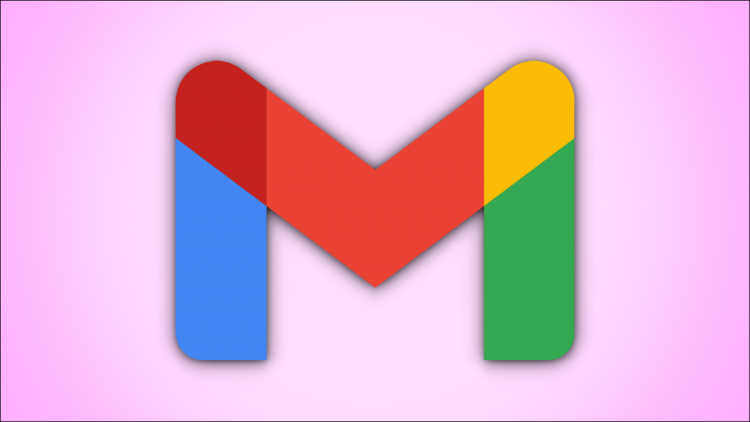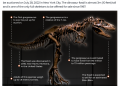On the Gmail website, search for “is:unread” to find all unread emails. Select all email conversations that match your search and click the “Delete” button. Be sure to empty Gmail’s trash afterward.
Want to send your received emails straight to the trash without even opening them? If so, Gmail offers a quick way to find all your unread emails and delete them. We’ll show you how to do that and how to empty the trash so your emails are gone forever.
Note: As of October 2022, you can only delete all your unread emails on Gmail’s web version. You cannot yet do this in Gmail’s mobile app for iPhone, iPad, or Android.
Find and Remove All Unread Gmail Emails at Once
To start cleaning up your inbox, launch a web browser on your computer and open Gmail. Sign in to your account on the site.
When Gmail launches, at the top, click the search box. Type the following into the box and press Enter:
is:unread

Gmail will display all your unread emails. To mark these emails for deletion, at the top of the email list, click the “Select” checkbox.

All emails on your current page are now selected for removal. To select the unread emails that are on other pages, at the top of your current email list, choose “Select All Conversations That Match This Search.”

You’ve now selected all unread emails in your account. To delete these emails, at the top of the email list, choose “Delete” (a trash can icon).
Warning: Make sure you really want to delete your emails as you can’t recover them once they’re gone.

Gmail has moved all your selected emails to “Trash.” To remove your emails permanently, in Gmail’s left sidebar, click “Trash.”
Then, on the right, choose “Empty Trash Now.”

And all your unread emails are now deleted from your Gmail account. Enjoy your clean inbox!
Delete All Unread Spam Emails in Gmail
The method above deletes all your unread emails except for the ones in “Spam.” To clear unread spam emails, in Gmail’s search box at the top, type the following and press Enter:
is:unread in:spam

When your unread spam emails are displayed, at the top of the email list, click the “Select” checkbox.
If your unread spam emails are on multiple pages, then at the top of your email list, choose “Select All Conversations That Match This Search.”

To now delete all your unread spam emails, at the top of the email list, click “Delete” (a trash can icon).

Your emails are now deleted. To remove them permanently, click “Trash” in Gmail’s left sidebar and choose “Empty Trash Now” on the right.
And that’s all there is to clearing your Gmail account of unread emails.
Want to delete all your Gmail emails and not just the unread ones? If so, we have a quick and easy way to do that.
RELATED: How to Delete All Emails in Gmail
Source by www.howtogeek.com