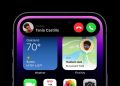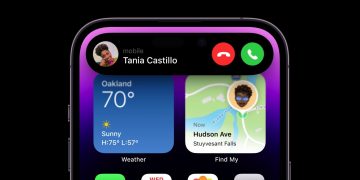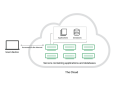If you are experiencing issues when connecting your Apple Watch to your iPhone it might be worth restarting your Watch enabling it to reboot cleanly and making sure that any recent app updates have been installed correctly and are running smoothly. If you are wondering how to restart your Apple Watch, this quick guide will take you through the process of carrying out a reboot and a more harsh forced restart of your wrist worn wearable if it is not responding.
As noted above there are a couple of different restart methods you can use to help your Apple Watch once again respond or reconnect to your iPhone. The gentler version allows you to restart your Apple Watch when only a few items might not be functioning correctly. The more severe method is to force restart your Apple Watch and this should only be used as a last resort. For instance, only if it your Watch is not responding. Never force restart your Watch if you are updating to the latest Apple watchOS as this could have catastrophic consequences for your Watch by completely messing up the wearables operating system.
How to restart Apple Watch
This method can be used on your Watch when perhaps a feature or app is not working quite as it should. This will simply allow you to reboot your watch and let everything load once again. Sometimes app updates can cause issues between connections and refreshing from your iPhone to your Watch and this is a brilliant method of making sure they work correctly once again. There are two different methods depending on the operating system you have loaded on your Apple Watch.
watchOS 9

To restart your Apple Watch running watchOS 9 follow the instructions below:
1. Remove your Watch from its charger.
2. Then press and hold the flat button on the side of your watch until the Power button appears as in the top right-hand corner of your Watch screen.
3. Press the Power button to start the shutdown process.
4. Slide the Power Off slider to the side.
5. Wait for your Watch to reboot, you will first see the Apple logo appear. Be patient and wait for the watch to restart completely.
watchOS 8 or earlier

To restart your Apple Watch running watchOS 8 or earlier follow the instructions below:
1. Remove your Watch from its charger.
2. Press and hold the flat button on the side of your watch until you see the power off slider button appear.
3. Slide the power off slider to the side to start the reboot process
4. Wait for your Apple Watch to reboot and the Apple logo to appear.
Force restart your Apple Watch (Only if it not responding)
Only use this method as a last resort and if your Apple Watch has stopped responding completely. As mentioned before never carry this out when your watch is updating to the latest watchOS.
To force restart your Apple Watch press and hold both the flat side button and the Digital crown for at least 10 seconds, after which release both buttons and allow your watch to restart after which you should see the Apple logo appear. If you are still experiencing issues when trying to reboot your Apple Watch after trying the two methods listed above it might be worth contacting the Apple support team directly directly from the online website or by booking a face-to-face appointment with an Apple Genius bar representative.
Recently Apple launched their latest rugged Apple Watch equipped with scratch resistant screen, longer battery life and titanium case in the form of the Apple Watch Ultra which is now available to purchase in-store price that £850 or $799 depending on your location.
Filed Under: Apple, Guides
Disclosure: Some of our articles include affiliate links. If you buy something through one of these links, Geeky Gadgets may earn an affiliate commission. Learn more.
Latest Geeky Gadgets Deals
Source by www.geeky-gadgets.com