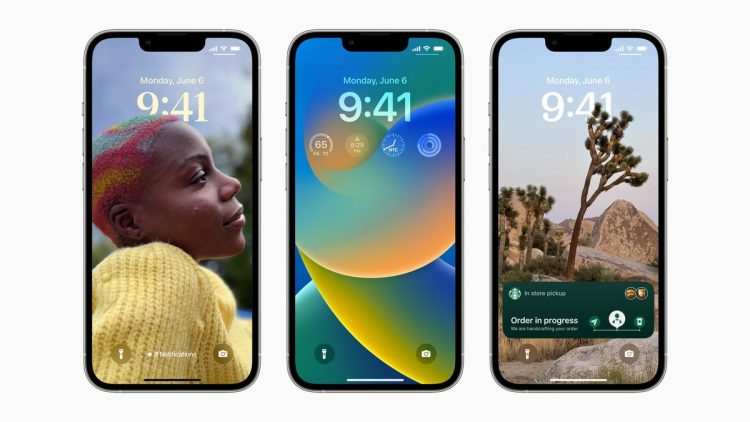Apple’s latest addition to the litany of tools for project and research collaboration, while inherently limited to Mac, iPhone, and iPad users, might even be of use to pros from time to time.
Apple’s keeping tabs for you
Despite wailing from bookmark reactionaries like myself, Apple seems truly committed to the notion of organizing the web using tabs, rather than traditional bookmarks. It introduced Tab Groups with iOS 15.
These are designed so you can keep dozens of tabs organized and available without needing to have them all open at once. This lets you use your browser in a slightly different way. So, if you were researching components for a major architectural project, you might create Tab Groups for different parts of the project, while also having a third Tab Group within which you gather research for your next vacation.
The useful thing about these groups is that they automatically propagate across all your devices as long as they are all logged into the same iCloud account, which means you can continue working on any device and easily shift to another to complete your tasks.
What’s new in iOS 16 is the capacity to share these Safari Tab groups.
How to share Safari Tab Groups
Lets say you are researching those building materials and need to share the fruits of that research with others on your team — or even with external providers who might help guide your decision. We haven’t yet seen this feature appear on iPads or Macs (those OS updates are due later this fall), but it’s reasonable to think the way we share Safari Tab Groups will be similar on those devices as it is on an iPhone.
To share tabbed groups on an iPhone, you simply open Safari, tap the square icon at the lower right to access your open tabs, select the Tab Group you wish to share in the drop down interface, and then seek out and tap the newly arrived Share icon you’ll find at the top right of the page. You’ll then be asked who it is you want to share the collection with and send them a Message to invite them to your group.
You can share it with multiple people, and once you’ve already shared a collection, you’ll be able to see with whom by tapping the new user profile icon that appears at the top-right of the tab browser interface.
What happens when you share?
The person(s) with whom you are sharing the group will receive a link in the Message they can press to access the shared group on their device. You’ll be told when they accept, and you’ll receive activity updates in the Messages conversation when someone makes a change to the shared collection. If they add or subtract a page, you’ll know about it.
Managing the group
The new user profile icon lets you do more than simply check who you are sharing that collection with. From within this section you can add more people to the sharing circle, remove people, and stop sharing altogether.
Starting a conversation
You can also start conversations using Messages and FaceTime (audio or video) with everyone who shares the group from within Safari. This should also be useful when collaborating on research in a project — particularly when used with Freeform, Continuity Camera, and the many other collaborative features Apple has been putting in place across its ecosystem in recent years.
Returning to the architectural metaphor, when researching materials you may find yourself sharing your collection with a building specialist, the customer, or even a buildings supervisor from your local authority while deciding which materials to use in the vast, circular headquarters building you’re planning to construct.
Eventually, I guess, you’ll even share what you see as you wander round the construction site.
Also read
Please follow me on Twitter, or join me in the AppleHolic’s bar & grill and Apple Discussions groups on MeWe.
Copyright © 2022 IDG Communications, Inc.
Source by www.computerworld.com