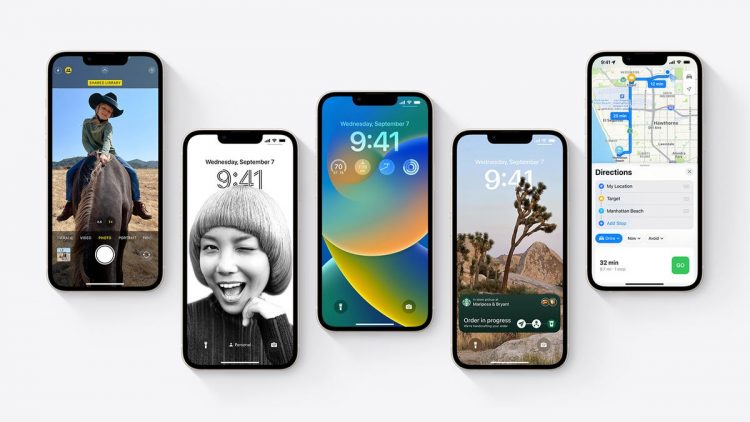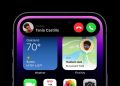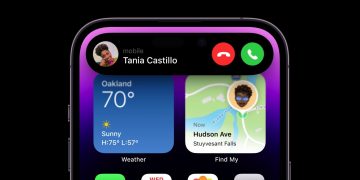iOS 16 has arrived.Image: Apple
After months of previews and betas, iOS 16 is here and rolling out to iPhones worldwide. Once you’ve got it safely installed on your device, you’ll want to know about all the new features now at your fingertips—and we’ve picked out 16 of our favorites, from major to minor, that can make a real difference to the way you use your smartphone.
1) Add widgets to multiple lock screens
The lock screen has been given a major revamp with the arrival of iOS 16, and you can now add your choice of widgets to it; what’s more, you can save several different lock screen configurations and jump between them as necessary. To make changes, press and hold on the display with the lock screen showing, then choose Customize to manage your lock screens, and set the wallpaper and different widget combinations displayed on each one.
2) Change how lock screen notifications are shown
Sticking with the lock screen, you’ve now got more control over how notifications are displayed when they arrive: From Settings, tap Notifications, then choose from three different modes. The Count option is the most minimal, and will just show you the number of unread notifications, while Stack groups together alerts from the same app. The final option, List, is how notifications were shown in previous versions of iOS.
G/O Media may get a commission

Pre-order
Apple AirPods Pro (2nd Generation)
Releases September 23
Featuring 2x stronger active noise cancellation., longer battery life granting up to 6 hours of listening time with ANC enabled and 30 hours of total listening time thanks to the MagSafe charging case, a new smaller silicone ear tip for tinier ears, a new chip, enhanced Bluetooth, and more

Bring back messages sent in error.Screenshot: iOS
3) Edit and unsend messages
Another of the headline new features this time around is the ability to edit messages sent through iMessage via the Messages app (up to five edits per message) or to unsend messages completely (you get two minutes of thinking time). To make changes to a message that you’ve sent or to send one back to the ether, long press on a message in a conversation—you’ll then see the Edit and Undo Send options appear on screen. Not that recipients who aren’t on iOS 16 will still see your unsent or unedited messages: they’ll just get a new message with each edit.
4) Bring back recently deleted messages
iOS 16 has also introduced the ability to bring back conversations that have been deleted in the last 30 days through the Messages app—it works a bit like the Trash folder on a Mac, giving you an extra safety net before messages are wiped completely. Open up the Messages app, tap the Edit button, then choose Show Recently Deleted. From the next screen, you can restore any of the listed message threads or delete them permanently.

Filters have been added to Focus mode.Screenshot: iOS
5) Set up filters in Focus mode
The Focus feature gets some enhancements in iOS 16, including the ability to set filters in certain apps—including Messages, Mail and Calendar—so that you don’t have as many distractions to deal with. When you’re creating a new set of rules via Focus in Settings, you can tap Add Filter to do just that: You can easily hide certain email accounts in the Mail app, for example, or limit the number of calendars that are shown in the Calendar app.
6) Schedule the sending of emails
Like Messages, Mail now has an undo send feature (active for up to 30 seconds after sending), and you can also now schedule your emails as well. Once you’ve finished composing a particular email, tap and hold on the blue arrow icon in the top right corner, and you’ll see a choice of options: Choose from one of the suggestions put forward, or tap Send Later… to pick your own schedule (just make sure your phone is online at the time).

You don’t have to send your emails right away any more.Screenshot: iOS
7) Lock down your iPhone
iOS 16 includes a lockdown mode that Apple describes as being an “optional, extreme protection” measure that most people won’t ever need: It drastically limits the attack surface that hackers have to aim at, while also limiting some of the functionality of iOS (incoming FaceTime calls and attachments in Messages are blocked, for example). You can access it through Settings by tapping Privacy & Security and then Lockdown Mode.
8) Share tab groups in Safari
Perhaps not something you’re going to be taking advantage of all the time, but this could be occasionally useful: You can now share groups of tabs with other people through Safari on iOS, if perhaps you’re working on a project or doing some research together. With a tab group open, tap the share button (top right) to choose some contacts. Note that tab groups can now include pinned tabs and have their own custom start pages as well.

Make it easier to see how much battery you’ve got left.Screenshot: iOS
9) See the battery level percentage
The battery percentage option is back again, making it easier to see how much juice you’ve got left. To see the current percentage level in the battery icon on the status bar, head to Settings and then pick Battery, then turn on the Battery Percentage toggle switch. Note that while some iPhones were left without this feature when iOS 16 launched, the iOS 16.1 update reportedly extends the battery percentage option to every iPhone with Face ID.
10) Plan routes with multiple stops in Apple Maps
Google Maps has had multi-stop routes for years, and with iOS 16 installed, you can now create them in Apple Maps. Set up some directions between two locations as normal, and you’ll notice the new Add Stop button. You can have up to 15 stops included together in one set of directions, and you can change the order of them by tapping and dragging the handles to the right of the screen.

Head from A to B and then C.Screenshot: iOS
11) Track your fitness without an Apple Watch
You no longer need an Apple Watch to track your activities through the Apple Fitness app—if you don’t have the wearable, it’ll use the motion sensors on your iPhone to monitor the steps you’re talking and the distances you’re walking, and it can even work with some third-party workout apps. While the functionality is not as comprehensive as if you do have an Apple Watch, it can still calculate the calories you’re burning each day.
12) Run a Safety Check
Safety Check is Apple’s new feature for those “in domestic or intimate partner violence situations”—it offers a quick review of the people and the apps connected to your account, letting you revoke permissions such as access to your location. We hope you’ll never have to turn to this feature, but if you do, you can find it under Privacy & Security in Settings: Tap Safety Check and you can view your settings or reset them.

Safety Check can keep other people out of your phone.Screenshot: iOS
13) Cut out objects from photos
One of the best new features in iOS 16 is available in several apps, including Photos and Safari. It lets you lift out subjects from their background in images: With a picture open on screen, tap and hold on the main subject, and if iOS can identify its edges properly, you’ll see a faint white glow appear around the object in question. You can then send the object that’s been cut out somewhere else by tapping on either the Copy or the Share option.
14) Track your medications
The Apple Health app already tracks a whole host of vital statistics for you, but with the arrival of iOS 16, it can track your medications too—you have to enter everything manually, but it’s a handy way of making sure you have taken what you need to take each day. From the Health app, tap Browse and then Medications, then choose Add a Medication: You’ll be asked to supply details including its name and how often you take it.

Don’t lose track of where you’re up to with your medication.Screenshot: iOS
15) Add haptic feedback to the keyboard
With iOS 16, haptic feedback comes to the native iPhone keyboard for the first time, so you can have very gentle vibrations accompanying your every tap on the device—something that a lot of users prefer, so they can be totally sure when their inputs are being registered. To enable the feature, open the Settings screen on your iPhone, then choose Sounds & Haptics and Keyboard Feedback, and turn on the Haptic toggle switch that appears.
16) Share photos more easily
At the time of writing this one is still “coming soon”—Apple says it will be out before the end of the year—but a new feature called iCloud Shared Photo Library will soon be around to offer you an easier, more convenient way of sharing photos and videos with a select group of people (like close family members). Anyone that you share a library with is able to edit and delete the photos and videos that you post, as well as being able to view them.
Source by gizmodo.com