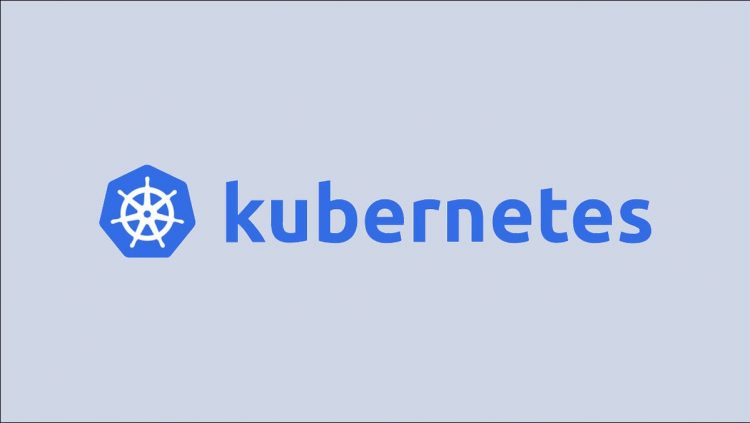Kubernetes has a reputation for complexity but modern releases are relatively straightforward to set up. The official cluster administration tool Kubeadm provides an automated experience for booting your control plane and registering worker nodes.
This article will walk you through setting up a simple Kubernetes cluster using the default configuration. This is a “from scratch” guide which should work on a freshly provisioned host. A Debian-based system is assumed but you can adjust most of the commands to match your operating system’s package manager. These steps have been tested using Ubuntu 22.04 and Kubernetes v1.25.
Installing a Container Runtime
Kubernetes needs a CRI-compatible container runtime to start and run your containers. The standard Kubernetes distribution doesn’t come with a runtime so you should install one before you continue. containerd is the most popular choice. It’s the runtime included with modern Docker releases.
You can install containerd using Docker’s Apt repository. First add some dependencies that’ll be used during the installation procedure:
$ sudo apt update
$ sudo apt install -y
ca-certificates
curl
gnupg
lsb-release
Next add the repository’s GPG key to Apt’s keyrings directory:
$ sudo mkdir -p /etc/apt/keyrings
$ curl -fsSL https://download.docker.com/linux/ubuntu/gpg | sudo gpg –dearmor -o /etc/apt/keyrings/docker.gpg
Now you can add the correct repository for your system by running this command:
$ echo
“deb [arch=$(dpkg –print-architecture) signed-by=/etc/apt/keyrings/docker.gpg] https://download.docker.com/linux/ubuntu
$(lsb_release -cs) stable” | sudo tee /etc/apt/sources.list.d/docker.list > /dev/null
Update your package list to include the contents of the Docker repository:
$ sudo apt update
Finally install containerd:
$ sudo apt install -y containerd.io
Check the containerd service has started up:
$ sudo service containerd status
containerd.service – containerd container runtime
Loaded: loaded (/lib/systemd/system/containerd.service; enabled; vendor preset: enabled)
Active: active (running) since Tue 2022-09-13 16:50:12 BST; 6s ago
A few tweaks to the containerd config file are required to get it working properly with Kubernetes. First replace the file’s content with containerd’s default configuration:
$ sudo containerd config default > /etc/containerd/config.toml
This populates all the available config fields and sorts out some issues, such as CRI support being disabled on fresh installs.
Next open /etc/containerd/config.toml and find the following line:
SystemdCgroup = false
Change the value to true:
SystemdCgroup = true
This modification is required to enable full support for systemd cgroup management. Without this option, Kubernetes system containers will periodically restart themselves.
Restart containerd to apply your changes:
$ sudo service containerd restart
Installing Kubeadm, Kubectl, and Kubelet
The second phase in the process is to install Kubernetes tools. These three utilities provide the following capabilities:
- Kubeadm – An administration tool that operates at the cluster level. You’ll use this to create your cluster and add additional nodes.
- Kubectl – Kubectl is the CLI you use to interact with your Kubernetes cluster once it’s running.
- Kubelet – This is the Kubernetes process that runs on your cluster’s worker nodes. It’s responsible for maintaining contact with the control plane and starting new containers when requested.
The three binaries are available in an Apt repository hosted by Google Cloud. First register the repository’s GPG keyring:
$ sudo curl -fsSLo /etc/apt/keyrings/kubernetes.gpg https://packages.cloud.google.com/apt/doc/apt-key.gpg
Next add the repository to your sources…
$ echo “deb [signed-by=/etc/apt/keyrings/kubernetes.gpg] https://apt.kubernetes.io/ kubernetes-xenial main” | sudo tee /etc/apt/sources.list.d/kubernetes.list
…and update your package list:
$ sudo apt update
Now install the packages:
$ sudo apt install -y kubeadm kubectl kubelet
It’s best practice to “hold” these packages so Apt doesn’t automatically update them when you run apt upgrade. Kubernetes cluster upgrades should be initiated manually to prevent downtime and avoid unwanted breaking changes.
$ sudo apt-mark hold kubeadm kubectl kubelet
Disabling Swap
Kubernetes does not work when swap is enabled. You must turn swap off before you create your cluster. Otherwise you’ll find the provisioning process hangs while waiting for Kubelet to start.
Run this command to disable swap:
$ sudo swapoff -a
Next edit your /etc/fstab file and disable any swap mounts:
UUID=ec6efe91-5d34-4c80-b59c-cafe89cc6cb2 / ext4 errors=remount-ro 0 1
/swapfile none swap sw 0 0
This file shows a mount with the swap type as the last line. It should be removed or commented out so that swap remains disabled after system reboots.
Loading the br_netfilter Module
The br_netfilter kernel module is required to enable iptables to see bridged traffic. Kubeadm won’t let you create your cluster when this module’s missing.
You can enable it with the following command:
$ sudo modprobe br_netfilter
Make it persist after a reboot by including it in your system’s modules list:
$ echo br_netfilter | sudo tee /etc/modules-load.d/kubernetes.conf
Creating Your Cluster
You’re ready to create your Kubernetes cluster. Run kubeadm init on the machine you want to host your control plane:
$ sudo kubeadm init –pod-network-cidr=10.244.0.0/16
The –pod-network-cidr flag is included so that a correct CIDR allocation is available to the Pod networking addon that will be installed later on. The default value of 10.244.0.0/16 works in most cases but you might have to change the range if you’re using a heavily customized networking environment.
Cluster creation can take several minutes to complete. Progress information will be displayed in your terminal. You should see this message upon success:
Your Kubernetes control-plane has initialized successfully!
The output also includes information on how to start using your cluster.
Preparing Your Kubeconfig File
Begin by copying the auto-generated Kubeconfig file into your own .kube/config directory. Adjust the file’s ownership to yourself so that Kubectl can read its contents correctly.
$ mkdir -p $HOME/.kube
$ sudo cp -i /etc/kubernetes/admin.conf $HOME/.kube/config
$ sudo chown $(id -u):$(id -g) $HOME/.kube/config
Installing a Pod Networking Addon
Kubernetes requires a Pod networking addon to exist in your cluster before worker nodes begin operating normally. You must manually install a compatible addon to complete your installation.
Calico and Flannel are the two most popular choices. This guide uses Flannel because of it’s simple installation experience.
Use Kubectl to add Flannel to your cluster:
$ kubectl apply -f https://raw.githubusercontent.com/flannel-io/flannel/master/Documentation/kube-flannel.yml
Wait a few moments and then run kubectl get nodes in your terminal. You should see your Node shows as Ready and you can begin interacting with your cluster.
$ kubectl get nodes
NAME STATUS ROLES AGE VERSION
ubuntu22 Ready control-plane 7m19s v1.25.0
If you run kubectl get pods –all-namespaces, you should see that the control plane components, CoreDNS, and Flannel are all up and running:
$ kubectl get pods –all-namespaces
NAMESPACE NAME READY STATUS RESTARTS AGE
kube-flannel kube-flannel-ds-xlrk6 1/1 Running 5 (16s ago) 11m
kube-system coredns-565d847f94-bzzkf 1/1 Running 5 (2m9s ago) 14m
kube-system coredns-565d847f94-njrdc 1/1 Running 4 (30s ago) 14m
kube-system etcd-ubuntu22 1/1 Running 6 (113s ago) 13m
kube-system kube-apiserver-ubuntu22 1/1 Running 5 (30s ago) 16m
kube-system kube-controller-manager-ubuntu22 1/1 Running 7 (3m59s ago) 13m
kube-system kube-proxy-r9g9k 1/1 Running 8 (21s ago) 14m
kube-system kube-scheduler-ubuntu22 1/1 Running 7 (30s ago) 15m
Interacting With Your Cluster
Now you can start using Kubectl to interact with your cluster. Before you continue, remove the default taint on your control plane node to allow Pods to schedule onto it. Kubernetes prevents Pods from running on the control plane node to avoid resource contention but this restriction is unnecessary for local use.
$ kubectl taint node ubuntu22 node-role.kubernetes.io/control-plane:NoSchedule-
node/ubuntu22 untainted
Replace ubuntu22 in the command above with the name assigned to your own node.
Now try starting a simple NGINX Pod:
$ kubectl run nginx –image nginx:latest
pod/nginx created
Expose it with a NodePort service:
$ kubectl expose pod/nginx –port 80 –type NodePort
service/nginx exposed
Find the host port that was allocated to the service:
$ kubectl get services
NAME TYPE CLUSTER-IP EXTERNAL-IP PORT(S) AGE
kubernetes ClusterIP 10.96.0.1 <none> 443/TCP 18m
nginx NodePort 10.106.44.155 <none> 80:30647/TCP 27s
The port is 30647. HTTP requests to this endpoint should now issue the default NGINX landing page in response:
$ curl http://localhost:30647
<!DOCTYPE html>
<html>
<head>
<title>Welcome to nginx!</title>
Your Kubernetes cluster is working!
Adding Another Node
To configure additional worker nodes, first repeat all the steps in the sections up to “Creating Your Cluster” on each machine you want to use. Every Node will need containerd, Kubeadm and Kubelet installed. You should also check your node has full network connectivity to the machine that’s running your control plane.
Next run the following command on your new worker node:
kubeadm join 192.168.122.229:6443
–node-name node-b
–token <token>
–discovery-token-ca-cert-hash sha256:<token-ca-cert-hash>
Replace the IP address with that of your control plane node. The values of <token> and <token-ca-cert-hash> will have been displayed when you ran kubeadm init to create your control plane. You can retrieve them using the following steps.
Token
Run kubeadm token list on the control plane node. The token value will be shown in the TOKEN column.
$ kubeadm token list
TOKEN TTL EXPIRES USAGES DESCRIPTION EXTRA GROUPS
lkoz6v.cw1e01ckz2yqvw4u 23h 2022-09-14T19:35:03Z authentication,signing
Token CA Cert Hash
Run this command and use its output as the value:
$ openssl x509 -pubkey -in /etc/kubernetes/pki/ca.crt | openssl rsa -pubin -outform der 2>/dev/null |
openssl dgst -sha256 -hex | sed ‘s/^.* //’
Joining the Cluster
The kubeadm join command should produce this output upon success:
$ kubeadm join 192.168.122.229:6443
–node-name node-b
–token <token>
–discovery-token-ca-cert-hash sha256:<token-ca-cert-hash>
[kubelet-start] Starting the kubelet[kubelet-start] Waiting for the kubelet to perform the TLS Bootstrap…
This node has joined the cluster:
* Certificate signing request was sent to apiserver and a response was received.
* The Kubelet was informed of the new secure connection details.
Run ‘kubectl get nodes’ on the control-plane to see this node join the cluster.
Verify the node’s joined the cluster and is ready to receive Pods by running the kubectl get nodes command:
$ kubectl get nodes
NAME STATUS ROLES AGE VERSION
node-b Ready <none> 91s v1.25.0
ubuntu22 Ready control-plane 100m v1.25.0
The node shows up in the list and has Ready as its status. This means it’s operational and Kubernetes can schedule Pods to it.
Summary
Setting up Kubernetes can seem daunting but Kubeadm automates most of the hard bits for you. Although there’s still several steps to work through, you shouldn’t run into issues if you make sure the prerequisites are satisfied before you begin.
Most problems occur because there’s no container runtime available, the br_netfilter kernel module is missing, swap is enabled, or the need to provide a Pod networking addon has been overlooked. Troubleshooting should begin by checking these common mistakes.
Kubeadm gives you the latest version of Kubernetes straight from the project itself. Alternative distributions are available that let you start a single-node cluster with a single command. Minikube, MicroK8s, and K3s are three popular options. Although these are usually easier to set up and upgrade, they all have slight differences compared to upstream Kubernetes. Using Kubeadm gets you closer to Kubernetes’ internal workings and is applicable to many different environments.
Source by www.howtogeek.com