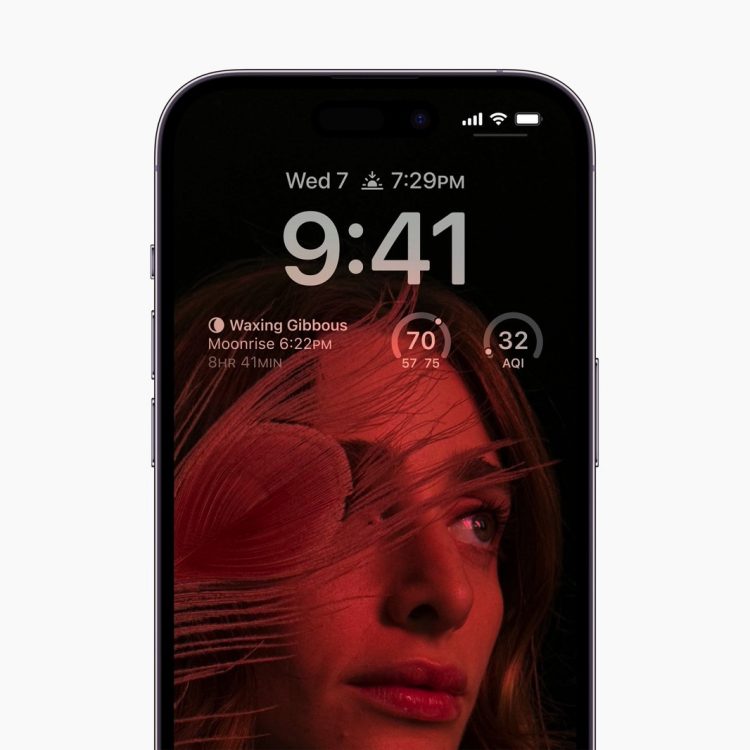Apple finally announced the four iPhone 14 handsets that so many fans had been expecting. The iPhone 14, iPhone 14 Plus, iPhone 14 Pro, and iPhone 14 Pro Max will be available to preorder on Friday and will be released in stores a week later.
It’s not just the iPhone 14 naming convention that Apple confirmed during the keynote. Almost every iPhone 14 rumor came true on Wednesday, although there were a few notable misses. One of them concerns the iPhone 14 Pro price, which Apple kept unchanged instead of raising it. That makes the handset an even better deal than we thought, as you don’t have to pay for Apple’s increased manufacturing costs.
With that in mind — and with my eye on the Deep Purple iPhone 14 Pro — I will say the Pro models have three marquee features that I’d like to turn off from the moment I take the phone out of the box. Sadly, it will not be possible to avoid them all.
iPhone 14 Pro always-on display
The iPhone 14 Pro and iPhone 14 Pro Max are the first iPhones to feature support for the always-on display functionality. Android handsets have had it for years, and Apple has finally adopted it.
The always-on display feature leaked long before the “Far Out” event, so we knew how it would work before Apple unveiled it. It all hinges on the iPhone 14 Pro’s upgraded OLED display. The screen supports a dynamic 120Hz refresh rate (ProMotion) like the iPhone 13 Pro. But the refresh goes down to 1Hz instead of 10Hz for the previous generation.
That means Apple can show content on the iPhone 14 Pro’s screens without sacrificing battery life. You’ll see the time, a dimmed-down wallpaper, and all the Lock Screen widgets you set up.
iPhone 14 Pro’s always-on display dims the wallpaper and shows the Lock Screen widgets. Image source: Apple Inc.
But as I explained when all those iPhone 14 rumors were being reported, there’s little incentive for me to have the always-on display enabled on an iPhone. Unlike Android phones, the iPhone unlocks incredibly fast, thanks to Face ID. It happens passively too. You only have to raise the phone to the face, and it’s all done.
Rather than glancing at always-on screen content, I’d rather just pick up the handset. Face ID will instantly unlock the phone, and I’ll get access to all the notifications and information I need.
Not to mention that the always-on screen does still eat up battery life, even though it’s a minimal amount. It might also increase the chances of OLED burn-in. Apple’s software will have protections in place to mitigate burn-in risk if you use the always-on feature, but we can’t know how well they’ll work.
On top of all that, Apple’s new always-on display isn’t all that useful for Apple Watch owners like me. After all, the watch already shows me practically everything I need.
The always-on display goes hand in hand with the Lock Screen widget functionality in iOS 16. It lets you see all the widgets on the screen, providing fast access to information.
So if I disable the iPhone 14 Pro’s always-on display, I’d miss out on all the Lock Screen widgets. However, this is the second feature I’d like to disable on the iPhone 14 Pro.
Having used iOS 16 beta since June, I’ve learned that I do not need Lock Screen widgets. As cool as it might be to put all that information on the Lock Screen, my regular iPhone usage makes all of that information redundant.
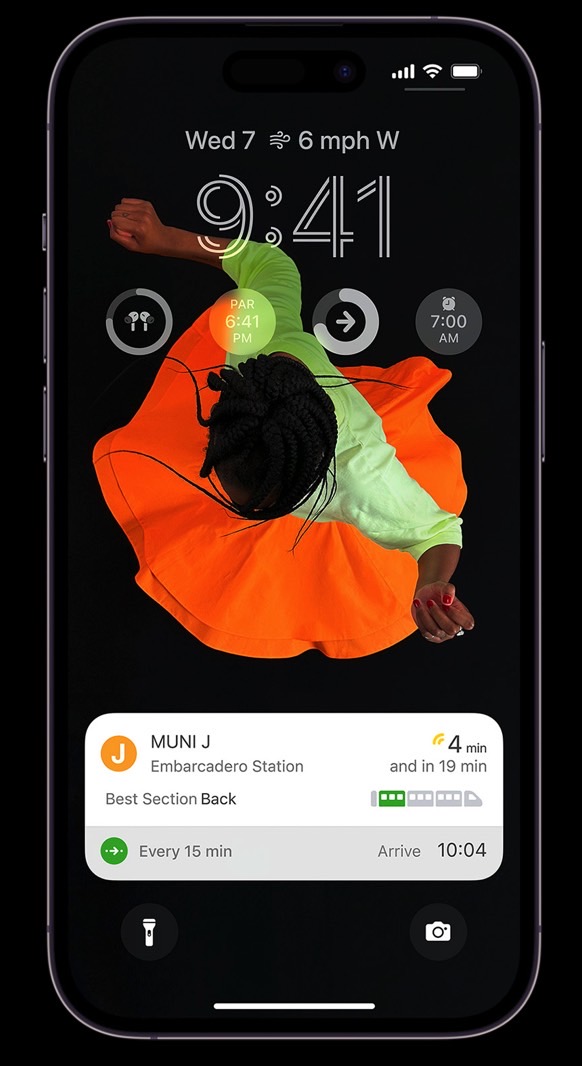 iPhone 14 Pro Lock Screen showing various widgets. Image source: Apple Inc.
iPhone 14 Pro Lock Screen showing various widgets. Image source: Apple Inc.
Again, Face ID is incredibly quick at unlocking the iPhone. Once that happens, I’d be better served by home screen widgets, which I use.
Moreover, pairing the iPhone with an Apple Watch means the latter already has the complications (widgets) I’d put on the Lock Screen.
Unlike the always-on display functionality, which should be optional on the iPhone 14 Pro, the new Lock Screen design is mandatory. There’s no way to disable it, even if you don’t want it.
iPhone 14 Pro’s new notch: The Dynamic Island
Apple needed only a few minutes to make everyone forget that the all-screen iPhone still has a cutout of some sort. It’s largely a trick that turns a design compromise (the new pill-shaped notch) into a feature everyone is talking about called Dynamic Island.
And, make no mistake, the Dynamic Island functionality is absolutely brilliant. I wouldn’t be surprised if some Android vendors — especially the ones in this galaxy that shamelessly mock Apple while still shamelessly copying it — will somehow steal the Dynamic Island.
But for my iPhone 14 Pro needs, the Dynamic Island functionality isn’t appealing. I do not want the notch to animate while I use different apps, no matter how cool it might look.
 Examples of Dynamic Island animation on iPhone 14 Pro. Image source: Apple Inc.
Examples of Dynamic Island animation on iPhone 14 Pro. Image source: Apple Inc.
I’m apprehensive about this feature because of Apple’s overall parallax effects in iOS. I’ve had Reduce Motion enabled in the Accessibility settings since Apple introduced the UI effects in iOS 7.
These effects can induce nausea in some people, and it turns out I’m one of the users who prefers to reduce motion in iOS. I don’t like all the animations either, even though iOS doesn’t look as good without them.
With that in mind, the iPhone 14 Pro’s Dynamic Island introduces more motion that I’d like to disable.
Of course, the Reduce Motion setting above may also impact the Dynamic Island feature. But if it were up to me, I’d disable the Dynamic Island as soon as I start configuring the phone. I do not mind the new notch, in the same way that I didn’t mind the older one.
But just like the Lock Screen features, the Dynamic Island probably isn’t something users can disable.
More iPhone coverage: For more iPhone news, visit our iPhone 14 guide.
Source by bgr.com