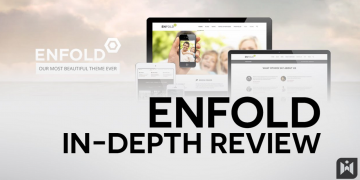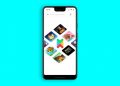In early 2019, I tried out TP-Link Omada access points (APs) for the first time to create a do-it-yourself mesh Wi-Fi system. Since then, I’ve used many sets — varying from two to five units. They are all still working today.
If you’re looking for an affordable business mesh, a couple of these Omada APs and an Omada OC200 cloud controller will do the trick. They will work well in a sizeable wired home, too.
With the latest Wi-Fi 6 access points, TP-Link Omada hardware offers more features than any popular canned mesh system at a significantly lower cost than any similarly-specced purpose-built systems, such as the Netgear Orbi RBK860 series or even the new and supposedly low-cost Google Nest Wifi Pro.
An Omada-based mesh set is comparable — in Wi-Fi settings — to other highly-flexible do-it-yourself setups, namely the Asus AiMesh and Synology Mesh, and better in terms of wiring thanks to the PoE support.
On the downside, this is a business system, meaning it tends to be a bit harder to set up, though not much more demanding than setting up a standard Wi-Fi router. Furthermore, these access point uses Power over Ethernet (PoE) and apply only to those who have run network cables.
Here’s the bottom line: An Omada-based mesh system is not for everyone. But it’s more than worth the cost and effort if you’re looking to build a reliable mesh network for a large or even sprawling wired property. I highly recommend it.
Dong’s note: I first published this review on March 26, 2019, using Wi-Fi 5 hardware and updated it on November 12, 2022, with Wi-Fi 6 access points.
 Here’s a set of TP-Link Omada-based mesh with the latest Wi-Fi 6 access points – an EAP670, an EAP610, and the OC200 controller.
Here’s a set of TP-Link Omada-based mesh with the latest Wi-Fi 6 access points – an EAP670, an EAP610, and the OC200 controller.
TP-Link Omada Mesh: High-end Wi-Fi solution made of low-cost
You can’t call something affordable without mentioning the price. So, here’s the list of Omada hardware I’ve used in the past years and the current cost.
- Wi-Fi 5 access points (each has a Gigabit PoE port and includes a passive PoE injector):
- Wi-Fi 6 (each includes a power adapter):
- EAP610: $80 (Gigabit PoE+ port)
- EAP670: $150 (2.5GbE Multi-Gig PoE+ port)
- Controller:
 A passive PoE injector that accompanies each TP-Link Wi-Fi 5 access point.
A passive PoE injector that accompanies each TP-Link Wi-Fi 5 access point.
To put things in perspective, if I go with two low-end Wi-Fi 6 Omada EAP610 access points and an OC200 controller unit, the cost would be $260, significantly lower than a 2-pack Google Nest Wifi Pro.

 Here are my original Wi-Fi 5 Omada access points, the EAP225 Outdoor, and the EPA225. Both have been working for years.
Here are my original Wi-Fi 5 Omada access points, the EAP225 Outdoor, and the EPA225. Both have been working for years.
TP-Link’s business APs: A wide range of options
Depending on your property, you can pick any combo of different or the same supported access points. In 2019 I picked two Wi-Fi 5 access points, and this second time in late 2022, I used two Wi-Fi 6 units.
Other than the Wi-Fi specs, all f these APs have a lot in common. They support PoE and can work as a standalone broadcaster or part of an Omada mesh when a controller is involved.
In terms of coverage, each unit can handle from 1700 ft2 to about 2500 ft2, depending on the specs. You can get a mix of different models or multiple units of the same models.
Generally, for a wired place with a good router, Omada access points allow for a wide range of options in Wi-Fi coverage.
You can use more than one unit as a standalone broadcaster to increase the Wi-Fi coverage. However, you’ll still need to manage each AP individually.
That said, if you intend to use multiple Omada APs, a controller, such as the Omada OC200, is greatly recommended.
Hardware specifications: Tested TP-Link business Omada-mesh access points
NameTP-Link Omada EAP670
Wi-Fi 6 Access PointTP-Link Omada EAP610
Wi-Fi 6 Access PointTP-Link Omada EAP225-Outdoor
Wi-Fi 5 Access pointTP-Link Omada EAP225 Wi-Fi 5 Access pointModelEAP670EAP610EAP225-Outdoor EAP225 Wi-Fi 5Device TypePoE Access PointPoE Access PointPoE Access PointPoE Access PointAccessories Included• Power Adapter
• Ceiling/Wall Mounting Kits• Power Adapter
• Ceiling/Wall Mounting Kits• Passive PoE injector
• Ceiling/Wall Mounting Kits• Passive PoE injector
• Ceiling/Wall Mounting KitsWi-Fi BandwidthDual-band AX5400Dual-band AX1800Dual-band AC1250Dual-band AC13505GHz Band
(channel width)4×4 AX: Up to 4804 Mbps
(20/40/80/160MHz)2×2 AX: Up to 1201 Mbps
(20/40/80MHz)2×2 AC: Up to 887Mbps
(20/40/80MHz)2×2 AC: Up to 887Mbps
(20/40/80MHz)2.4GHz Band
(channel width)2×2 AX: Up to 574 Mbps
(20/40MHz)2×2 AX: Up to 574 Mbps
(20/40MHz)2×2 Wi-Fi 4: Up to 300Mbps
(20/40MHz)3×3 Wi-Fi 4: Up to 450Mbps
(20/40MHz)PoE Standard802.3at PoE
(injector not included)802.3at PoE
48V Passive PoE
(injector not included)802.3af PoE
(passive injector included)802.3af PoE
(passive injector included)Port1× 2.5GbE (PoE)1× 1GbE (PoE)1× 1GbE (PoE)1× 1GbE (PoE)Dimensions9.6 × 9.6 × 2.5 in
(243 × 243 × 64 mm)6.3 × 6.3 × 1.3 in
(160 × 160 × 33.6 mm)8.5 × 1.8 × 1.1 in
(215 × 46 × 27 mm)8.1 × 7.1 × 1.5 in
(206 × 182 × 37 mm)Weight1.7 lbs (782 g).9 lb (402 g).37 lb (168.2 g)1.10 lbs (499 g)MU-MIMOYesYesYesYesOFDMAYesYesNoNoTotal SSIDs16 (8 for each band)16 (8 for each band)16 8 for each band)16 (8 for each band)Captive PortalYesYesYesYesWireless Functions• 1024-QAM
• 4× Longer OFDM Symbol
• OFDMA
• Multiple SSIDs (Up to 16 SSIDs, 8 for each band)
• Enable/Disable Wireless Radio
• Automatic Channel Assignment
• Transmit Power Control (Adjust Transmit Power on dBm)
• QoS(WMM)
• MU-MIMO
• Seamless Roaming
• Omada Mesh
• Band Steering
• Load Balance
• Airtime Fairness
• Beamforming
• Rate Limit
• Reboot Schedule
• Wireless Schedule
• Wireless Statistics based on SSID/AP/Client
• HE160 (160 MHz Bandwidth)• 1024-QAM
• 4× Longer OFDM Symbol
• OFDMA
• Multiple SSIDs (Up to 16 SSIDs, 8 for each band)
• Enable/Disable Wireless Radio
• Automatic Channel Assignment
• Transmit Power Control (Adjust Transmit Power on dBm)
• QoS(WMM)
• MU-MIMO
• Seamless Roaming
• Omada Mesh
• Band Steering
• Load Balance
• Airtime Fairness
• Beamforming
• Rate Limit
• Reboot Schedule
• Wireless Schedule
• Wireless Statistics based on SSID/AP/ClientSame• Multiple SSIDs (Up to 16 SSIDs, 8 for each band)
• Enable/Disable Wireless Radio
• Automatic Channel Assignment
• Transmit Power Control (Adjust Transmit Power on dBm)
• QoS(WMM)
• Seamless Roaming*
• Omada Mesh*
• Band Steering
• Load Balance
• MU-MIMO
• Airtime Fairness
• Beamforming
• Rate Limit
• Reboot Schedule
• Wireless Schedule
• Wireless Statistics based on SSID/AP/Client• Multiple SSIDs (Up to 16 SSIDs, 8 for each band)
• Enable/Disable Wireless Radio
• Automatic Channel Assignment
• Transmit Power Control (Adjust Transmit Power on dBm)
• QoS(WMM)
• Seamless Roaming*
• Omada Mesh*
• Band Steering
• Load Balance
• MU-MIMO
• Airtime Fairness
• Beamforming
• Rate Limit
• Reboot Schedule
• Wireless Schedule
• Wireless Statistics based on SSID/AP/ClientPower AdapterInput: 110-240V
Output: 12 V / 1.5 A DC
(included)Input: 110-240V
Output: 12 V / 1.5 A DC
(included)PoE-onlyPoE-onlyPower Consumption
(per 24 hours)≈ 210 Wh
(measured with power adapter)≈ 170 Wh
(measured with power adapter)not testednot testedUS Price
(at review)$150$99$70$60Hardware specifications: TP-Link Omada EAP670 vs EAP610 vs EAP225-Outdoor vs EAP225
Three Omada controller options
The main benefit of using a controller is the ability to manage multiple access points in one place — you can combine multiple hardware units into a robust mesh system.
There are three options for Omada controllers, including two hardware controllers — the $100 OC200 and the $160 OC300 — and a free software controller.
The hardware controllers allow users to manage their mesh locally — no personal information is required — with an option to add a TP-Link Tether login account to turn the network management cloud-based via TP-Link.

 The TP-Link Omada OC200 Cloud controller is a compact device that doesn’t include a power adapter or PoE injector.
The TP-Link Omada OC200 Cloud controller is a compact device that doesn’t include a power adapter or PoE injector.
If you use the software controller, you must surrender your email up front, even before incorporating it with a Tether account.
No matter which controller you use, you’ll manage the mesh network via a standard web user interface. And when you opt for the TP-Link login cloud, there’s also an optional TP-LInk Omada mobile app.
Other than that, here are some extra bullet points:
- You need to use a controller from the beginning. If you’re already using an AP or APs as individual standalone broadcasters and later want to add a controller, you’ll need to reset them all to factory settings and build the mesh from scratch.
- Conversely, once a controller is involved, you can no longer manage any AP individually — until you reset it.
- You can only use one controller in a system. To change from one controller to another, you can export (back up) the settings from the old one and import them to the replacement. You’ll need to reset the hardware and set up the entire system from scratch if a backup is unavailable.
- Ideally, you should have a controller running at all times. However, you might get away with turning it off occasionally.
I’ve always used the OC200 in my trials and it’s been worth the cost.
TP-Link and your privacy
Having to sign in with an account means your hardware always connects to the vendor. In TP-Link’s case, you’ll manage your home network entirely or partially through the company.
And that translates into inherent privacy risks. Here’s TP-Link’s Privacy Policy — make sure you are comfortable with what it collects from your network.
TP-Link is headquartered in China, where the practice of online privacy, surveillance, data collection, and security might differ from the rest of the world.
Privacy is a matter of degree. While managing your network via a third party is never a good idea, data collection varies vendor by vendor.
Omada OC200 Cloud Controller: Compact and PoE
The OC200 is the most practical of the three options. It’s an affordable compact device that packs a good punch.
Specifically, the device can manage up to 100 Omada APs and add mesh-related functionality.

 The TP-Link Omada OC200 Cloud comes with two network ports, one of which is a PoE port which is the preferred way to get power (from a PoE switch or an injector.)
The TP-Link Omada OC200 Cloud comes with two network ports, one of which is a PoE port which is the preferred way to get power (from a PoE switch or an injector.)
The controller has both PoE and micro-USB power options. Interestingly, it includes neither an injector nor a power adapter.
That said, you’ll need to use it with a PoE switch — the OC200 supports 802.3af PoE standard. Or you can plug it into a phone charger — it uses a Micro-USB port for charging — or a computer’s USB port with it.
Omada OC200: Hardware specifications
Interface2 × 10/100Mbps Ethernet Port
(One PoE-ready)
1 × USB 2.0 Port (configuration backup)
1 × Micro USB Port (power)Power Supply802.3af PoE (compatible with PoE+ and PoE++)
Micro USB(DC 5V/1A)Dimensions3.9 × 3.9 × 1.0 in
(100 × 98 × 25mm)Management ScaleUp to 100 Omada access points, routers, or switchesWireless FunctionsL3 Management
Multi-SSID
Load Balance
Band Steering
Airtime Fairness
Beamforming
Rate Limit
Wireless Schedule
QoSSupported
Wireless SecurityCaptive Portal Authentication
Access Control
Wireless Mac Address Filtering
Wireless Isolation Between Clients
SSID to VLAN Mapping
Rogue AP DetectionAP ManagementAutomatic device discovery
Batch configuration
Batch firmware upgrading
Intelligent network monitoring
Event logs and notifications
Unified configuration
Reboot schedule
Captive portal authenticationAuthenticationWPA/WPA2 Personal and Enterprise
Captive Portal
Facebook login
SMS authentication
Voucher authenticationTP-Link Omada Cloud Controller OC200’s hardware specifications
TP-Link Omada Mesh Setup: It can be a bit involved
Considering Omada mesh is a PoE system, the setup process has two parts: hardware and software.
 Here’s a typical diagram for a PoE access point setup: The AP (top) connects to a PoE injector (white) — you can replace it with a PoE switch — which connects to the router (black).
Here’s a typical diagram for a PoE access point setup: The AP (top) connects to a PoE injector (white) — you can replace it with a PoE switch — which connects to the router (black).
Hardware setup
This part is like that of any PoE device. Depending on where you want to mount the access points, it can be quick or time-consuming.
You first need to install the APs and run network cables from them to your router (or switch). If the router is not PoE-enabled — most routers aren’t –, you’ll need to connect the APs via injectors or a PoE switch.
Thanks to the included mounting accessories, you can quickly mount a TP-Link Omada AP drill. In my experience with a dozen or so of these devices, the longest part is running the network cables.
As for the controller, you can place it right next to a PoE switch. Or you can power it with a standard micro-USB cable from a computer’s USB or a router’s USB port.
That said, for a test with an EAP670 and EAP610, the hardware setup took me about 10 minutes — but only because the area has been wired.
Things will be different in your situation, but it’s best to get you placed wired today.
Getting your home wired: How to get that done like a pro
 The OC200 controller’s interface has many useful settings and a new mesh function.
The OC200 controller’s interface has many useful settings and a new mesh function.
Software setup
This part is where you get the system up and running. You’ll only need to deal with the controller, which will take care of all involved APs. This process requires slightly more work than setting up a standard router.
The reason is you first need to find out the controller’s IP address via your router’s interface. Now, open the IP using your browser, and you’ll get to the controller’s interface. Now, things are similar to setting up a home Wi-Fi router.
Alternatively, you can also set up the controller using the TP-Link Omada mobile app. This app allows you to sign up for an account with TP-Link. You can use the app to manage your mesh even when you’re out and about.
The mobile app has a function that allows you to add a controller by using a phone’s camera to scan its QR code. Interestingly, I got a “device that doesn’t exist” response. I had to enter the serial number instead manually, which worked.
The app doesn’t have in-depth access to the system as a web interface. That said, I’d recommend using the interface instead. Or you can also use the app to figure out the controller’s IP address and then use the interface.
All Wi-Fi settings you’d need
During the setup process, the OC200 automatically detects connected supported APs in the network.
Adding them to a mesh and setting up the system’s first SSID (for both bands via Smart Connect) is just a matter of a few clicks around the web interface. And then you can call it a day. Your mesh system is ready.

 A controller makes settings up multiple Omada access points a straightforward process.
A controller makes settings up multiple Omada access points a straightforward process.
Or you can also spend the rest of the day customizing your network. There are a lot of things you can do.
First, you can set up each band with eight separate Wi-Fi networks (SSIDs), then customize each in great detail. For example, you can set it up as an isolated network, allowing connected clients to access the Internet but not local resources — similar to a Guest network.
You can set each SSID’s cap bandwidth (both upload and download). Better yet, as mentioned above, there’s an option for a captive portal, forcing clients to agree on terms of service or check in via Facebook before getting access.
There are also customization options for the mesh functionality, such as seamless hand-off, band-steering, and auto-failover for the APs. These allow clients to switch between hardware units and Wi-Fi bands quickly.
In terms of network monitoring, you can easily find out what’s going on in your network in great detail. Looking at a client, you can find out to which AP it connects, using which band, for how long, how much data it has downloaded, and so on. And you can block any unwanted client via a click.

 The Omada mobile app allows for managing the system when you’re out and about. The app generally worked well in my brief trial, but it wasn’t correct in reporting the number of connected clients, which could take a long time to update. I’d recommend the web user interface.
The Omada mobile app allows for managing the system when you’re out and about. The app generally worked well in my brief trial, but it wasn’t correct in reporting the number of connected clients, which could take a long time to update. I’d recommend the web user interface.
In all, with a controller, an Omada-based mesh system gives all you’d need (or want) in a robust business mesh system, including cloud management. The solution is comparable to Insight managed by Netgear, if not better, without any additional cost.
TP-Link Omada Mesh: Excellent performance
I’ve used many Wi-Fi 5 Omaha-based mesh systems for years before this update post. None has ever had any issues.
For a system running Wi-Fi 6 APs, namely the EAP670 and EAP610, it’s been over 10 days trouble-free. And I have no doubt it will last as well as the Wi-Fi 5 counterpart.
The mesh system’s hand-off worked exceptionally well. The switch from one AP to another is so seamless and swift that I couldn’t notice it at all — with most mesh systems I’ve tested, this took a brief moment. I even tried unplugging one AP during a test. In this case, the connected client switched immediately to the other without a hitch.

 The performances of TP-Link Omada Access Points are among the best compared with their peers and formidable against top-tier Wi-Fi 6E mesh satellites with wired backhauling.
The performances of TP-Link Omada Access Points are among the best compared with their peers and formidable against top-tier Wi-Fi 6E mesh satellites with wired backhauling.
As for Wi-Fi speeds, I stacked the APs up against other access points and high-end Wi-Fi 6E mesh satellite (via wired backhauling), and the Omada APs held their own pretty well, as you can see on the chart.
The Wi-Fi coverage was also excellent. Two units placed some 120 feet (37m) apart could cover some 6000ft² (560m²) with reliable Wi-Fi signals. And during my extended testing, the systems (running Wi-Fi 5 or Wi-Fi 6 hardware) didn’t have any disconnection.
Remember that the throughput speeds and Wi-Fi coverage change depending on your environment and hardware. Your mileage will vary.
Pros
Excellent Wi-Fi coverage, fast performance
Affordable; easy setup option; no additional cost for cloud-manage
Lots of mesh features and settings
APs include mounting accessories, and PoE or power adapter
The system can be managed via a local web user interface, a useful optional mobile app
Cons
The controller can’t work as a router, nor does it include a power adapter or PoE injector
Networking know-know and network cables are required
Conclusion
Among all business access points I’ve tried, TP-Link’s Omada family is among the best thanks to the practical, easy and adorable mesh options.
Again, you do need to run network cables which is a no-go in many cases. But getting your place wired is the only sure way to build a Wi-Fi network of multiple broadcasters without compromising the performance.
If you live in a large home or have a big office, consider a few TP-Link Omada access points and a controller, and your Wi-Fi situation is a go. Here’s the bonus: You can upgrade the APs in the future as Wi-Fi progresses and keep your current controller.
To put in a sentence: If you’re willing to put in some work, a TP-link Omada-based mesh won’t disappoint you. Build one today!
Wanna be in touch? Sign up for DKT newsletter!
Source by dongknows.com