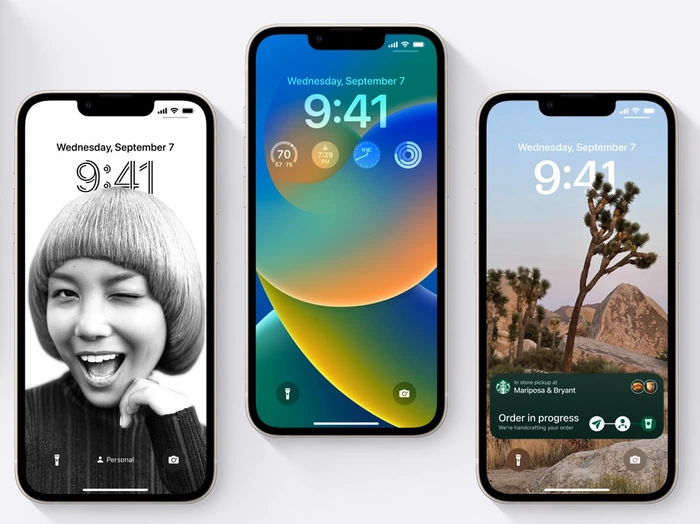Sometimes if you are quickly changing applications or sending texts while in the middle of some other activity such as working, walking or some other tasks that requires your attention you may have inadvertently deleted a text message on your iPhone and need to retrieve it. If like me you have sometimes accidentally deleted a message on your iPhone or iPad you will be pleased to know there are a few different methods you can use to help retrieve deleted iPhone text messages.
iOS 16
With the release of iOS 16 in October 2022 Apple has added a new feature that allows you to retrieve any deleted iPhone messages for up to 30 to 40 days very easily, and after that from your iOS backups.
It is worth mentioning that before the release of iOS 16 earlier this year finding or retrieving a single deleted text message or conversation on the Apple iOS operating system was a tricky process and still is if you don’t have iOS 16 installed. If you are using older iOS versions released before iOS 16 you need to know the process requires a complete reinstall from a previous backup of your iPhone. There are a number of third-party applications available for retrieving deleted iPhone messages although these our best covered in an alternative article as each one contains different features, pricing and functionality.
“You can only recover messages and conversations that you deleted within the last 30 to 40 days ” explains Apple.
Luckily Apple has listened to iPhone users and rolled out a new feature with its latest iOS 16 mobile operating system which makes it much easier for you to recover individual messages or full conversations you may have deleted inadvertently in the Apple messages application.
In iOS 16 Apple has made it really easy to retrieve deleted messages or conversations simply follow the instructions below as required:
iOS 16 – retrieve deleted message or conversation
1. Open the official Apple Messages application
2. Press the Edit button in the top left corner of your Messages app. If you don’t see this option with iOS 16 installed, it means you don’t have any deleted messages that can be recovered. Apple keeps deleted messages for 30 days after which you will need to use the method below and retrieve them from a recent iOS back up.
3. Select the Show Recently Deleted option
4. Select the messages you would like to recover
5. Press the Recover button in the bottom right corner of the screen.
Apple also provide the ability to either delete all or recover all your previously deleted messages that have not yet been deleted for over 30 days.
After 30 days from a backup
If you would still like to proceed and have a local backup of your iPhone taken recently, perhaps when you last synchronized your phone with your computer or MacBook. or have maybe setup an automatic backup schedule to save your most important data to the Apple iCloud servers there is a chance you can recover your deleted iPhone messages.
First, we will cover how to recover deleted messages on your iPhone using a local backup. If you are unsure whether you have a local backup on your computer. A backup would normally be taken on your Apple Mac computer when you connected your iPhone to iTunes or in more recent macOS releases in Finder when you synchronize data between your iPhone and Mac using a cable.
This method will roll-back your iPhone to an earlier backup when the message was still on your iPhone. Although it will delete any new messages that you have received since the backup was taken. If you have never connected your iPhone to your MacBook or Mac desktop computer. Or you would like to restore the message without completely reinstalling an old backup, then you should move on to the third party message recovery method below.
1. Connect your iPhone to your computer using a charging cable.
2a. On newer Mac or MacBook computers running the macOS Catalina macOS or later open the “Finder” app.
2b. On older Mac computers running macOS Mojave or earlier or PCs open the Apple iTunes app.
3. Select your iPhone from the left-hand menu
4. Check the date of when the last backup was made
5. If the date is before the time when you deleted the message, select Restore Backup (be aware that this will rollback your phone to that last backup, deleting everything you have installed or received since then). Very drastic I know, but one method to recover a deleted message on your iPhone. Your personal preference will dictate whether you need to take such a drastic measure to recover a single message.
Using Apple iCloud backups
Again, this method will restore your iPhone to a previous backup date, and will delete everything you have installed or received in the way of messages since the backup was taken. Again drastic I know, but only you will know whether it is worth losing any data to recover that single message. If you are ready to proceed.
1. Select Settings on your iPhone
2. Tap on your Apple ID details at the top of the Settings page
3. Select iCloud > Manage > Storage > Backups. This will provide a list of all your available iCloud backups.
4. Select the iCloud backup you would like to reinstall on your iPhone to recover the deleted message.
5. Remember, this will delete everything you have received since the backup was taken. (Use with caution!!)
6. Reset your iPhone to factory default settings (read our previous guide)
If you don’t carry out automatic or manual backups of your iOS device, we highly recommend you start as this will save you a lot of heartache in the future and makes it much easier to upgrade your device, recover deleted messages. It might not do you much good this time around but the next time you encounter an issue or need to retrieve a message or data from your Apple devices you will be prepared.
Third-party applications
There are several applications available for you to recover deleted text messages on your iPhone or Android device. Some allow you to recover just certain areas of your iPhone, such as messages. Making it much easier to recover individual messages if needed, although some will charge you for certain features. A quick internet search for iPhone data recovery will bring up the most popular. Some of these we are currently reviewing and will add to this article.
Apple phone users interested in know how to postpone the time a text message is sent might be interested in our quick guide which shows how to schedule iPhone text messages to send later. If you are interested in learning how to schedule iPhone text messages to send at a later date we have created a quick guide which takes you through the process and provides several applications you can use to help.
Filed Under: Apple, Guides, Top News
Disclosure: Some of our articles include affiliate links. If you buy something through one of these links, Geeky Gadgets may earn an affiliate commission. Learn more.
Latest Geeky Gadgets Deals
Source by www.geeky-gadgets.com