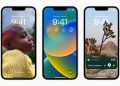Comment on this story
Comment
Shattered screens. Bum batteries. A too-long dip in the toilet.
The phones we poke at every day can be surprisingly hardy, but invincible? Not even close. And even though companies such as Apple and Samsung have launched self-service programs for some straightforward fixes, sometimes a trip to a local repair shop — 0r gleaming gadget store — is unavoidable. Just don’t forget about securing your personal data first.
After all, our phones are about as personal as tech gets. And when you have to turn that device over to someone else — someone you usually don’t even know — it’s worth taking every precaution. (That’s especially true when you have to mail in your phone for repairs, since it could run into even more people in transit.)
The next time you have to get your phone fixed, be sure to keep these steps in mind before dropping it off.
Keep control of your phone number
Unless you’re fairly sure your repair job will be a quick one, you’ll probably want to make sure you can still stay connected. If your phone still has a physical SIM card — that tiny sliver of plastic and silicon that stores your phone number — you can remove it and pop it into another phone to use as needed.
Not everyone will be that lucky.
Some newer smartphones — including all of Apple’s new iPhone 14 models sold in the United States — use “embedded” SIMs instead of those fiddly bits of plastic. That means you can’t walk out of that repair shop and easily slip your phone number into another device.
Our advice? The moment you know you’ll have to fork over your phone for repairs, call your wireless carrier to figure out your options. If you’re lucky, you can temporarily transfer your service to another phone that works with an eSIM — that includes iPhones from the XR and XS generation, newer Samsung Galaxy S phones from the S20 onward and all but the first Google Pixel phone.
If that’s not an option, you may be able to reactivate a physical SIM card that’s still wedged inside your last phone to use temporarily. And if all else fails, you may have to venture to a carrier store to get a physical SIM to use in one of your older phones until you get your repaired one back.
There’s only one way to be absolutely sure a repair technician can’t poke around in your files: get rid of all of them before you hand your phone over. Here’s how to make that happen safely.
1. Back up your phone. For iPhones, you can choose to either back up everything to iCloud or directly to a computer with a USB cable. We recommend the latter, as it’s usually a lot faster.
Things can be a little trickier for Android phones; you can back up your installed apps, messages, preferences and more to your Google account, but you’ll have to make sure your photos and important files are saved somewhere else. Google Photos and Google Drive are obvious choices, but you may also want to store files on your computer instead. (For a brief video guide, check out our Quick Fix videos here.)
2. Erase your phone. Once you’re sure your important files are stored somewhere safe, wipe your phone entirely. On iPhones, open the Settings app, tap General → Transfer or Reset iPhone → Erase All Contents and Settings. Different Android phones organize things their own way — you can open the Settings app, tap System or General management, select Reset, then choose the option for a Factory Data Reset.
3. Restore your phone. Once your repaired (or replaced, or new) phone is in your hands, begin by setting it up as normal. At some point during the setup process, you’ll be asked if you want to restore from a backup. Be sure to pick the right — in this case, probably the most recent — one!
Look, if you’re giving your phone to someone — anyone — to work on away from your supervision, you should seriously consider the backup-erase-restore process. But what if your phone is in such bad shape that you can’t even really use it?
Don’t worry — it happens to the best of us. And there are still a few precautions you can take, even without directly touching your phone.
If your phone still turns on
Android phones and iPhones that still turn on and connect to the internet leave us with some helpful options. If you’ve previously set up your device to back up to iCloud or Google One automatically, you can check the last time that’s happened — here are the instructions from Apple and Google — and wait for the next auto-backup if needed.
Maybe it turns out you have a workable backup after all, or maybe you just want to play things as safely as you can. Either way, you can also remotely erase an iPhone or Android phone from the comfort of your computer.
If you have an Android phone that seems like a step too far, there’s one more thing to try: remotely logging out of your Google account. That ensures that others can’t see anything you have stored in, say, your Gmail or Google Drive’s cloud storage. Here’s how to do it from a computer:
- View your account settings at myaccount.google.com
- Click on the “Security” option on the left side of the screen
- Scroll down to the box labeled “Your devices,” then click on “Manage all devices”
- Click the name of the device you want to log out of, followed by “Sign out”
If your phone won’t turn on
We hate to say it, but there’s not much you can do if this is the case. If you’re really concerned about what remains on your phone, you could try to remotely erase the phone the way we described above — should the phone turn on and connect to the internet, it will automatically try to reset itself.
For more basic repairs such as screen replacements and battery swaps, going to a local repair shop or a chain like uBreakiFix is totally fine. But if you find yourself in a situation like this where your phone well and truly won’t come back to life, the best play might be to go through the company that made it for a repair — if only because it improves the chances of getting a full replacement.
Source by www.washingtonpost.com