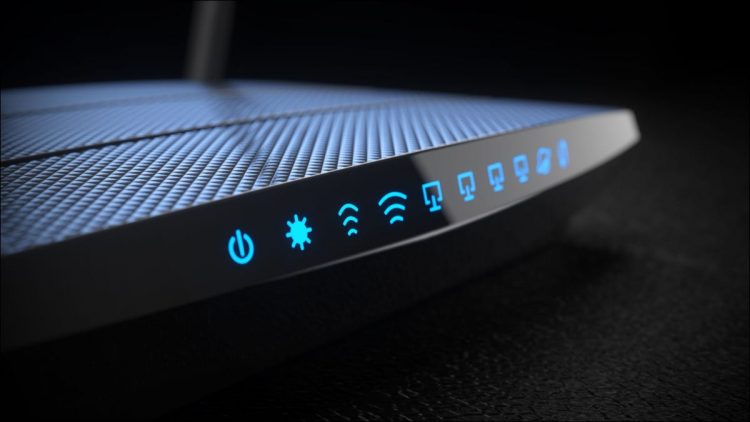If you’ve forgotten your router’s password, acquired a used router, or are just helping out a friend with their setup, you can reset the router’s password to its factory default.
Routers protect their web interfaces — where you can configure their networking, parental control, and port forwarding settings — with a default username and password. You can change these default passwords to something a bit more secure, but then it’s on you to remember the credentials you’ve used. If you’re working with a router for which you don’t know the password, you’ll need to reset the router to use its default settings, and then find out what those default credentials are.
RELATED: How to View That Forgotten Wireless Network Password in Windows
Find the Default Username and Password
Before resetting your router to its default settings, you should first try using the default username and password to log in. It’s possible that they were never changed in the first place. And since resetting the router resets all of its settings, it’s worth trying those default credentials first. Besides, you’ll need them anyway if you end up resetting the router to its factory default settings.
There are several ways to find this information:
- Read your router’s manual: Different models of routers — even ones from the same manufacturer — often have different username and password combinations. To locate the default username and password for the router, look in its manual. If you’ve lost the manual, you can often find it by searching for your router’s model number and “manual” on Google. Or just search for your router’s model and “default password.”
- Look for a sticker on the router itself: Some routers — particularly those that may have come from your Internet service provider — ship with unique passwords. These passwords are sometimes printed on a sticker on the router itself.
- Try a common username and password combination: By default, many routers use a blank username and the password “admin” (don’t type the quotes), the username “admin” and a blank password, or “admin” as both the username and password.
- Check RouterPasswords.com: If you don’t have the manual and the common defaults don’t work, you can find a fairly comprehensive list of default usernames and passwords for various routers on RouterPasswords.com.

If the default credentials for the router don’t get you in, then you’ll need reset the router to it’s factory default settings, so that you can use the default credentials.
Reset the Router to Factory Default Settings
Routers have a small, hidden button you can press to reset the router to its default factory settings. This resets any configuration changes you’ve made to the router — forwarded ports, network settings, parental controls, and custom passwords all get wiped away. After the reset, you’ll be able to access the router with its default username and password, but you may have to spend some time configuring the router again.
The exact process (and location of the reset button) vary from router to router. For best results, consult your router’s manual for any model-specific instructions. However, the process is generally the same on most routers.
First, look at the back (or perhaps the bottom) of the router. You’ll see a special button labeled Reset. This button is often located in a depressed hole, known as a “pinhole,” so you can’t accidentally press it.

To reset the router, you’ll need to press this button (while the router is connected to power) and hold it down for about 10 seconds. After you release the button, the router will reset itself to the factory default settings, and then reboot. If the button is located in a pinhole, you’ll need to use a bent paperclip or another long, narrow object to press and hold the button.
After resetting the router, you can log in with the default username and password.
How to Forward Ports Without Knowing the Password
RELATED: How to Forward Ports on Your Router
Do you just want to open the router’s web interface and forward ports for a server, game, or other type of networked program? If so, you don’t necessarily even have to know the password. This trick is also useful if you’re using someone else’s network and don’t have access to the password.
This works because many routers support Universal Plug and Play (UPnP), which allows programs on your computer to “ask” the router to open ports for them. If UPnP is enabled on the router, it will automatically open the port.
RELATED: Is UPnP a Security Risk?
If a program supports this option, you’ll generally find it in its connection settings alongside the port configuration. NAT-PMP, which you may also see, is a similar way of automatically forwarding ports, but fewer routers support it.

RELATED: How to Quickly Forward Ports on Your Router from a Desktop Application
If you use a program that doesn’t include integrated support for UPnP, never fear. You can use a program like UPnP PortMapper to quickly forward ports from a desktop application. You can forward any ports you like.

Once you’ve reset the router’s settings, you can log in with the default username and password and change its password from its web interface. Make sure you save the new login credentials somewhere safe.
Source by www.howtogeek.com