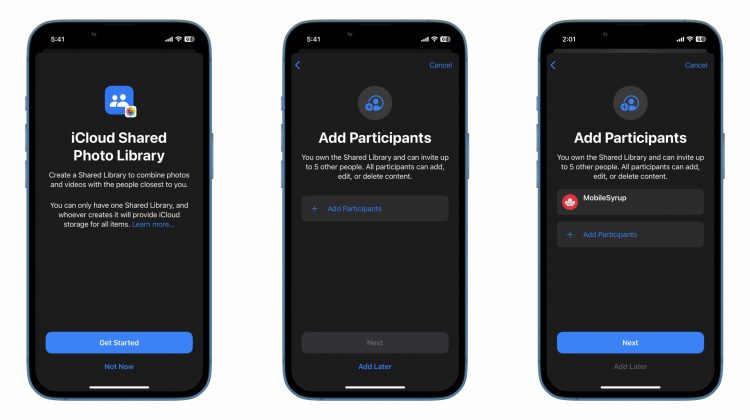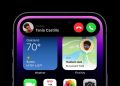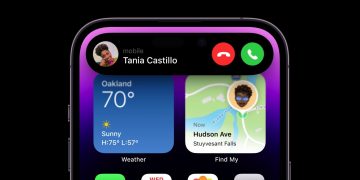After announcing iCloud Shared Photo Libraries as part of iOS 16, Apple pushed back the feature to be released at a later date.
Now, with iOS 16.1 Beta 4, the feature is finally available for users to take advantage of.
iCloud Shared Photo Libraries allow iPhone users to add up to five family members or friends (six people including the host) to a library of photos and videos where each user has access to added images, edit them, delete and contribute as well. Notification toggles allow you to get an alert when an image you added to the library is deleted, whereas a tool in the Camera app allows newly shot photos to be uploaded automatically to the shared library.
As an added bonus, your device will push suggestions for photos to be added to the Shared Library in the For You section of the Photos app.
Here’s how you can enable the feature:
- Head to Settings and scroll down to ‘Photos.’
- Make sure ‘iCloud Photos’ are toggled on. This will automatically upload all your images and videos to iCloud.
- Under ‘Library,’ tap on ‘Shared Library’ and proceed to add the contacts you want to share with.
You can then move media to the shared library. You have the option to sync all photos and video at once, choose photos by person or a specific date or manually select each individual photo or video. No matter which option you choose, you’ll be presented with a ‘Review Shared Library’ screen where you can go through the photos and videos that are about to be added to the Shared Library for a final look-over.
Once you’ve made sure the media selected is good to go, you can invite the counterparties to the Shared Library via Messages, or copy the invite link to share via a different platform.
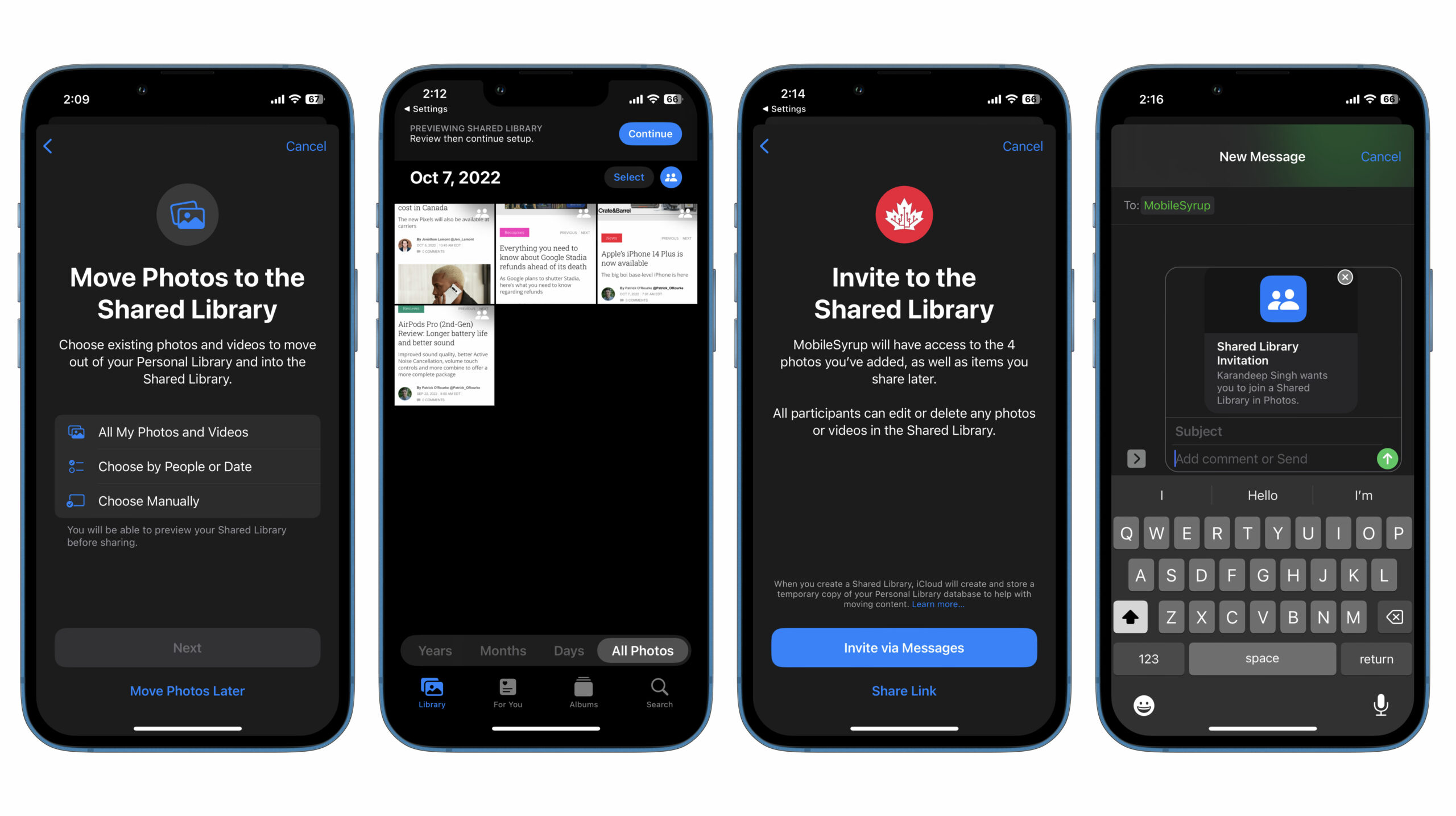
To manage your Shared Library, head to Settings and scroll down to ‘Photos’ and click on ‘Shared Library. Here you’ll be able to see members added to the library, add or remove participants, toggle ‘Deletion’ notifications and delete the library altogether.
This is also where you can enable/disable ‘Shared Library Suggestions,’ and ‘Sharing from Camera.’ The latter can be toggled to ‘Automatic’ or ‘Manual.’ When on ‘Automatic,’ any photos or videos you snap would be added to the Shared Library, provided that the other participants are near you and your phone can detect their phone via Bluetooth. With ‘Manual,’ you decide which new photo or video goes to the Shared Library.
An icon that looks like two people, as seen in the image below, can be tapped directly from the Camera app to add new media to either your personal library or the shared one. You can also switch between your personal and shared libraries to view media directly from the ‘Photos’ app.
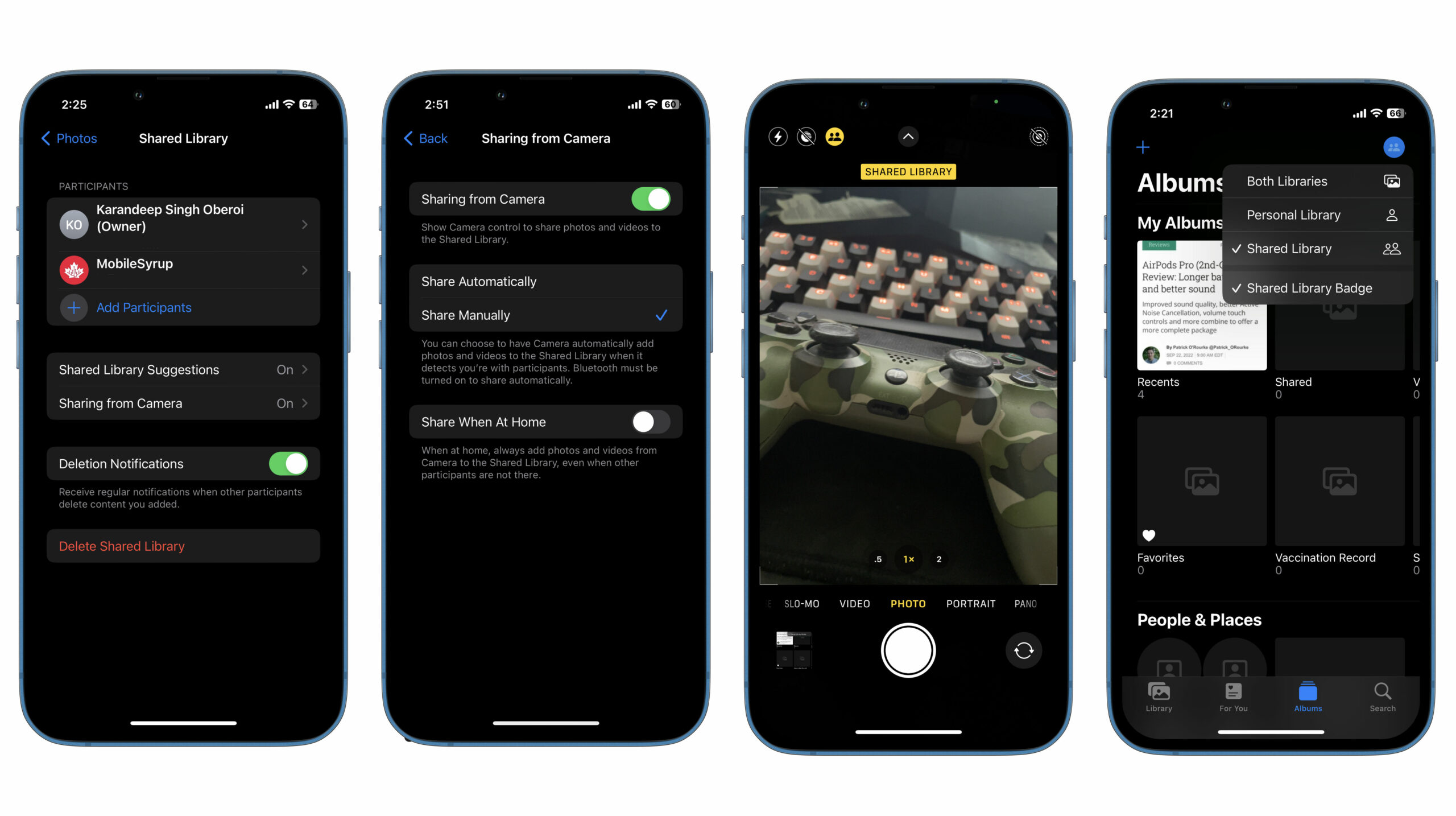
Learn about other new features introduced with iOS 16 here.
Source by mobilesyrup.com