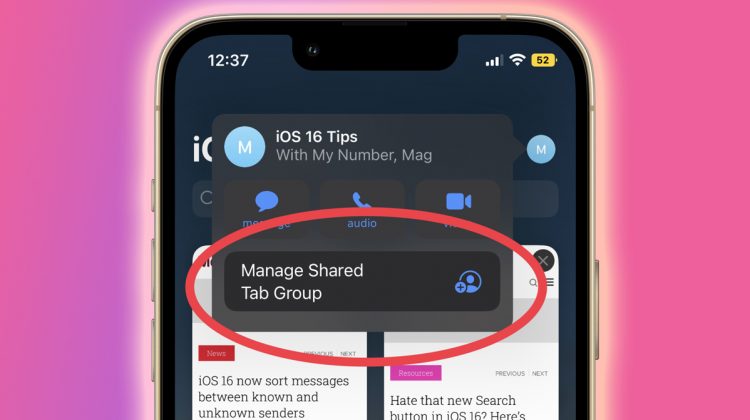Apple introduced Safari Tab Groups to the iPhone last year with the release of iOS 15. The feature allowed users to group multiple Safari Tabs together and create a new tab group, which could be synced to the cloud, giving you access to your tab groups on other Apple devices, like a MacBook, or iPad, for example.
Now, with iOS 16, Apple is adding the ability to share Tab Groups, making research and collaboration among peers easier. Once shared, your peers can add tabs of their own to the group, and the same will reflect for you as well. So whether you’re working on a group project for school, or planning a trip abroad with your friends, everyone with the Shared Tab Group can contribute towards research visible to all.
Firstly, let’s go over how you can create tab groups on Safari on iPhone:
- Open Safari and click on the ‘Tabs’ on the bottom right.
- Tap on the middle bar that mentions how many tabs you currently have open.
- Tap on ‘New Empty Tab Group’ and name it whatever you’d like. In my case, I named it “iOS 16 Tips.”
Check out the screenshots below for visual cues:
From there on, you can continue your research, and whenever you stumble upon a page that you think would fit in the tab group you created, long press the page URL, tap on ‘Move to Tab Group’ and select whatever you named your Tab Group. When multiple pages are added to the Tab Group, it should look a little something like the last screenshot below:
What you’ve read up until now can be done with devices running iOS 15. iOS 16, however, as mentioned above, iOS 16 adds the ability to share these tabs with your peers. All you need to do is open the Tab Group, tap the ‘Share’ button on the top right and select the person to share the Tab Group with.
Once shared, you’ll notice that the share button has been replaced with the profile image of the person you shared the Tab Group with. By tapping their profile icon, you can manage the shared Tab Group and add/remove people from it.
Check screenshots below for visual cues:
Source by mobilesyrup.com