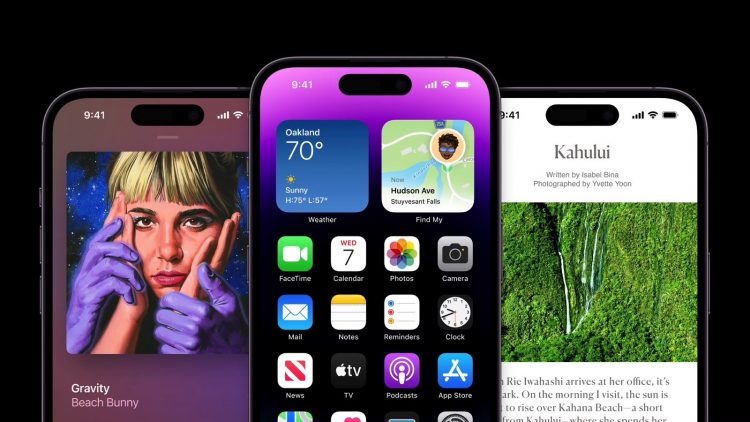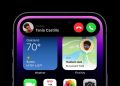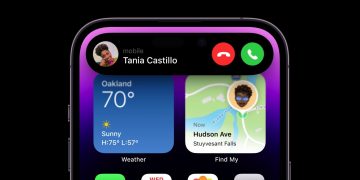iOS 16 has been out since Monday, and iPhone owners are already picking out their favorite features of the major update. Unsurprisingly, the redesigned Lock Screen is dominating the conversation. There are already countless YouTube videos, tweets, and TikToks showcasing the creativity that the new Lock Screen supports. But other features that are not quite as obvious are making just as big of a splash, including haptic feedback.
It’s been ages since physical keyboards came standard on smartphones. Most of us adapted to virtual keyboards long ago, but some people do miss the tactile feedback that real buttons offer. In iOS 16, Apple added keyboard haptics to bring back that sensation.
If you turn on keyboard haptics, you’ll feel a slight vibration every time you tap a key on your keyboard. As 9to5Mac notes, this feature has been in third-party keyboards for years. So now you can experience it without downloading third-party software.
Here are the steps you need to take to turn on keyboard haptics on your iPhone:
- Open the Settings app on your iPhone.
- Go to Sounds & Haptics > Keyboard Feedback.
- Tap the toggle next to Haptic so that it turns green.
Apple does include two warnings regarding keyboard haptics. First, haptics might affect the battery life of your iPhone, so if your battery isn’t shipshape, this feature might not be worth it. Also, if you can’t feel the haptics after flipping the switch in Settings, make sure Vibration is turned on in Settings > Accessibility > Touch.
As someone who still makes far too many typos, I will be turning this feature on the second I pick up my iPhone 14 Pro this weekend. Feeling that feedback makes it easier to track where my fingers are, and thus I make fewer mistakes while typing.
Of course, this is just one small addition, but those are often the best parts of updates.
More Apple coverage: One of the best iOS 16 features might not work on your iPhone
Source by bgr.com