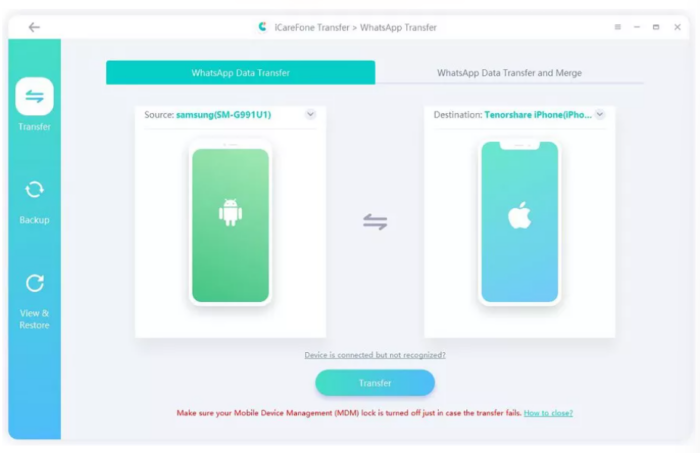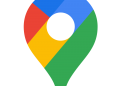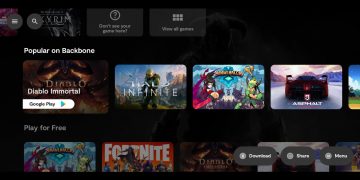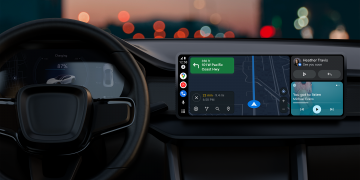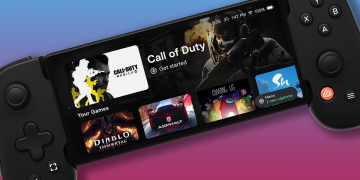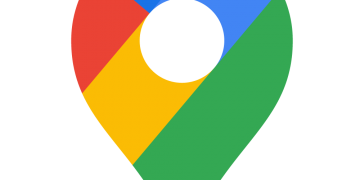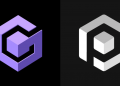WhatsApp is a messaging app with no boundaries. Billions of users across the world are actively using WhatsApp every day. WhatsApp holds many memorable chats, images, videos, and other data that we never intend to lose. When you purchase a new phone, WhatsApp will most likely be the first app you want to transfer. So, if you have recently purchased iPhone 14 and now you are looking for how to transfer WhatsApp from Android to iPhone 14, then you are at the right place. Here we will discuss in detail the best possible ways to transfer WhatsApp from Android to iPhone. So, let’s jump right to it!
How to Transfer WhatsApp from Android to iPhone 14 without Erasing Data
It is not easy to transfer WhatsApp from Android to iPhone because they both run on different operating systems. However, there is one tool that provides a simplest, click-based approach to transfer WhatsApp from Android to iPhone. That tool is Tenorshare iCareFone Transfer.
iCareFone Transfer is a one-click WhatsApp transfer tool that can transfer WhatsApp from Android to iPhone 14 through its powerful and intelligent approach. Whether it’s WhatsApp or WhatsApp Business, it can transfer all the WhatsApp chats and attachments without erasing any device data. Moreover, it can also transfer WhatsApp from iPhone to Android, iPhone to iPhone, and Android to Android. In short, it is a complete and powerful WhatsApp transfer tool.
Features of Tenorshare iCareFone Transfer
- Transfer WhatsApp/WhatsApp Business between Android & iOS without erasing data.
- Restore WhatsApp backup from Google Drive to iPhone.
- Transfer GBWhatsApp to WhatsApp from Android to Android or Android to iPhone.
- One-click backup or restore WhatsApp/WhatsApp Business.
- Export WhatsApp backup to HTML.
Steps to Transfer WhatsApp from Android to iPhone 14 Without Erasing Data
Follow the below steps to learn how to transfer WhatsApp data from Android to iPhone 14 using Tenorshare iCareFone Transfer.
Step 1. Download iCareFone Transfer on your PC/Mac. Connect both your devices and click “Transfer”.

Step 2. Make a backup of WhatsApp from your Android device by following the on-screen instructions.

Step 3. Verify your WhatsApp account by entering the country code and phone number and then the verification code.

Step 4. Select the data you want to transfer to iPhone and then click “Continue”. Afterward, the tool will generate the data to be restored. Once done, log in to WhatsApp on your iPhone 14 and click “Logged in” on the tool.

Step 5. Lastly, the tool will ask you to turn off Find My iPhone by following the on-screen instructions. Afterward, the tool will begin restoring the data to the target device.

That’s it! So, a simple and intuitive process of iCareFone Transfer makes you easily transfer WhatsApp from Android to iPhone 14 without any hassle.
How to Transfer WhatsApp from Android to iPhone 14 via Move to iOS
Move to iOS is another easy and secure tool to conduct WhatsApp transfer from Android to iPhone 14. It can transfer data from your Android phone including photos, videos, message history, contacts, calendars, and also WhatsApp. It requires that both Android and iPhone 14 are connected to the same Wi-Fi and that your new iPhone 14 is not set up currently. If you have already set up your iPhone, then you have to factory reset it first. Afterward, follow the below steps to learn how to transfer WhatsApp data from Android to iOS via Move to iOS:
- Install Move to iOS on your Android device from the Play Store.
- Start the initial setup of the iPhone. When you reach the “Apps & Data” section, select “Move Data from Android”.
- Click “Continue” when it says “Move data from Android screen”. Afterward, you should receive a six-digit code.
- Open the Move to iOS app on your Android device and follow the on-screen instructions until it asks you to input the six/ten-digit passcode. So, enter the code displayed on the iPhone screen.
- From the list of data types to transfer, select “WhatsApp” and then click “Start”. The app will start transferring WhatsApp data. Once the process is completed, you will automatically get signed out of WhatsApp account from your Android device.
- Complete the remaining initial setup of the iPhone, download the WhatsApp app, and log in using the same phone number.
This way, you can easily transfer WhatsApp using Move to iOS.
Pros
- It does not require any backup.
- It provides a simple and secure transfer process.
Cons
- It requires a factory reset of the iPhone if it has been set up beforehand.
- Some users have complained that they were not able to find WhatsApp data to transfer.
How to Transfer WhatsApp from Android to Phone 14 without Computer
You can transfer WhatsApp from Android to iPhone 14 without PC using the iCareFone Transfer to iPhone app. This app provides a simple click-based approach to transferring WhatsApp using the USB OTG cable. Follow the below steps to migrate WhatsApp from Android to iPhone via iCareFone Transfer to iPhone App:
- Install “iCareFone Transfer to iPhone” App on your Android phone from the Play Store.
- Make a local backup of WhatsApp on your Android device by clicking Settings > Chats > Chat backup > Back Up. Make sure “Back up to Google Drive” is set to never.
- Open iCareFone Transfer to iPhone App and click “Transfer to iOS”.
- Select the latest backup file of WhatsApp you just created. Afterward, connect the Android phone and iPhone with the USB OTG cable.
- Install the WhatsApp app on your iPhone. In the meanwhile, also verify your phone number on the iCareFone app.
- Wait till the app completes the WhatsApp data analysis. Once done, select the data types you want to transfer and click “Start”.
- Turn off Find My iPhone on your iPhone 14. Once done, the WhatsApp transfer will begin. Wait till the transfer is completed. Afterward, verify the phone number on your iPhone’s WhatsApp.
That’s it! Once the above steps are completed, you will see a completely transferred WhatsApp on your iPhone 14.
How to Transfer WhatsApp from Android to iPhone 14 Free
You can also transfer WhatsApp chats content from Android to iPhone 14 for free via exporting them through email. Through this method, you can select the chat, export it through email, and access that email from your iPhone. However, this approach does not transfer WhatsApp chats to iPhone. Below are the steps to transfer WhatsApp from Android to iPhone 14 free via email:
- Open a chat on your Android phone’s WhatsApp.
- Click the 3-dot icon from the top right corner and then click More > Export chat.
- Select either “Without media” or “Include media”.
- Select email as the export medium and then send that chat to your own email address.
- Open the same email account on your iPhone 14 and access the recently sent email from the inbox.
This way, you can access WhatsApp chats via email. One thing you might have noticed is that you have to manually go to each chat and export it. Moreover, since you cannot restore the chats to iPhone WhatsApp, so this method is not much useful.
What’s the Best Tool for WhatsApp Transfer?
Now that we have learned some of the best tools to address how to transfer WhatsApp chats from Android to iPhone 14, it’s time to compare all the solutions and see which one seems the best fit. The below table lists the comparison between the different discussed tools:
Features
Move to iOS
iCareFone Transfer
Email
iCareFone Transfer to iPhone App
Factory Reset
Yes
No
No
No
Overwrite original data
Yes
No
No
No
Transfer Speed
Slow
Fast
Normal
Fast
Time Required
30 Minutes
6-10 Minutes
10-30 Minutes
6-10 Minutes
Accuracy
Medium
High
High
High
Supported Android and iOS Devices
Android 5 or above
iOS 15.5 or above
Android 2-12
All iOS versions
All Android and iOS versions
Android 2-12
All iOS versions
Supported WhatsApp Version
WhatsApp Android 2.22.7.74 or above
WhatsApp iOS 2.222.10.70 or above
All WhatsApp versions
All WhatsApp versions
All WhatsApp versions
Transfer Specific Data Type
No
Yes
No
Yes
Success Rate
Low
High
High
High
Final Words
WhatsApp is a must app in today’s time and so does its data. So, if you have recently bought iPhone 14, then above we have discussed some of the best ways to transfer WhatsApp messages from Android to iPhone 14. However, if you are looking for an instant, errorless, and secure WhatsApp transfer, then Tenorshare iCareFone Transfer is the best tool you got. Its powerful process powered by a user-friendly interface makes it the best tool to transfer WhatsApp from Android to iPhone 14.
Filed Under: Android News, Apple, Guides
Disclosure: Some of our articles include affiliate links. If you buy something through one of these links, Geeky Gadgets may earn an affiliate commission. Learn more.
Latest Geeky Gadgets Deals
Source by www.geeky-gadgets.com