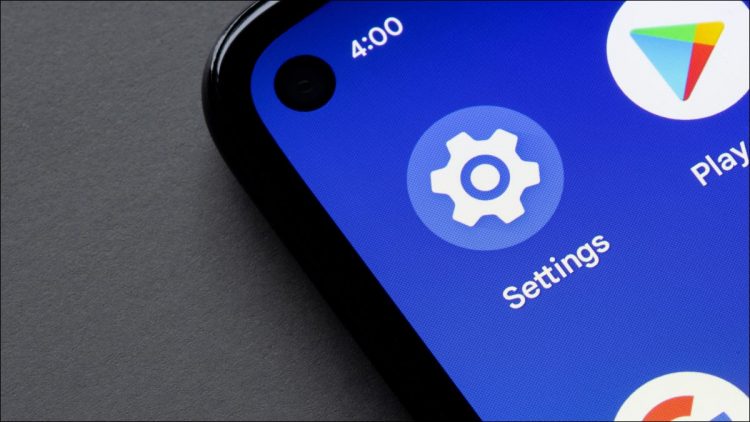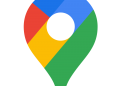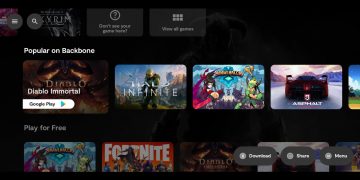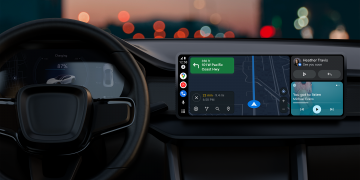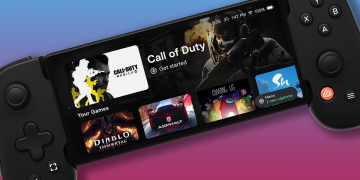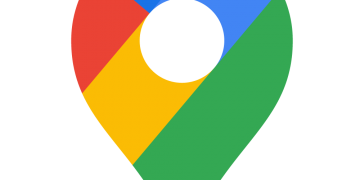Do you want your Android phone to display the current battery percentage in your screen’s top-right corner? If so, toggle on an option in your phone’s settings and it’ll do that. We’ll show you how.
Note: As is always the case with Android, the steps below will vary slightly depending on your phone model. If you have a Pixel and Samsung Android phone, you can follow our dedicated sections.
RELATED: How to Check Battery Health on Android
Make a Samsung Phone Display the Battery Percentage
On a Samsung phone running Android 11 or 12, first, launch the Settings app. Then, navigate to Notifications > Advanced Settings.

If you’re on Android 10 (learn how to check your Android version), you’ll head into Settings > Notifications > Status Bar.
Then, toggle on the “Show Battery Percentage” option.

You now have your current battery levels shown in your screen’s top-right corner. To hide it again, turn off the “Show Battery Percentage” option.
RELATED: How to Find Out Which Version of Android You Have
Show the Battery Percentage on a Pixel Phone
If you use a Pixel phone, then first, launch the Settings app on your phone. In Settings, tap “Battery.”

Then turn on the “Battery Percentage” option.

You now have your phone’s current battery levels shown in your screen’s top-right corner. Later, you can hide the percentage by toggling off the “Battery Percentage” option.
RELATED: How to Get More Meaningful Battery Stats on Your Android Phone
Make Other Android Phones Always Show Battery Percentage
If you don’t have a Samsung or Pixel device and you’re having trouble finding the toggle, you can try this set of instructions instead. We’re using a OnePlus Nord phone here, but again, the steps will likely vary slightly for your device.
Start by launching Settings on your Android phone. In Settings, select “Display.”

Scroll down the “Display” page and select “Status Bar.” You’ll customize the status bar (the bar at the top of your phone’s screen) so it displays the battery option.

On the “Status Bar” page, turn on the “Show Battery Percentage” option.
Tip: To hide the battery percentage in the future, toggle off the “Show Battery Percentage” option.

And that’s it. Your phone now displays the current battery levels in the screen’s top-right corner.

And that’s all there is to adding (and removing) the battery percentage option on your Android phone’s status bar. Very useful!
Did you know you can use Android’s “Battery Saver” mode to extend your phone’s battery life?
RELATED: How to Use and Configure Android’s “Battery Saver” Mode
Source by www.howtogeek.com