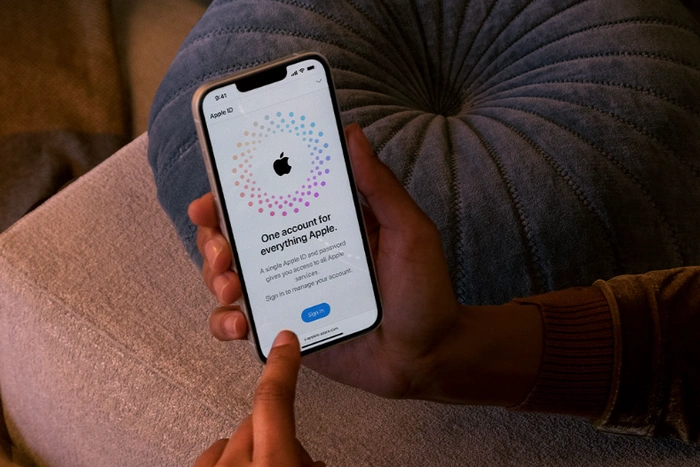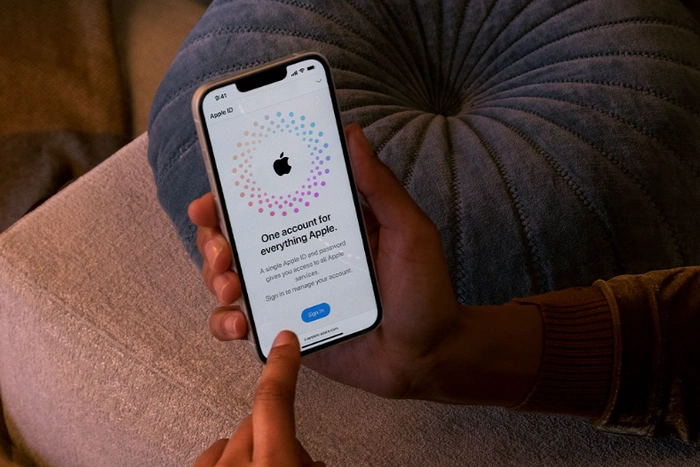
If you have recently purchased your very first iPhone, iPad or Apple computer, you might remember when setting up the device for the first time the macOS operating system will have asked you to enter details to create your personalized Apple ID credentials. When using Apple devices and Apple services such as iCloud, Mail, Apple TV and iTunes these ID credentials are very important and enable Apple to link your different devices together. Such as your iPhone, Apple Watch, iPad and Mac computer enabling you to synchronize everything across all your devices using iCloud. Unfortunately though if you forget your login details you may need to recover your ID and this quick guide will show you how to find an Apple ID or request a reminder from Apple.
What is my Apple ID
Unfortunately, new users sometimes forget their Apple ID email or login credentials and then discover just how important these are to remember due to personal settings, preferences, documents, pictures and purchases made on your Apple hardware all being linked by your Apple ID. If you have inadvertently forgotten what your ID is or the password to login to your Apple account, this quick guide will take you through the process of finding your Apple ID once again, recovering your email and regaining access to all your important files, photos, purchases and anything else stored in Apple’s iCloud under that ID.
Thankfully Apple has made it very easy for you to provide them with information to find your Apple ID and regain access to your digital property. If you are still logged into your Apple hardware using your current Apple ID you can find out most details by following the instructions below depending on which device you are using.
If you are still logged in using your current Apple ID on any devices, you can use the three different methods below to locate your details on iOS, Mac and PC systems.
Find Apple ID on iPhone, iPad and iOS
To locate your Apple ID on any iOS device such as your iPhone, iPad or iPod simply :
1. Open the Settings application on your iOS device
2. Your Apple ID is at the top of the Settings page under the name that you entered when you set up your device.
3. Tap on your picture and name to see all the details related to your Apple ID
4. Underneath your name is the email address that is associated with your Apple account
Within the Settings Apple ID section on your iPhone you can access a wide variety of different products and services associated with your Apple account such as your iCloud storage, Media & Purchases, FAmily Sharing and more.
Locate your Apple ID on Mac
If you are using an Apple MacBook laptop, iMac or other Apple computer you can locate your Apple ID by :
1. Open the Systems Preferences menu on your Mac computer by clicking on the Apple icon in the top left-hand corner of your computer screen.
2. At the top of the System Preferences window you will see your name and chosen photo on the left-hand side and opposite an Apple icon for your Apple ID next to Family Sharing.
3. Select the Apple ID icon and it will present you with your details and the ability to tweak settings for all your iCloud services, contacts, calendar, passwords and photos.
Your Apple ID in iTunes
If you are accessing your Apple account from a PC, we can do this using Apple’s iTunes software made available for Microsoft Windows operating system.
1. Open iTunes on your PC
2. From the top menu click on the Account option and your Apple ID credentials will be listed below.
3. From the Account drop-down menu you can also View My Account, as well as sign out from your Apple account and more. Such as check family purchases, view your wish list, check for available downloads and view authorizations.
Request your Apple ID from Apple
If you are in the unfortunate position where your devices no longer logged into your Apple ID you will need to reach out to Apple and provide some information for them to recover your Apple account credentials. Luckily Apple has created a webpage specifically for this process which is available here.
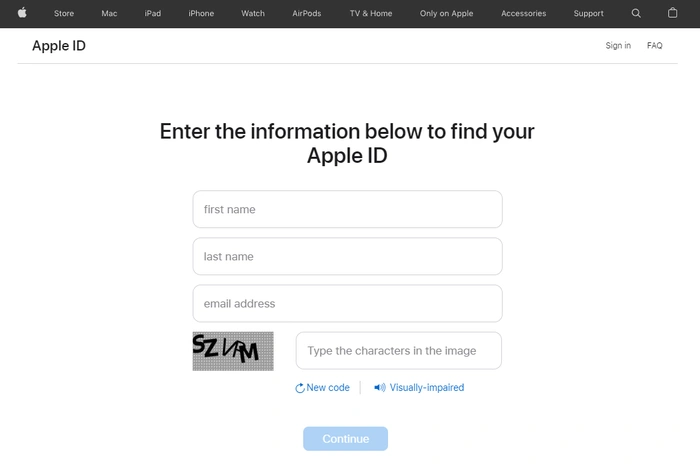
1. Simply enter your first name, last name and email address and fill out the capture box to show that you are not a robot
2. Press the Continue button.
3. On the next page if you have an Apple ID associated with the details that you have input Apple will provide a link to Go to Your Account.
Unfortunately, if you cannot remember any of the details that you entered to retrieve your Apple ID I would recommend reaching out to Apple directly by booking a Genius Bar appointment in one of their stores if possible or using the online Apple support website where more details are available to help you recover your Apple ID as quickly as possible.
As you will already know if you have landed on this Apple ID recovery guide the details associated with your Apple account are very important and need to be remembered at all costs if you would like easy access to all your Apple devices, documents, purchases, photos and more. If you have a large family and use the Family Sharing feature provided by Apple, it is with noting down every members details just in case they forget their Account login and need access once again to their accounts.
Filed Under: Apple, Guides, Top News
Disclosure: Some of our articles include affiliate links. If you buy something through one of these links, Geeky Gadgets may earn an affiliate commission. Learn more.
Latest Geeky Gadgets Deals
Source by www.geeky-gadgets.com