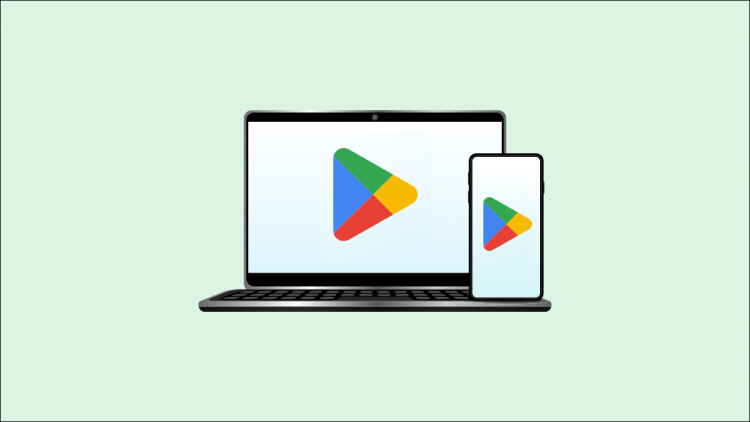The Google Play Store isn’t only available on your Android phone or tablet. You can browse apps and games in the Play Store on the web, but it’s also possible to install them on your phone from the website.
The Play Store’s website is a central place for browsing apps, games, movies, TV shows, and books. However, it’s not only for browsing. Anything you download or purchase from the website is added to your Google account. That includes apps and games, which will automatically install on the device of your choosing.
RELATED: How to Install the Google Play Store on Windows 11
First, navigate to play.google.com in a web browser such as Google Chrome. Sign in with the same Google account you use on your Android device.
“Games” and “Apps” are listed at the top of the screen. You can also use the search icon to enter the name of a specific app.

Once you find an app, select it to go to the app’s information page.

You’ll see a green button that says “Install” or “Install on More Devices” if you’ve installed it before. Tap the button.

A pop-up will appear with a drop-down menu of your devices. Select the one you want, then click “Install.” Depending on the type of app, you may have the option to install it on a Wear OS watch or Google TV device.

That’s all there is to it! You may be asked to sign in to your Google account again before the app installs. Also, this isn’t the fastest process. It can take a few minutes for the app to install on your selected device. Regardless, it’s a handy little tip if you find an app while using your computer.
RELATED: How to Install Android Apps on Windows 11
Source by www.howtogeek.com