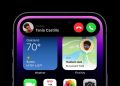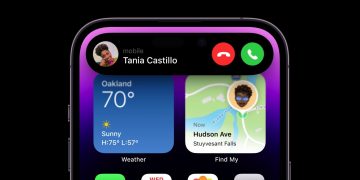You’ve just received your Apple Watch Ultra, which you bought, not knowing whether you’ll keep or return it. After all, the rugged wearable is significantly larger and thicker than the Apple Watch Series 8. But you’ll want to test it thoroughly before deciding whether to use it rather than return it. You’ll also want to learn how to use the new Action button on the Apple Watch Ultra.
The new button appeared in last-minute Apple Watch Ultra leaks, as case designs revealed significant changes to the sides of the watch. We have a new design for the Digital Crown and the Side button on the right. Then, on the left, we have the Action button opposite the Side button.
The Action button comes in an International Orange color, making it stand out. That’s an immediate hint that the button is special and that you need to learn how to master it. The orange color also makes it easy to find.
As Apple explained during the Apple Watch Ultra reveal, the Action button is customizable. It’ll act as a shortcut to one of the actions you need the most on the watch, allowing you to jump straight to it with a simple tap.
New Apple Watch Ultra: Action button. Image source: Apple Inc.
How to customize the Action button
Before using the Action button for specific tasks, you’ll have to learn to customize it. Thankfully, that’s very easy to do. On the Apple Watch Ultra, head to the Settings app and look for the Action Button menu. Or go to the Watch app on your iPhone to find the same menu.
Tap on it and select the chosen shortcut you want. You’ll be able to use the Action button for the following 7 different apps and features:
- Workout
- Stopwatch
- Waypoint
- Backtrack
- Dive
- Flashlight
- Shortcut
As you can see, the Apple Watch Ultra Action button offers various useful shortcuts. You can pick the one that makes the most sense, given how you personally use the watch. And you can change the Action button’s shortcut anytime you want.
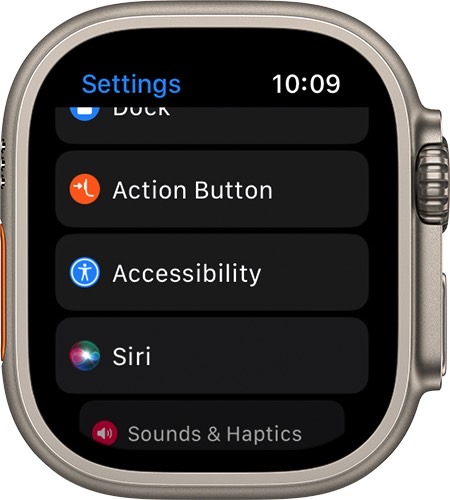 Apple Watch Ultra Settings app: Action Button menu. Image source: Apple Inc.
Apple Watch Ultra Settings app: Action Button menu. Image source: Apple Inc.
How to use the Siren
Additionally, pressing and holding the Action button will activate the Siren, a safety feature you’ll hopefully never have to use. You’ll also be able to turn off the Siren with the same Action Button if you ever activate it by accident.
The video below gives you an in-depth look at how to customize the Action button on the Apple Watch Ultra.
More Apple Watch coverage: For more Apple Watch news, visit our Apple Watch Series 8 guide.
Source by bgr.com