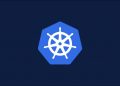A smartphone can be a lifeline in a natural disaster, connecting you to assistance and real-time resources. Unfortunately, events like hurricanes, winter storms, and even heat waves can take out the power grids and cell networks phones rely on to do that work.
It’s an increasingly common situation. More than 40 percent of Americans live in a county that was struck by climate-related extreme weather last year, a Post analysis of federal data showed. And the effects of these severe weather events can be shocking; Hurricane Fiona’s landfall in Puerto Rico knocked out power for the entire island.
If you’re preparing for, in the midst of, or recovering from dangerous weather or climate disasters, here are some of the best ways to get your phone in the best shape to help you.
Assume your electricity can go out at any time and plan accordingly.
Charge your phone and any additional devices ahead of time. Be sure to charge larger gadgets like laptops, and make sure all charging cords are collected in one place to take with you. Even if you can’t use it to get online, that laptop can double as a backup battery for your devices.
If you own a portable power bank for small electronics, make sure that’s one of the first things you charge and pack — they can be easy to forget when you need to move fast. If you don’t have one yet and have time to plan ahead, consider buying one for your go bag. We’ve had good luck with power banks made by companies like Anker, Mophie, and Zendure; just make sure the one you buy has multiple USB ports.
If the power is out, or if you’re no longer someplace with an outlet, you’ll need to make any charges last as long as possible. To do that, follow these instructions:
- Turn on low power mode. On iPhones, go to Settings, Battery and toggle on Low Power Mode so it’s green. On many Android phones, you can swipe down from top of the screen to see your notifications, and swipe down one more time to find a shortcut to the phone’s battery saver mode.
- Avoid draining activities. Don’t use your phone as a WiFi hotspot , don’t watch streaming videos, and limit your app use if you can help it. Turn off notifications you don’t need. If you’re in a safe place, turn off GPS to stretch battery life further.
- Use WiFi whenever possible. If you don’t need to be in immediate contact with anyone, consider turning on airplane mode for maximum power savings.
- Turn off Background App Refresh on iPhones. Go to Settings, General, then Background App Refresh. If you have an Android phone, search in your settings for a feature called Data Saver and turn it on — it will prevent all apps except the ones you’ve selected from sending or receiving data in the background.
- Avoid phone and video calls. Send text messages whenever possible.
- Turn down your screen’s brightness. This may require turning off your phone’s automatic brightness feature.
Different ways to recharge your phone
External batteries are the best to have, but in a pinch, you have other options for recharging a device when the power is out.
Again, you can charge off a laptop if you have one. This is a good reason to charge your computers, even if you don’t plan on using them. If there’s an emergency hand-crank radio nearby, check to see if it has a USB port you can connect your phone to. (Be prepared to crank for a long time.)
If there’s a car available, you can connect through a USB port, whether it’s built in or through a lighter-port attachment. You can charge in many cars by turning them on to accessory mode — meaning you turn the key one notch to fire up the battery but not the engine. Do not attempt to start the car if it’s in deep flooding or a closed space like a garage. If you’re going to need the vehicle to evacuate, be careful not to drain its battery on a phone.
Contact 911 or other assistance
If you need emergency services and have a cellular or Internet connection, always start by calling 911. However, it can be hard to get through — in New Orleans, the 911 system crashed during Ida — and it’s best to try all options.
- Try texting 911. Many counties now support this, but only try after calling emergency services. When you text, include your name, address and a description of the emergency. Look out for a bounce-back message to tell you if your local 911 doesn’t accept texts. If it does go through, don’t assume it was seen immediately.
- Use your phone’s SOS service. Android and iOS both have built-in emergency options that will contact authorities. They also can be set up to send your current location to predetermined emergency contacts. It can vary depending on your device, so find out how it works ahead of time.
Share your location with friends
Your friends and family will want to know you are safe and your location in case you aren’t safe.
- Send your location with everyone over text, so they’ll know where to look if you lose contact. Make sure to include people outside of the disaster zone. If you are using a GPS location-sharing option, like the one in the iPhone’s Messages app, select the option to share it indefinitely. (You can turn this off later.)
- On an iPhone, you can also open the Find My app, select Friends and add people to share your location with. You can share your live location with others through Google Maps, though there are some limitations.
- If you’re on social media and have service, drop a line to let people know you’re okay. Facebook will let you mark yourself as safe if you’re in the area of a disaster. Start on the company’s Crisis Response page, where you can also find other calls for and offers of help.
Get the latest emergency updates
To make sure you have the latest information, including evacuation instructions, there are a few steps you can take before and during a disaster.
- Sign up for all local emergency alerts. While some text alerts can be sent to all phones, many are only sent to people who have opted in. These services are set up by your local governments and use tools like Nixle. Go to your local emergency preparedness website (for example, New Orleans’s is ready.nola.gov) and follow directions.
- Download any emergency apps, such as FEMA’s, ahead of time. If you’re already dealing with limited service and battery life, stick to their websites.
- Follow relevant emergency and informational accounts on Twitter and Facebook. This can include your local fire and police departments, the mayor and governor’s office, the state and federal emergency services offices, your local FEMA region, state and local fire services and more.
- Follow the Twitter hashtag for your disaster, but screen any information you find. And keep an eye out for scams — nobody should call and ask you for money to assist you.
Keep phones dry and at the right temperature
Most modern phones are sturdy but sensitive to their environments. To make sure they continue working efficiently, take these precautions.
- Many phones are now rated as “water resistant,” but do your best to keep them away from water. . If you are dealing with flooding and rain, pop them into a plastic zip-top bag. If you’re dealing with a fire, pack them with something cool.
- In a storm or hurricane, it’s unlikely you’ll be able to keep your phone dry indefinitely. If your phone does get drenched, wipe it down with a dry cloth, gently shake out any excess water and remove the battery if possible. If have access to a hair dryer with a cooling function, or a working car heater, you can use them to dry the area around your phone’s charging port.
- Extreme cold and heat can take a toll on your phone, and even stop it from working. (You’ll typically see a warning on the screen if this happens.) If you can turn it off, don’t turn it back on until it’s back to an acceptable temperature. Whether it’s extreme cold or heat, avoid leaving your phone exposed.
Get apps that work when cell service is spotty
If you’re struggling to find reliable Internet and cellular connections, there are apps that could still help you stay in touch or give you helpful information. Download and set them up early as part of your disaster preparation, when you have plenty of bandwidth.
- Zello: It’s a free messaging app for Android and iOS that lets people create and join group “channels” where they can send voice messages and images to many others at once. (Think of it as a free smartphone-based walkie-talkie.) Multiple volunteer groups have used Zello to organize relief and assistance efforts during hurricanes, but there’s one catch: The app cannot be used if you don’t have an Internet connection.
- Google Maps: Download the Google Maps information for surrounding areas in case you need to move fast and cell service isn’t available. Put in your main location, hit the three dots in the corner and select Download Offline Map. You can crop the exact area you think you’ll need.
Source by www.washingtonpost.com