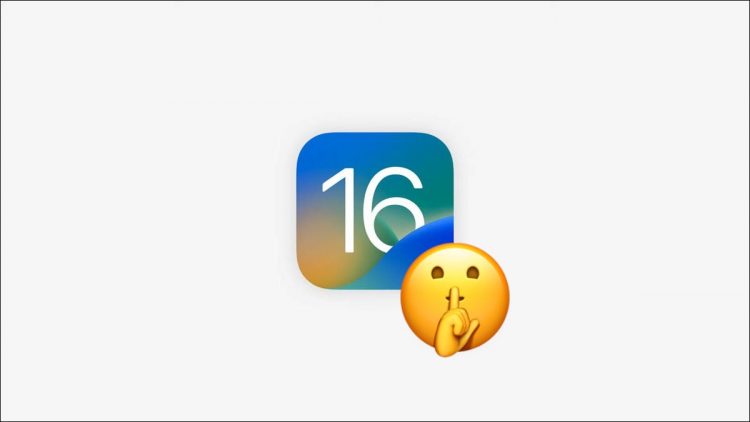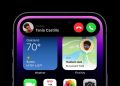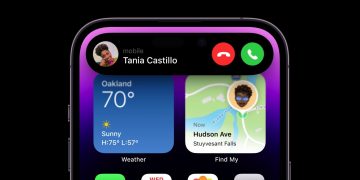Apple
iOS 16 arrives as a free update on September 12, 2022 alongside the iPhone 14, with a ton of new features. With so much news it can be easy to overlook some of the subtle yet meaningful changes the new update will bring, so here are some highlights.
Landscape Mode for Face ID
Apple has said that “supported iPhone models” will be able to use Face ID in landscape mode with the release of iOS 16. This is a feature that has been a long-time coming, with the feature only currently working on devices that lack a Home button in portrait mode.
This means you’ll be able to unlock your iPhone while lying on the sofa or without craning your neck while in bed. Expect the feature to work on at least the iPhone 13 or better, since Apple wouldn’t be talking about it as an iOS upgrade if the feature was limited to the next iPhone.
Mark Messages as Unread
Once iOS 16 is installed on your device you’ll finally be able to mark messages as unread within the Messages app. This is another feature that feels long overdue since it’s easy to forget about a message that you’ve read but mean to respond to at a later time.

The feature will work with both standard SMS messages (green bubbles) and iMessage messages (blue bubbles) sent between Apple devices.
Duplicate Detection in Photos and Contacts
To help declutter your life, iOS 16 will make it easier to remove duplicate Contacts and Photos so that you don’t have to rely on third-party apps like Remo. Duplicate contacts will appear under a “Duplicates found” header at the top of your Contacts list, while Photos will create a Duplicates album at the bottom of your album list near the “Hidden” and “Recently Deleted” albums.
RELATED: How to Clean Up Duplicate Contacts on Your iPhone
Reveal Wi-Fi Passwords in Settings
iOS lets you share Wi-Fi logins with your other devices, syncing passwords over iCloud so that once you’ve logged in on your iPhone both your iPad and Mac will connect automatically. This functionality is super handy, but it doesn’t replace the ability to expose a password so you can share it with a friend or non-Apple device.
On iOS 16, we can see Wi-Fi passwords now!
Just tap the password —> it’ll scan your face —> the password will be shown pic.twitter.com/2Z3aG3RmU9
— Alvin (@sondesix) June 6, 2022
Apple’s upcoming iOS 16 release addresses this right on the Wi-Fi settings page. Tap on the “i” next to a network, authenticate with Face ID, Touch ID, or your passcode, then tap on the “Password” field to reveal it. You can also copy it to clipboard, perfect for sharing in a message.
More Powerful Smart Folders for Notes
Apple Notes goes from strength to strength, with Apple adding features like proper collaboration, tags for organization, and full support for Shortcuts. Apple also introduced Smart Folders, which work much like they do on macOS and in apps like Apple Mail, by creating “smart” collections of Notes regardless of which top-level folders they’re stored in.

Previously, tags were the only criteria you could use for this. In iOS 16, Smart Folders in Notes get a lot more intelligent with a huge range of criteria to choose from. You can now create Smart Folders based on tags, date created, date edited, who the note is shared with, mentions within the note, whether the note has a checklist, attachments within the note, folders the note appears in, whether the note is a quick note, whether the note is pinned, and whether the note is locked.
For power users, this update makes for one more compelling reason to switch to Apple Notes.
Pinned Lists in Reminders
Apple Reminders is another powerful tool that iPhone users get for free. It works best if you use it exhaustively, to organize all of your to-dos from work and school assignments to shopping lists and holiday checklists. That way you can integrate it with Shortcuts, add items using Siri, and know exactly where everything from groceries to unwatched movies can be found.

The only problem with this approach is that lists can quickly take over your life, and it can be hard to find your most commonly used ones. In iOS 16, you’ll be able to pin reminders to the top of the list, much like you can in Apple Notes, to make it easy to track everything from everyday mundanities to niche interests.
RELATED: Why You Should Use Tags and Smart Lists in Apple Reminders
Diable Memories in Photos
Apple Photos surfaces collections of photos from your library as memories, often to celebrate days out in specific locations, seasonal events, or subjects like pets. These appear seemingly randomly, providing little control over what is shown aside from the option to “Reset Suggested Memories” or “Reset People Suggestions” (whatever those mean) in addition to hiding holiday events.

But not everyone wants memories to be resurfaced, especially if some of those memories are painful to look back on for whatever reason. In iOS 16, you can finally disable the option altogether under the Photos section in the Settings app.
Translate Text Using Your Camera
Did you know your iPhone has a Translate app? It’s included with your device and lets you translate conversations using your microphone, and by typing or pasting text directly into the app. If you can’t find the app you may have deleted it, but you can easily reinstall it from the App Store.
In iOS 16, translation abilities come to your stock Camera app. This is possible using the Live Text feature that’s already built into iOS 15.
RELATED: “Live Text” Is the Best iPhone and Mac Feature You’re Not Using
Lock Your Hidden and Recently Deleted Albums
Hiding Photos in iOS 15 and early was always possible, but the feature was far from foolproof. You’d need to hide your Hidden album to guarantee any form of privacy, and even then it can easily be un-hidden by a snooper on an unlocked iPhone. iOS 16 changes this, with the ability to lock both the Hidden and Recently Deleted albums, requiring Face ID, Touch ID, or passcode authentication to gain access.
Get Haptic Feedback on Apple’s Keyboard
Some third-party keyboards already support haptic feedback while typing, offering an audible thunk with each keystroke to make typing that little bit more satisfying. iOS 16 adds an option under Settings > Sound & Haptics > Keyboard Feedback called “Haptic” which you can turn on for a more tactile typing experience.

Want to try out the feature on iOS 15 right now? Download Gboard (pictured above) and turn on “Haptic feedback on key press” from the Settings menu.
Will Your iPhone Get iOS 16?
Apple is dropping support for some older iPhones with iOS 16. That means not all devices that support iOS 15 will get the upgrade. Find out if your iPhone is compatible with iOS 16.
For everything else, check out all the other new features coming to iPhone when the update lands in the fall.
RELATED: Will iOS 16 and iPadOS 16 Run on My iPhone or iPad?
Source by www.howtogeek.com