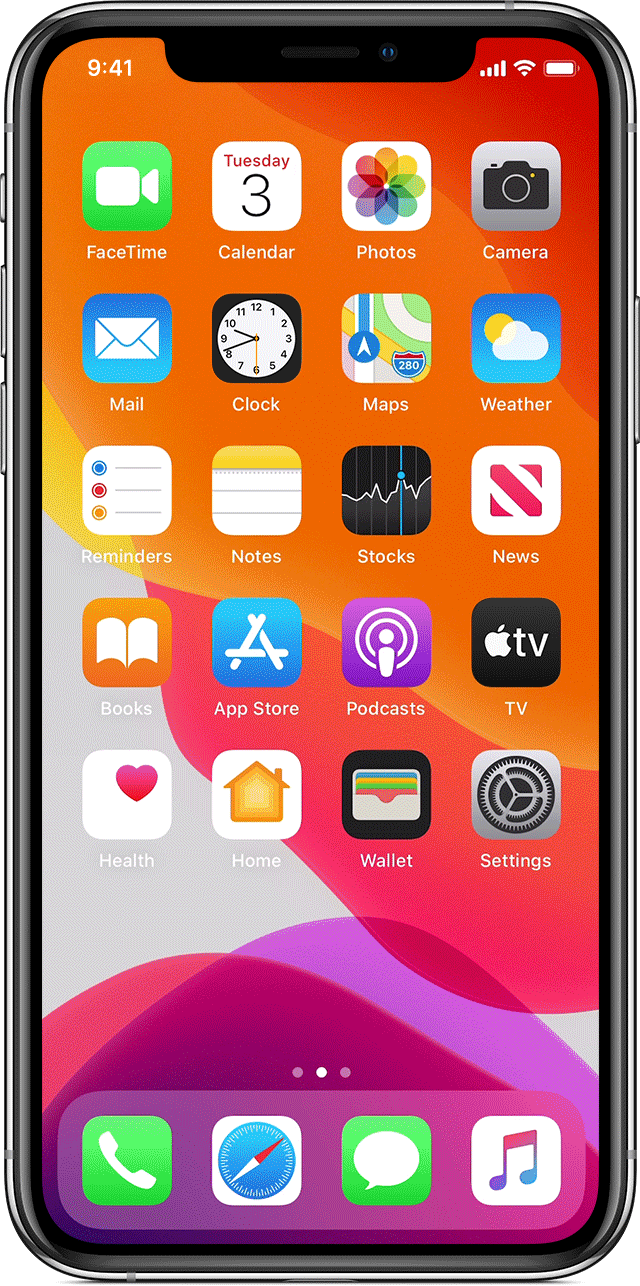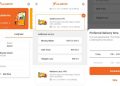A good host always shares Wi-Fi with visitors, but explaining which network to join and spelling out the password (if you can even remember it) can get tedious. Maybe you think you remember it but it’s just not working, and you insist your guest must be typing it in wrong. Then it hits you: You’ve been reciting your email password. Hey, it can happen to anyone.
There’s a much easier way to bestow Wi-Fi connectivity to your guests. If your router offers the option of creating a guest network, which we recommend because it helps you maintain a more secure Wi-Fi network, then that’s the password you should give them. Either way, here’s how to share Wi-Fi access quickly and easily on different devices.
How to Share Your Wi-Fi on iPhone, iPad, or Mac
Apple via Simon Hill
Sharing Wi-Fi passwords between Apple devices is very easy, but your visitor needs to be listed in your Contacts with their email address and vice versa. Once you’re in each other’s Contacts list, make sure that iPhones and iPads are on the newest iOS and that Macs are on macOS High Sierra or later. Here’s how to share your Wi-Fi password between Apple devices:
- Turn on Wi-Fi and Bluetooth on both devices, ensure Personal Hotspot is turned off, and make sure their device is unlocked and nearby.
- Your device should be connected to the Wi-Fi network you want to share. (Switch over to the guest network if that’s what you’re sharing.)
- Have your guest select your Wi-Fi network from the list of available options on their device.
- You will get a pop-up message on your device asking whether you want to share your Wi-Fi password.
- Tap Share Password and Done.
How to Share Your Wi-Fi on Android
Google via Simon Hill
Not all Android phones have the same Settings menu, so yours might look different. Head to the Settings app and tap on Network and Internet.
With Android devices, you can use a QR code to share Wi-Fi details, provided the phones or tablets in question are running Android 10 or later. Here’s how:
Source by www.wired.com