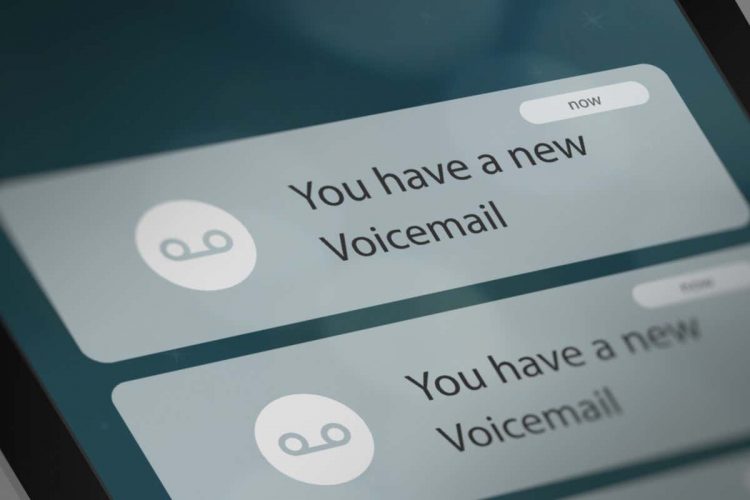Most of us don’t want to receive phone calls anymore. However, it’s still an inconvenience when people who try to phone you go straight to voicemail without ringing your phone first.
Unfortunately, there is a long list of reasons your incoming calls may go to voicemail while outgoing calls are fine. Here, we’ve gathered them all into one handy article to help troubleshoot the issue.
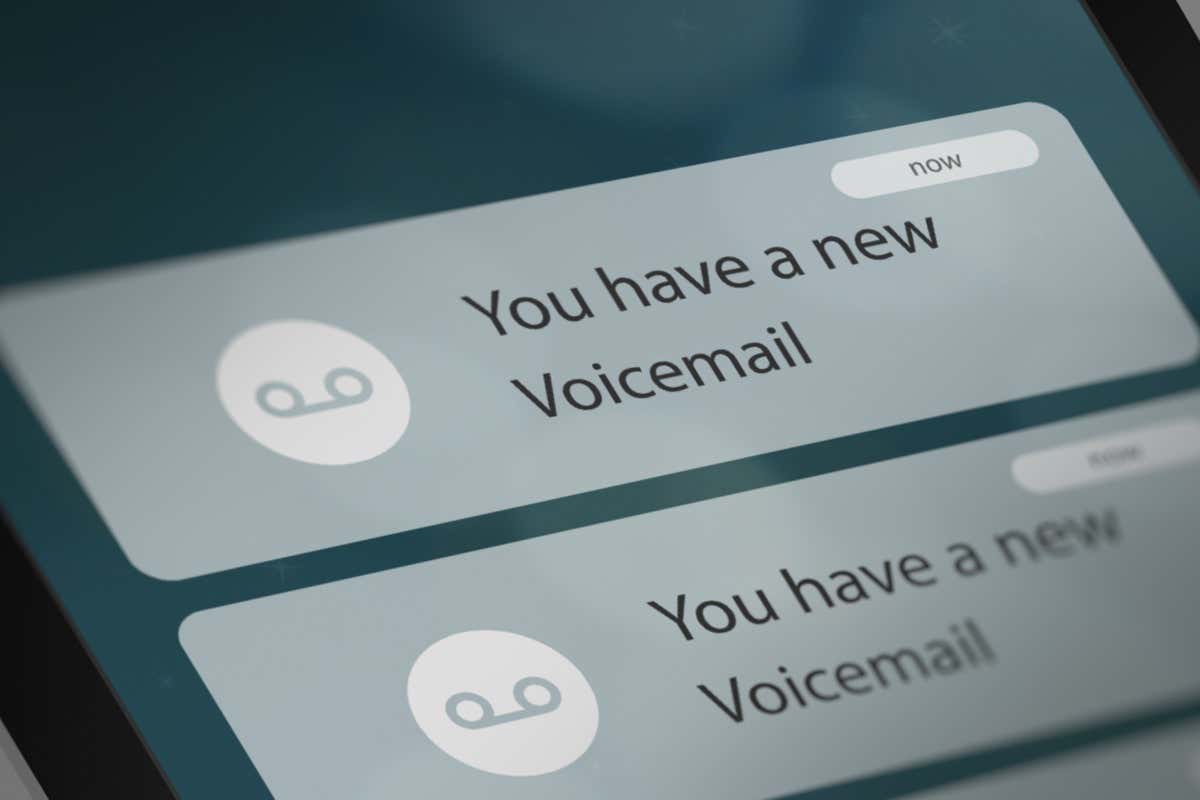
1. Check That Call Forwarding Is Disabled
Most cell phones have a feature where you can deliberately set your phone to send incoming calls to another number. This can result in incoming calls going straight to voicemail. To check if this might be the issue, you should disable call forwarding settings to take calls on your local handset.
On an iPhone, go to Settings > Phone > Call Forwarding and toggle the setting off.
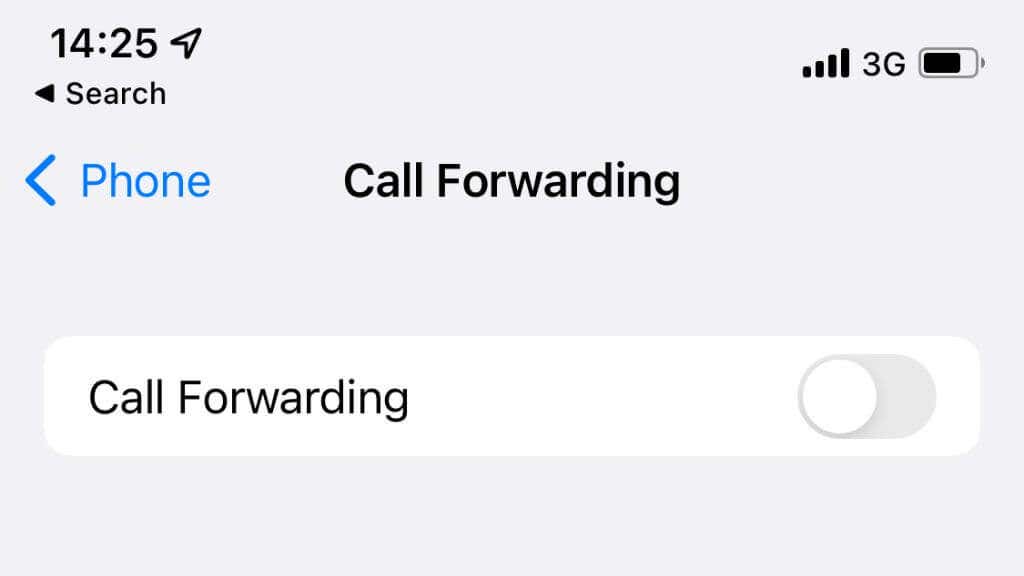
On an Android device, the exact steps may differ by brand and model, but in general, you’ll open the Phone app first, select the three dots, then Settings, then Calls. Tap on Call Forwarding and make sure it’s turned off.
2. Is It Only You?
You may not be the only one having problems with incoming calls. Check with other people in the same location and using the same service whether they are also not receiving calls. If you’re using (for example) AT&T, Verizon, or T-Mobile, look for someone else who’s also a customer.
If others are also having problems receiving calls, it’s like an issue with the service provider and not your phone. Suppose it doesn’t resolve over time or after moving to a new location. In that case, you’ll want to give your service provider a call or try one of the other tips below.
3. Turn Airplane Mode On and Off, or Restart Your Phone
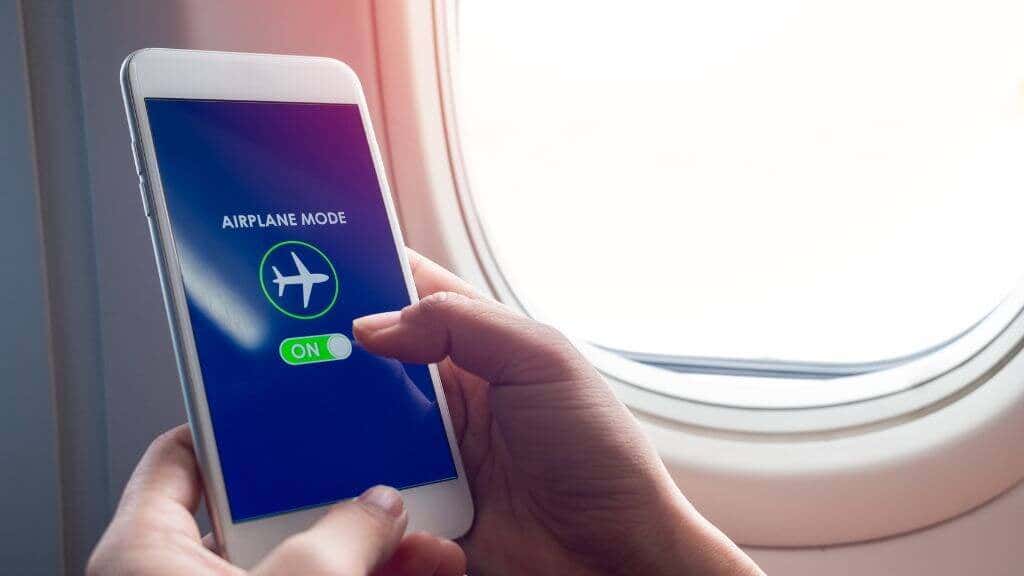
Smartphones have a special “Airplane Mode” which you can access by swiping down from the top of the screen and tapping a picture of an airplane from the quick settings menu. Airplane mode disables all wireless transmitters like your cellular, Wi-Fi, and Bluetooth radios.
It’s a useful toggle to quickly reset all your connections and solve your incoming call problems.
4. Check Your Phone Settings
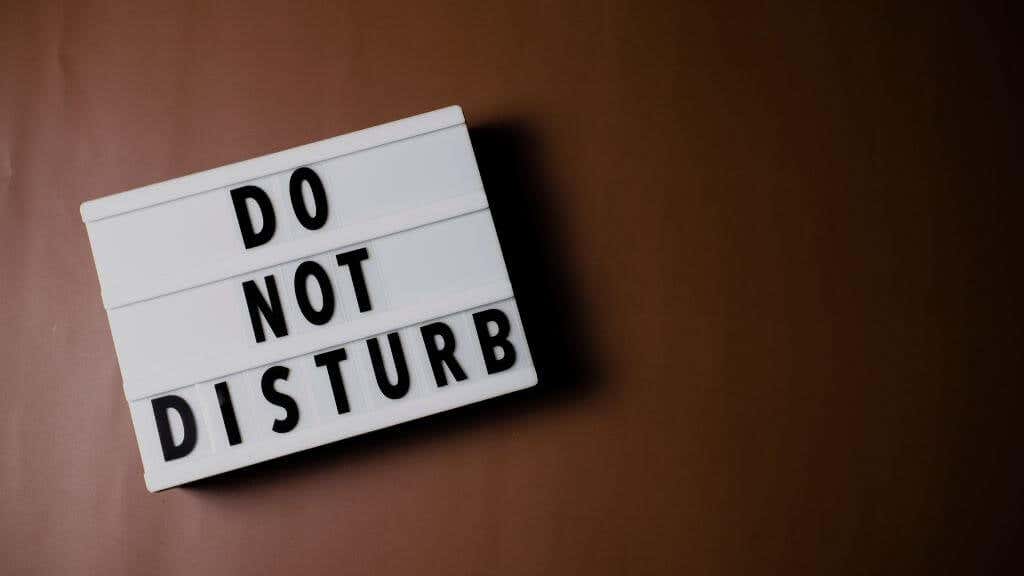
One of the most common reasons your phone never rings is that you’ve switched on Do Not Disturb mode and forgot to turn it off again.
Most people usually set specific times of day (such as after bedtime) where DnD mode kicks in automatically and then turns off again at another specified time. Now, suppose you’ve toggled it on manually. It will not disengage until you manually flip the switch again, even if you have a schedule!
The exact details of how to enable or disable Do Not Disturb mode differ by phone brand (e.g. Samsung Galaxy) and operating system, but you should get the DnD (or equivalent) toggle in the shortcuts when you swipe from the top of the home screen.
5. Check Your Blocked Numbers List or App

Your phone may be rejecting some incoming calls, sending that caller to voicemail. You may have a number rejection list where you’ve accidentally blocked some contacts. It’s also possible to accidentally set your phone to reject all private numbers. Those are numbers that block their Caller ID. Many businesses, such as banks or insurance companies, use personal numbers, so they will also be rejected when you get incoming calls from them.
On Apple iPhones, you’ll have to go to Settings > Phone > Silence Unknown Callers and make sure it’s not toggled on.
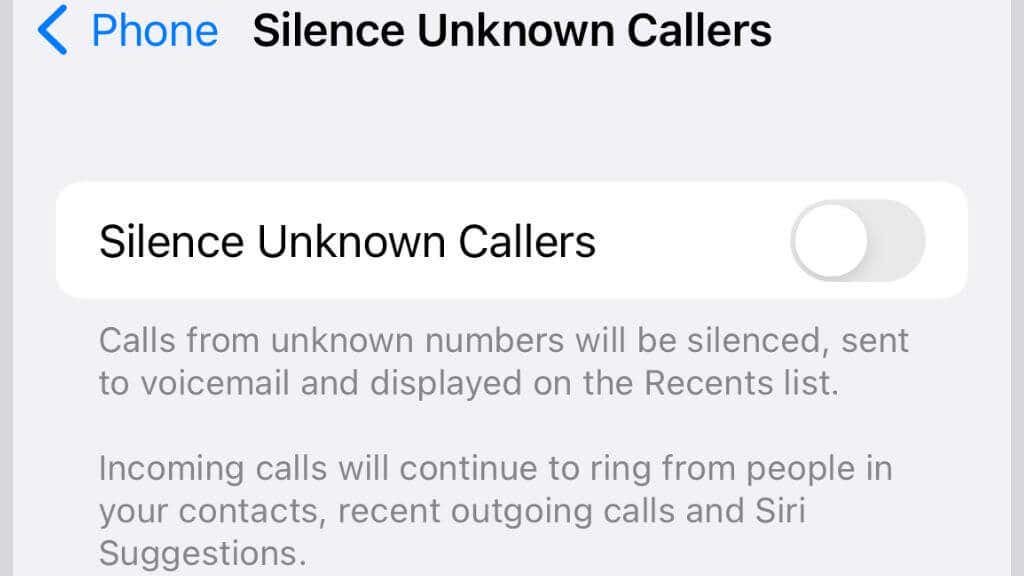
On Android phones, the exact details of how to block or unblock unknown callers differ based on the brand of phone you’re using. However, you’ll generally open your phone dialer app and tap the three dots.
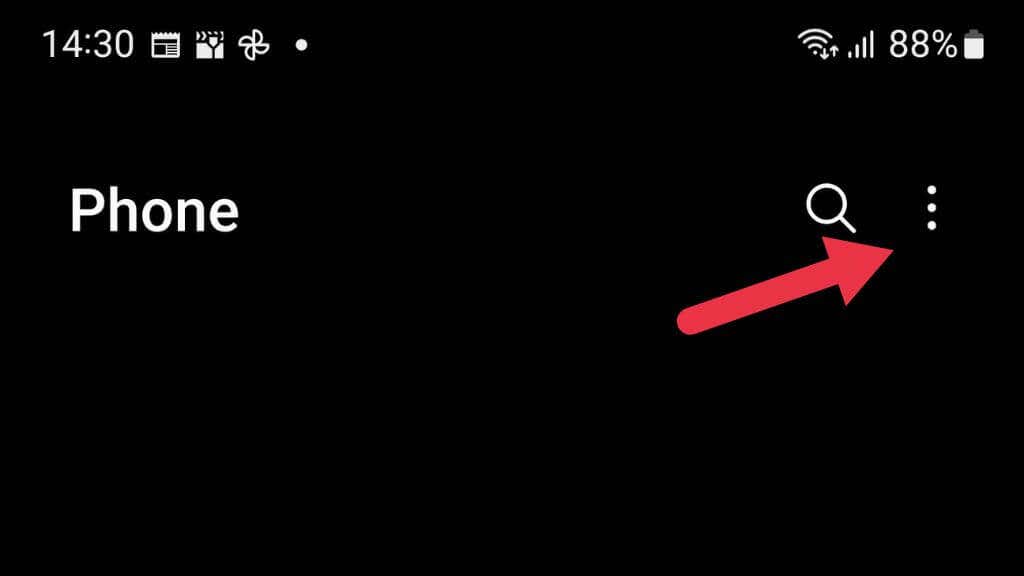
Go to Settings from the menu that pops up.
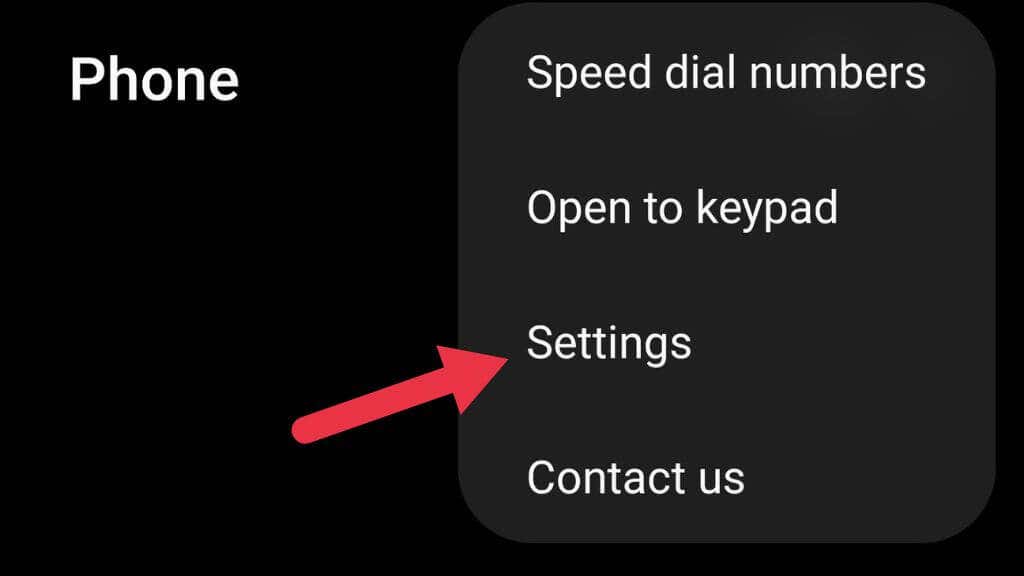
Open Block Numbers.
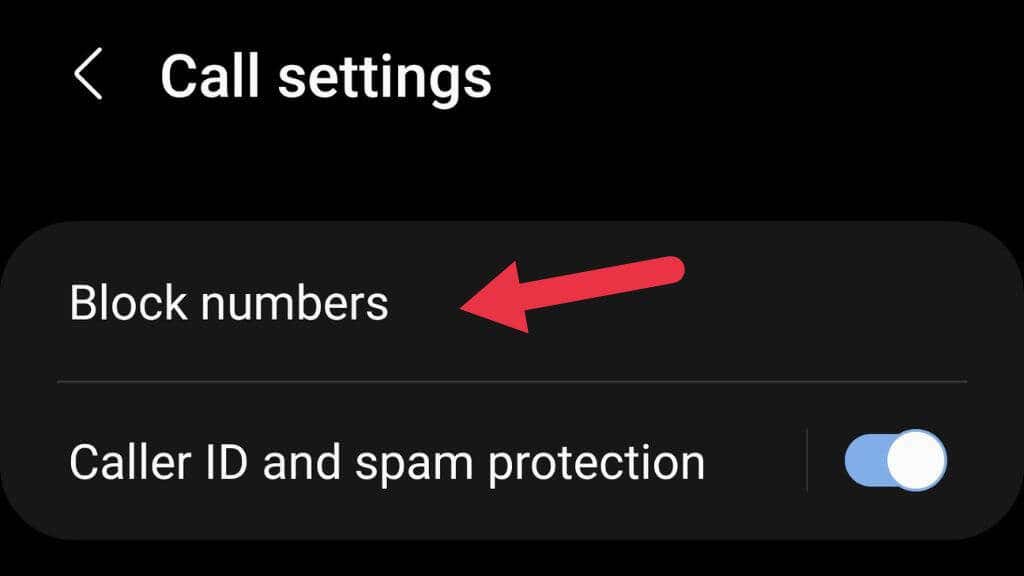
Toggle Unknown/private numbers to the desired position
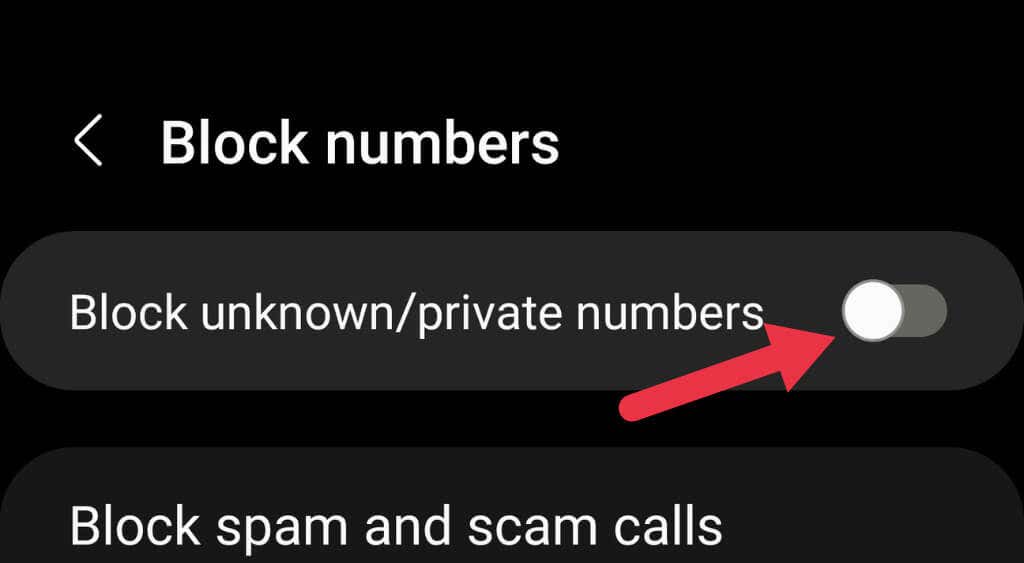
Also, check the reject list on your phone, in case you’ve accidentally blocked the specific person who can only get through to your voicemail.
6. Disconnect Bluetooth Devices

If you use a Bluetooth device for call audio, the device may not ring or work properly, but your phone will still attempt to send the call. This might be taken as a call rejection, or the call may ring silently until it goes to voicemail. Disable the Bluetooth connection or turn off your Bluetooth device and check if incoming calls work again.
7. Test Your SIM Card on Another Phone

Almost all smartphones use a SIM card from the service provider to access the network. Some new devices have an “eSIM” that’s part of the phone itself and can work with multiple network providers.
Sometimes, a faulty SIM card can be why you aren’t receiving incoming calls. The simplest way to test this is by taking it out of your phone, putting it in a new phone, and then checking if the problem persists.
If your SIM seems faulty, get in touch with your service provider about doing a SIM swap. Your account can be transferred to a new SIM card with no changes to your account.
8. On iPhone, Check Announce Call Settings
iPhone users on forums have found that toggling the Announce Calls setting to “Always” can solve the issue for some.
Go to Settings > Siri & Search > Announce Calls and choose Always from there.
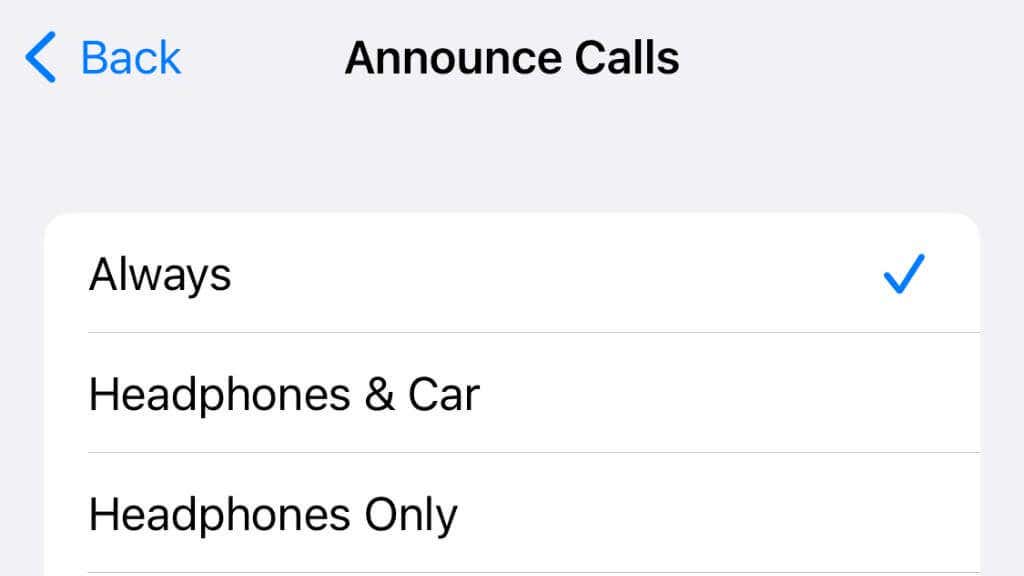
You don’t have to leave this setting on Always. Users report that toggling it on, testing to see if you get calls, and then changing it back again is sufficient to solve the issue.
9. Check Driving Mode App Settings on iPhone
If you’re only having issues receiving calls on your iPhone when driving, it might be that your phone is automatically switching to driving mode, which may also trigger Do Not Disturb. You’ll have to disable this feature if you want to receive calls while driving.
To disable this feature on iOS 15 or newer devices, go to Settings > Focus > Driving.
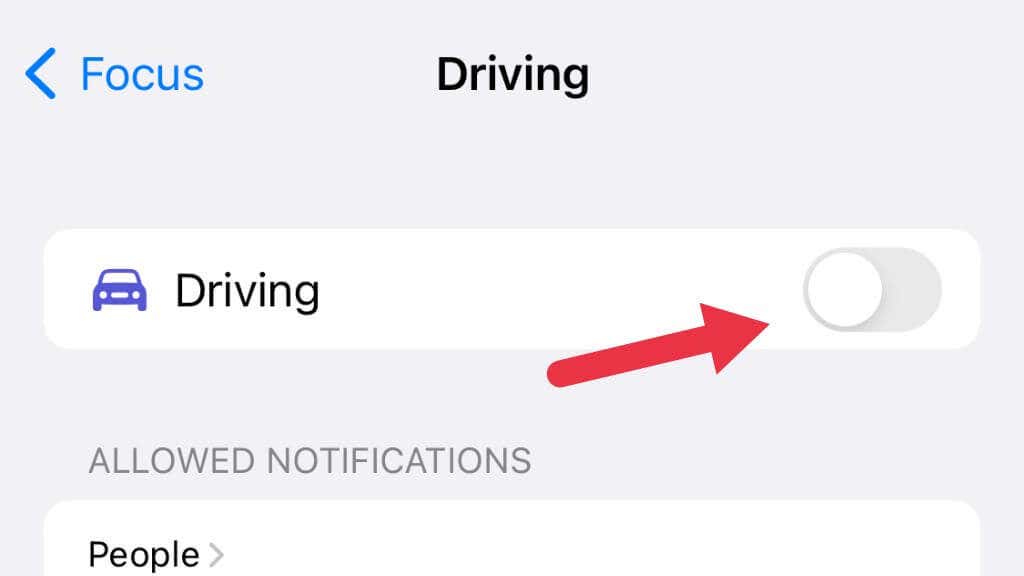
You can turn off focus mode while driving, by tapping the toggle. Alternatively, you can change the setting under Turn On Automatically to When Connected to Car Bluetooth or Manually.
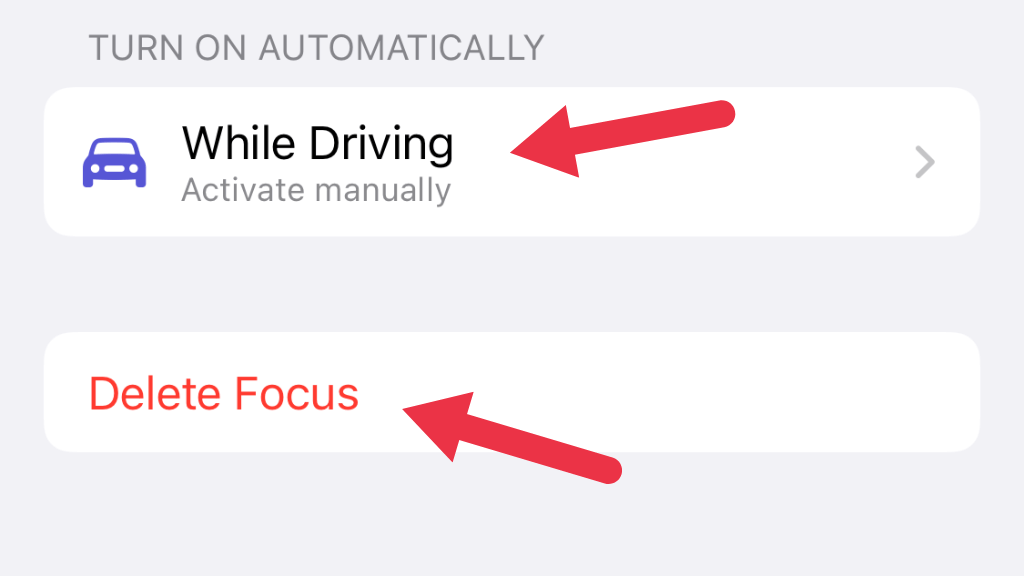
If you don’t see “Driving” under the list of focus types, don’t worry. You can add it by tapping the + button. You can also remove any focus by using the Delete Focus button at the bottom of its settings page.
10. Update Your Carrier Settings
One relatively rare reason calls might go to voicemail is that your carrier settings have become outdated or otherwise have an issue. Carrier settings tell your phone how to access the network, so if they aren’t correct, it could affect incoming calls.
To update carrier settings on your iPhone, go to Settings > General > About. Look for Carrier and see whether an update is available.
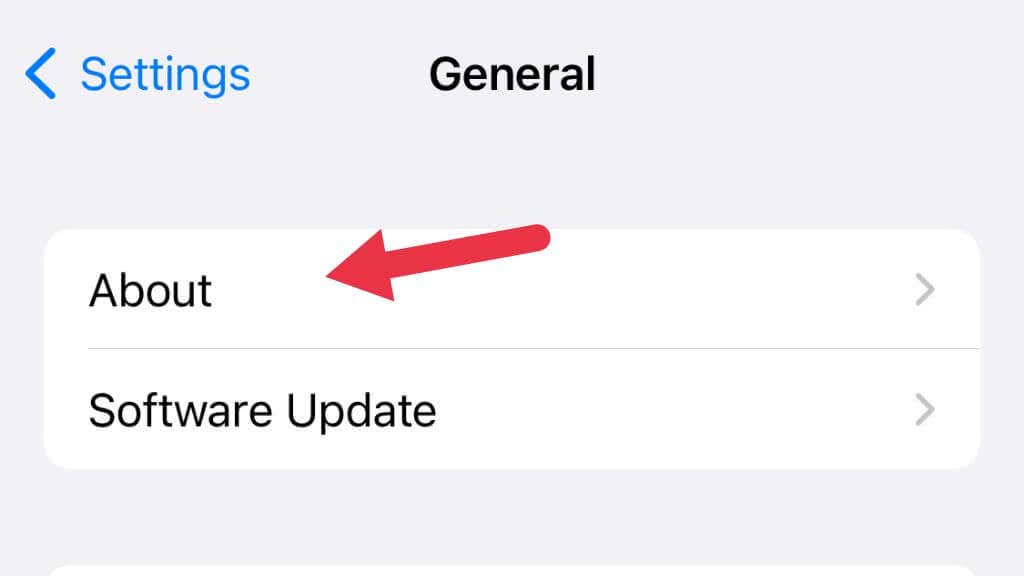
On an Android phone (this may differ by brand) go to Settings > About Phone and then look for an option to Update profile. This setting may be under System updates instead.
11. Consider Closing Your Voicemail Box
We live in the age of messaging apps, and voice calls are becoming a rarity. Someone who knows your phone number can also contact you through apps like WhatsApp or Telegram. In a real pinch, they can send you a text message. There’s little reason to use voicemail these days, and if you have no voicemail box set up, no one can be diverted there.
Alternatively, you might want to change your voicemail message to tell callers that they should message you instead.
Source by helpdeskgeek.com