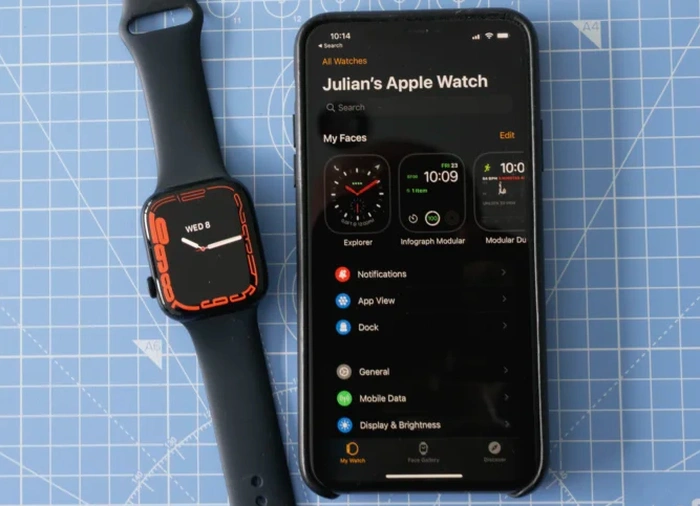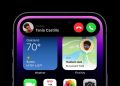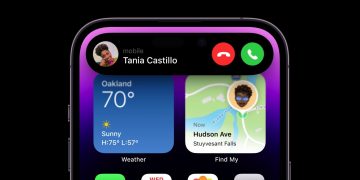Those of you lucky enough to just bought a new iPhone and are wondering how to disconnect your Apple Watch from your old iPhone and connect it to your new shiny Apple device. Will be pleased to know that this quick guide will take you through the process of and pairing and pairing your Apple Watch with a new iPhone without losing any data.
We will take you through the entire process from disconnecting or unpairing from your old phone and pairing your Apple Watch with your new iPhone. Luckily when you unpair your Apple Watch from your old iPhone, Apple will automatically backup its data, making it easy to transfer everything to your new phone.

Backing up your Apple Watch
If you are worried about backing up your Apple Watch data before transferring it from one iPhone to another, you will be pleased to know that Apple provides a complete automatic backup service when you start to unpair your Apple Watch from your old iPhone.

Unpairing an Apple Watch from your old iPhone
1. On your iPhone, open the official Apple Watch application
2. Select the “My Watch” button in the bottom left-hand corner of the app, if it is already not highlighted
3. Tap on the “All Watches” link in the top left-hand corner of the iPhone screen
4. Here you will see a list of all the watches currently connected to your iPhone
5. Select the what you would like to disconnect or unpair from your iPhone by clicking the information icon on the right-hand side. The small circle with an “i” inside.
6. Select the button at the bottom of the list to “Unpair Apple Watch” and confirm your choice
7. Follow the on-screen instructions.
Once you have backed up your phone and transferred all the data to your new device, you can then connect or pair your Apple Watch to your new iPhone.

Pair Apple Watch to a new iPhone
1. It is worth noting before you make sure that you select “Restore from Backup” when connecting your existing Apple Watch to your new iPhone. Do not forget to select the most recent backup of your Apple Watch to make sure everything is available as before on your old phone.
2. To start the pairing process once again, open the official Apple Watch application on your iPhone
3. Apple will then present you with instructions on screen to guide you through the process depending on the model of your Apple Watch, iPhone version and iOS operating system.
4. Your new iPhone will now be paired to your older Apple Watch.
If you have both a new Apple Watch and new iPhone, you can simply set up your iPhone by following the instructions provided by Apple on-screen and then connect your Apple Watch by going into the official Apple Watch app on your iPhone and selecting the pairing option.
If you require any further assistance pairing or unpairing your Apple Watch from your iPhone jump over to the official Apple support website where more information is available to troubleshoot any issues.
Filed Under: Apple, Guides, Top News
Latest Geeky Gadgets Deals
Source by www.geeky-gadgets.com