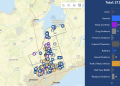If you have been experiencing strange issues with your iPhone. When running applications or trying to access parts of its iOS operating system. This quick guide will show you how to reset your iPhone hopefully correcting any issues or glitches you may have been experiencing with just a few simple button presses.
Apple has made it easy to carry out an iPhone reset on any generation iPhone by pressing a combination of buttons in a certain sequence depending on your iPhone model. Doing so is like rebooting your computer, enabling the operating system and software to reload itself cleanly and restart without the loss of any data.
If you would like to carry out an iPhone reset or force restart , this quick guide will explain how to carry out the procedure on any Apple iPhone model. Whether it be one of the first generation iPhone SE, iPhone 11, iPhone X, iPhone XS, iPhone XR, iPhone 8 or iPhone SE 2nd generation, iPhone 7 or iPhone 6s or the latest generation iPhone 13 or others equipped with Face ID. The iPhone force restart process is slightly different for each generation of iPhone and below we provide instructions covering the most popular models released by Apple over the last couple of years.
How to reset any iPhone
iPhone X, 11, 12 or 13

If you need to reset your iPhone 11 , 12, iPhone X, iPhone XS, iPhone XR you will need to quickly press and release the volume up button, and then just as quickly, press and release the volume down button, then quickly press and hold the side button until your iPhone turns off and restarts showing the Apple Logo. As soon as you see the Apple Logo appear on your screen, you can let go of any buttons and your iPhone will start rebooting and hard resetting its applications and operating system. Doing this for the first time can be a little tricky, but once you have done it a few times, become second nature.
iPhone 8 or iPhone SE 2nd generation

Similar to the new generation iPhone handsets, to reset your iPhone 8 or iPhone SE you need to quickly press and release the volume up button and immediately afterwards quickly press and release the volume down button. Then quickly press and hold the side power button until the iPhone turns itself off and restarts. Keep your finger press down on the power button until Apple Logo appears. Once the Apple logo is showing, you can remove your finger from the side button and let your iPhone start-up as normal.
iPhone 7

If you have an older iPhone, you can force restart an iPhone 7 by simply pressing and holding both the volume down button and the Sleep/Wake button at the same time. The Sleep/Wake button is on the right-hand side of your iPhone and the volume down button is the bottom button on the left-hand side of your iPhone.
iPhone 6s or iPhone SE 1st generation

To force start your iPhone 6s or the iPhone SE 1st generation Apple phone you will need to press and hold both the Sleep/Wake button on the right side of the phone and the circular “Home” button on the front of your phone at the same time. Keep pressing until your iPhone turns off and restarts to show the Apple logo. Once the Apple Logo is appears you can stop holding the buttons and let your iPhone restart as normal.
Force restart
This method of force restarting your iPhone should help correct any issues that have appeared in applications, all while using the iOS system. If after hard resetting your iPhone you are still experiencing problems with applications or the iOS operating system, the issue might require a more technical approach and it would be worth contacting Apple to see if you can book an appointment with the Apple Genius bar or talk to an Apple Technical support representative to resolve your issue. More details on how you can accomplish this jump over to the official Apple Support website.
Filed Under: Guides
Latest Geeky Gadgets Deals
Source by www.geeky-gadgets.com