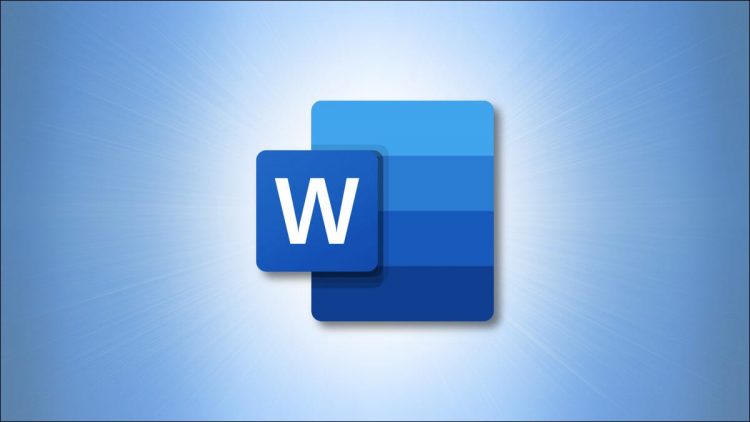Section breaks and page breaks are great formatting features in Microsoft Word, but they can sometimes cause issues, such as creating too much white space. Here’s how you can quickly remove them on Windows 10 and Mac.
Remove Section and Page Breaks in Word on Windows 10
To get started, open the Word document that contains the section and/or page breaks that you’d like to remove. Once it’s open, you’ll need to locate the exact position of the section or page break in the document. To do so, click the “Show/Hide” icon in the “Paragraph” group of the “Home” tab.

You’ll now be able to see the breaks. Next, click and drag your cursor over the section or page break to select it. The break will be highlighted in gray when selected.

Once it’s selected, press Backspace. The section or page break will now be removed.
RELATED: How to Control Line and Paragraph Spacing in Microsoft Word
Remove Section and Page Breaks in Word on Mac
On your Mac, open the Word document that contains the section and/or page breaks that you’d like to delete. You’re going to need to be able to locate the exact location of the breaks, so click the “Show/Hide” icon in the ribbon of the “Home” tab.

The section and page breaks will now be visible. Click and drag your cursor over the break that you’d like to remove to select it. Selected breaks are highlighted in blue.

Next, simply press Delete on your keyboard. The selected break will now be removed.
That’s all there is to removing section and page breaks in Microsoft Word. Properly using these breaks is an essential part of formatting Word documents. Once you’ve learned the basics, you’ll be a Microsoft Word master in no time.
RELATED: Microsoft Word: Document Formatting Essentials
Source by www.howtogeek.com