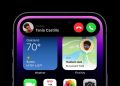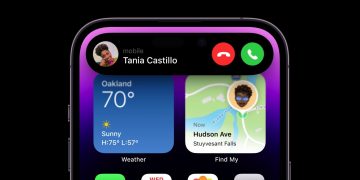Don’t panic if your iPad is stuck on the Apple logo, update progress bar, or in a boot loop. There are a few things you can try to get things working again before getting Apple or a third-party repair service involved.
Make Sure It’s Definitely Stuck
The iPad occasionally seems to freeze while applying an update or restoring from a backup. This usually involves a small thin progress bar that doesn’t seem to be moving. Before going ahead and trying some of the fixes below, give your tablet at least an hour to finish whatever it is doing.
Apple’s update progress bars can appear to move at an impossibly slow rate, but as long as they’re moving you should leave your iPad alone. Make sure it’s plugged in while this is happening to ensure it doesn’t run out of power while applying an update.
If you see that the Apple logo is frequently disappearing or your iPad appears to be rebooting itself within a matter of minutes, you’re likely stuck in a boot loop and waiting won’t help.
Try Force Restarting Your iPad
The first thing to try is a force restart to see if you can interrupt the process that caused the issue in the first place. If you’re applying an update, your iPad will hopefully carry on from where it left off.
There are two ways to force restart an iPad, depending on which model you have:
Force Restart an iPad without a Home Button
This applies to any iPad that lacks a Home button. If you swipe up from the bottom of the screen to get back to your list of apps, this applies to your model. It includes modern versions of the iPad Pro, iPad Air, and the iPad mini.
- Press and release the “Volume Up” button.
- Press and release the “Volume Down” button.
- Press and hold the “Top” button until your iPad restarts.
Apple
Release the “Top” button when your iPad restarts (ironically, it will show the Apple logo). Wait to see if it restarts. You might want to try this a few times before moving on to the next tip.
Force Restart an iPad with a Home Button
If you have a standard iPad or older version of the iPad Pro, iPad Air, or iPad mini that has a Home button, force restarting is even easier.
- Press and hold both the “Home” and “Top” (or “Side”) button.
- Release these buttons when you see your iPad restart.
 Apple
Apple
You should see the screen flicker and the Apple logo briefly disappear (before reappearing) when you’ve done it correctly. You can try this a few times before moving on to see if your iPad boots up as normal.
Use Recovery Mode to Rescue Your iPad
Putting your iPad into Recovery Mode allows you to update or restore the firmware which should hopefully fix your issue. Be aware that it comes with a risk of data loss, particularly if you choose to restore rather than update.
The first thing you should do is update your Mac to the latest version of macOS, or update your version of iTunes to the latest version if you’re using Windows. With that done, plug your iPad into your computer. On a Mac running macOS Catalina or later, open Finder. On a Mac running macOS Mojave or a Windows computer, open iTunes.
Then put your iPad into recovery mode:
- On an iPad without a Home button: Press and release the “Volume Up” button, press and release the “Volume Down” button, then press and hold the “Top” button until the recovery mode screen appears.
- On an iPad with a Home button: Press and hold both the “Home”
and “Top” (or “Side”) button until the recovery mode screen appears.
 Apple
Apple
From here you can choose to “Update” your iPad using Finder or iTunes, which attempts to update the software without losing data. You can also choose to “Restore” the iPad, which will delete all your data and restore the tablet to factory settings.
Restore Your iPad Firmware with DFU Mode
DFU stands for “Device Firmware Update” and it’s a low-level recovery mode that prevents iPadOS from loading at all. It’s a last-gasp attempt to fix any issues plaguing your iPad that may be caused by software that’s become corrupted. There are two ways to put an iPad into DFU mode, depending on which version you have:
Enter DFU Mode on an iPad without a Home Button
This applies to modern versions of the iPad Pro, iPad Air, and iPad mini that lack a physical Home button.
- Plug your iPad into a Mac or PC and make sure that you have Finder or iTunes open, depending on which operating system you are using.
- Press and release the “Volume Up” button.
- Press and release the “Volume Down” button.
- Hold the “Top” (or “Side”) button until the screen goes black, then hold down both the “Top” (or “Side”) button and the “Volume Down” button for five seconds.
- After five seconds, release the “Top” (or “Side”) button but keep the “Volume Down” button held.
You should see only a black screen when your device is in DFU mode, and Finder or iTunes will notify you that a device was connected in recovery mode.
Enter DFU Mode on an iPad with a Home Button
This applies to iPad models with a physical Home button, including the base-level iPad and older iPad Pro, iPad Air, and iPad mini models.
- Plug your iPad into a Mac or PC and make sure that you have Finder or iTunes open, depending on which operating system you are using.
- Press and hold both the “Home” and “Top” (or “Side”) buttons for eight seconds.
- After eight seconds, release the “Top” (or “Side”) button while continuing to hold down the “Home” button.
You should see only a black screen when your device enters DFU. If you see a “Connect to iTunes” message, force restart your iPad (using the instructions above) and try again.
You can now use Finder or iTunes to “Restore” your iPad, which will effectively reinstall iPadOS and hopefully clear up your issue.
Consider Taking Your iPad for Repair
If your iPad is under warranty or covered by AppleCare, take it straight to Apple. They should be able to solve your software issues, even if they’re caused by failing hardware. You can make an appointment on the Apple Support website.
Even if your iPad isn’t under warranty, getting an appointment at an Apple Store might be a good idea. For a simple software restore, you won’t be charged. Apple’s geniuses may run diagnostics on your device that can lead you to some sort of diagnosis, giving you the option to pay for repairs or not.
If the battery is faulty, you’ll get the option of changing it for a fairly reasonable fee. If other hardware problems are to blame, Apple will make it clear what the problem is and give you the option of fixing it. You can then decide whether fixing your old model or just buying a new, more modern iPad is the best path forward.
Always Have a Backup
If there’s one thing to take away from a problem like this it’s the value of always having a backup. Set up an iCloud backup so that you don’t have to think about it, and use iCloud Photo Library to keep your personal media safe. You could also use Google Photos for this, which may better suit Android owners.
Alternatively, you can make local backups of your iPad using a Mac or Windows PC.
Source by www.howtogeek.com