Did you get a new external drive? Or are you looking to troubleshoot or sell an older drive? Then, it’s a good idea to erase and format it. Read on to learn how to do that in Microsoft Windows 10 and 11.
When you buy an external hard drive, SSD (solid-state drive), or flash stick, chances are that you can connect it to your Windows PC and use it right away. However, you may still want to erase and format the drive, so that you know you’re starting with a clean slate and an appropriate file system.

If you’ve already been using the drive for some time, formatting can help resolve persistent performance issues and other problems. You must also reformat the drive and securely erase its data if you plan to sell it.
How Erasing and Formatting a Drive in Windows Works
When you format an external HDD, SSD, or USB flash drive in Windows, the operating system frees up the disk space for use by other data. Additionally, it runs reliability checks on drive sectors and fixes severe errors (though there’s no guarantee).
But that’s just half the picture. Formatting also gives you the perfect opportunity to implement a suitable file system. That’s essential when you want to ensure that a drive is compatible with other devices. Windows allows you to format external drives with one of the three file systems below.
NTFS: The default Windows file system. NTFS supports large file sizes and provides excellent security, but it doesn’t fully work on alternative operating systems besides Windows and Linux.

FAT32: A legacy Windows file system. Unlike NTFS, FAT32 features wider compatibility with most operating systems but imposes file size limits of 4GB or less, is less reliable, and is not as secure.
exFAT: An all-round file system that works well on both Windows and Apple macOS for Mac, exFAT strikes an excellent balance between compatibility, usability, and security.
You can format a drive via the Format utility, Disk Management console, and Command Prompt in Windows. However, only the Command Prompt lets you implement FAT32 as the file system on drives that exceed 32GB.
That said, formatting a drive in Windows doesn’t completely wipe your data. If you intend to sell the drive, you must use a third-party formatting tool such as Disk Wipe that can securely delete all data. If you’re troubleshooting for issues on a drive, you might want to consider running the Check Disk (CHKDSK) utility before you start.
Warning: Erasing a drive or partition will permanently delete all files and folders. Take a backup of any data if you want to restore everything afterward.
Erase and Format a Drive in Windows Using Format Utility
The Format utility, which you can access via File Explorer, is the most convenient way to erase and format external drives in Windows. You can also decide if you want to speed things up by performing a quick format.
1. Open File Explorer and switch to the This PC tab on the sidebar. Then, right-click the external hard disk, SSD, or flash drive you want to format and select Format on the drop-down menu.
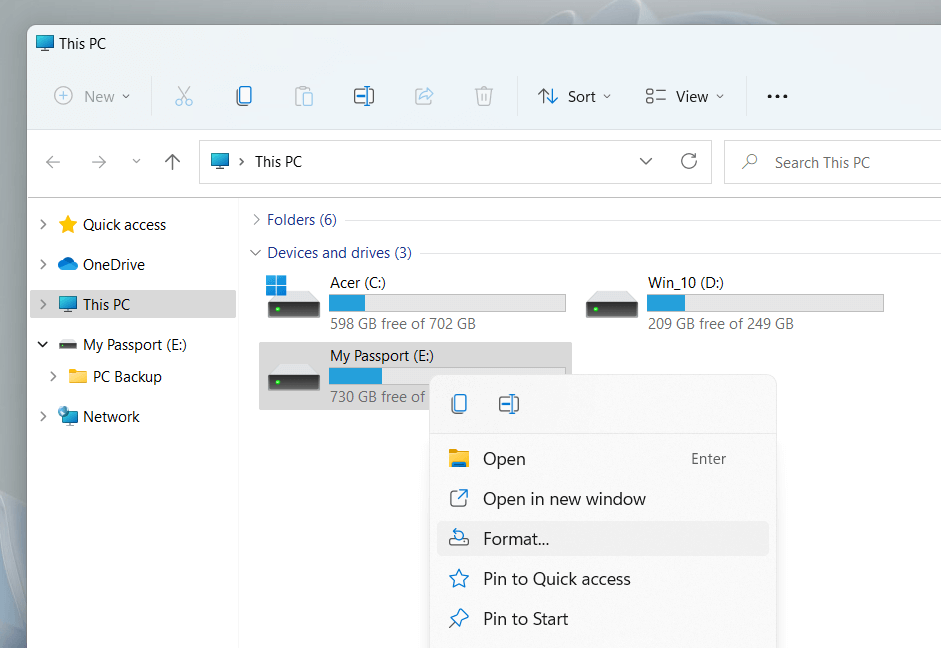
2. Adjust the following settings on the Format dialog:
File system: Switch between the NTFS, FAT32, and exFAT file systems. FAT32 is not available for drives that exceed 32GB.
Allocation unit size: Define the minimum unit size of each data block on your drive. The default selection changes depending on the file system you select—e.g., 128 kilobytes for exFAT. Learn more about allocation unit size.
Volume label: Replace the default name if you want to have an easier time identifying the drive from other external media. A custom volume label will also appear on other devices and operating systems.
Quick Format: Leave the box checked if you want to erase and format the drive quickly. Clear it if you’re troubleshooting the drive.
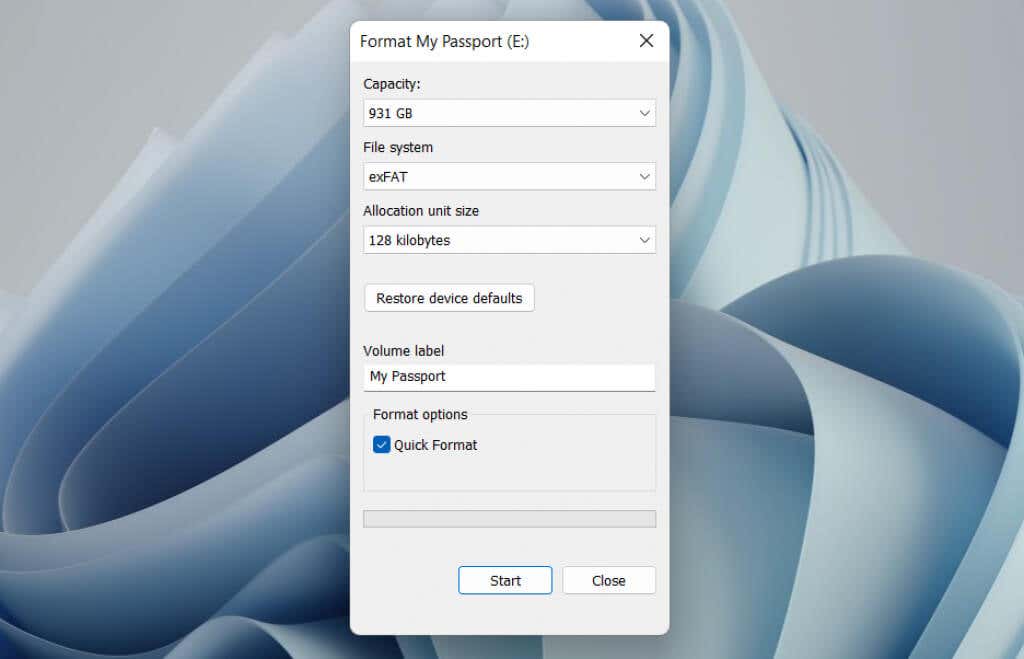
Note: Select the Restore device defaults button if you want to revert to the default selections for the drive.
3. Select Start > OK. You should be done in seconds if you choose the Quick Format option.
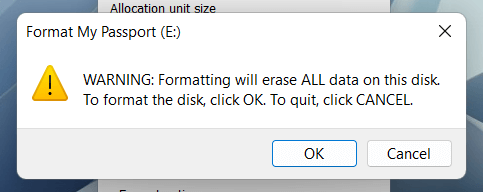
Erase and Format a Drive in Windows Using Disk Management
The Disk Management console is a versatile utility that allows you to manage drives, volumes, and partitions in Windows. It also allows you to format drives quickly. Use it if an external drive fails to appear in File Explorer.
1. Press Windows Key + R to open the Run box. Then, type diskmgmt.msc, and press Enter.
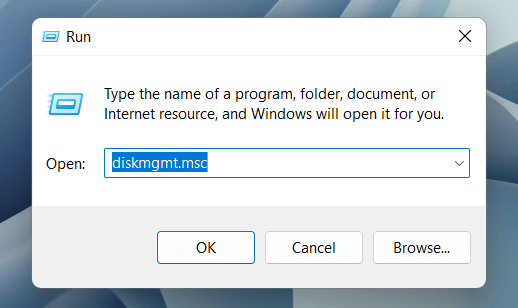
2. Right-click the drive under the Volumes section and select Format.
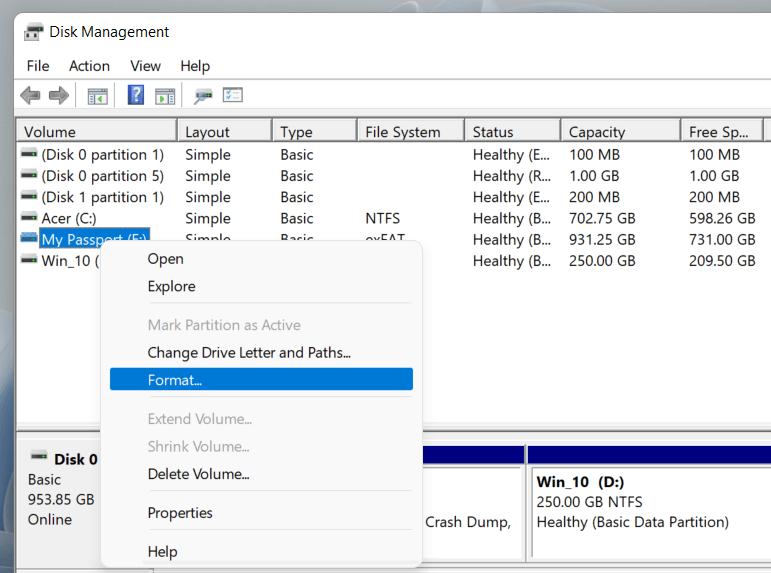
3. Add a volume label, pick a file system, and specify the allocation unit size. Additionally, clear the box next to Perform a quick format intact if you want Disk Management to perform a full format. Then, select OK.
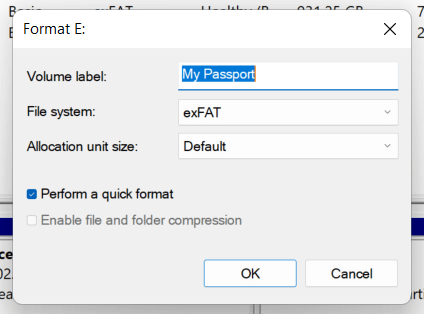
Note: If you’re formatting a drive with the NTFS file system, you can check the box next to Enable file and folder compression to compress files and folders you add by default. However, that can adversely impact performance.
4. Select OK again to confirm.
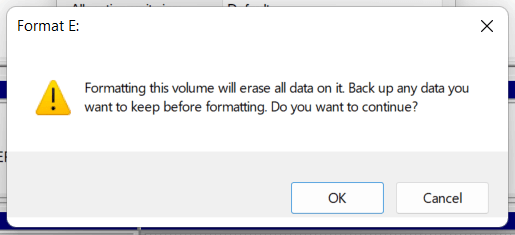
Erase and Format a Drive in Windows Using Command Prompt
Alternatively, you can use the Command Prompt and Windows PowerShell consoles to format a drive in Windows. It’s the best option if you want to format drives that exceed 32GB natively in FAT32.
1. Open the Start menu, type cmd, and select Open as administrator to open the Command Prompt console. If you prefer Windows PowerShell, right-click the Start button and select Windows PowerShell (Admin) or Windows Terminal (Admin).
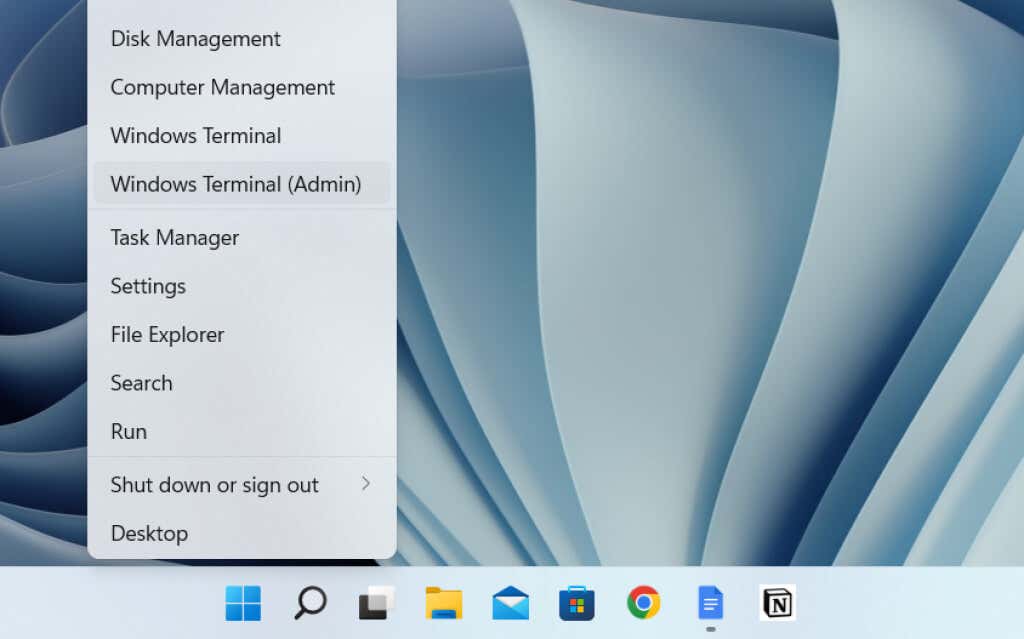
2. Run the diskpart command to load the DiskPart command-line tool.
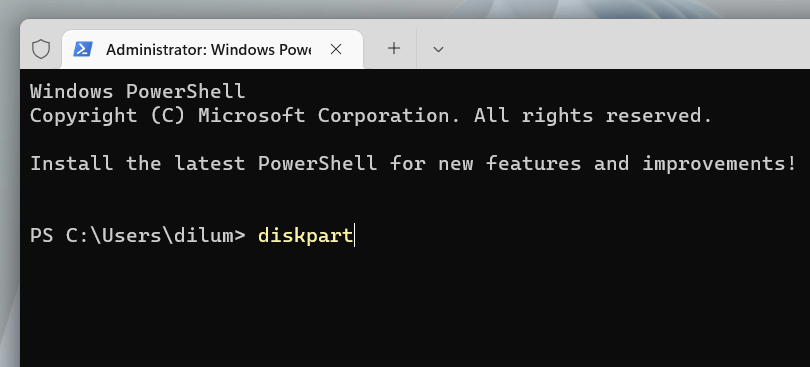
3. Run the list disk command to load a list of drives on your computer.
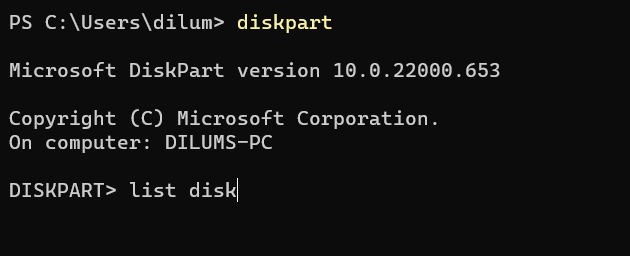
4. Type select disk [disk number], replacing [disk number] with the number of the drive you want to format. Use the Size column to identify the correct number. Press Enter to select the drive.
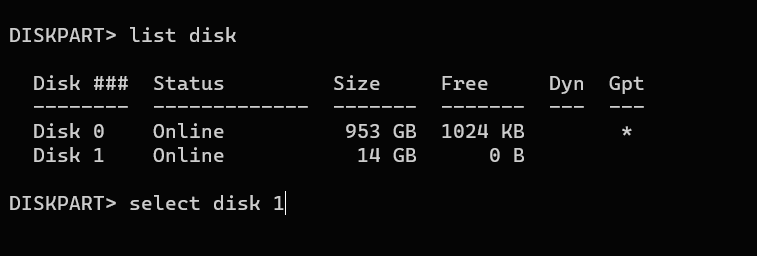
5. Run the clean command to erase all data on the drive.
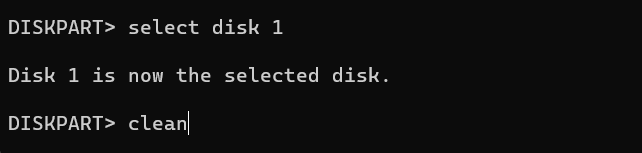
6. Type create partition primary and press Enter to partition the drive.
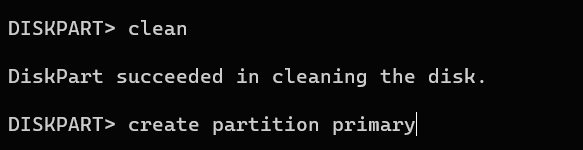
7. Type format fs=fat32 label=[drive name]. Replace fat32 with the file system you want and [drive name] with a drive label. Then, press Enter.
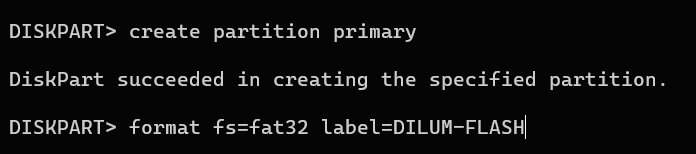
8. Type assign and press Enter to assign a drive letter for the drive.
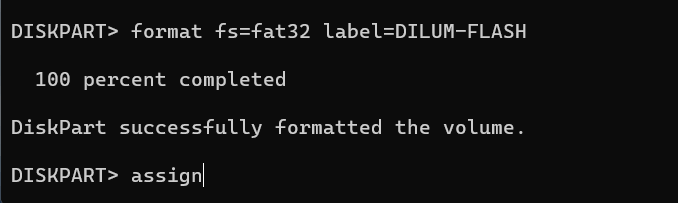
9. Type exit and press Enter to quit DiskPart.

Securely Erase and Format a Drive in Windows Using Disk Wipe
If you want to erase an external drive securely, you can use a free third-party formatting tool called Disk Wipe. It lets you run various erasing patterns to prevent file recovery tools from retrieving your data.
1. Download and launch Disk Wipe. Then, choose the drive you want to format and select the Wipe Disk button.
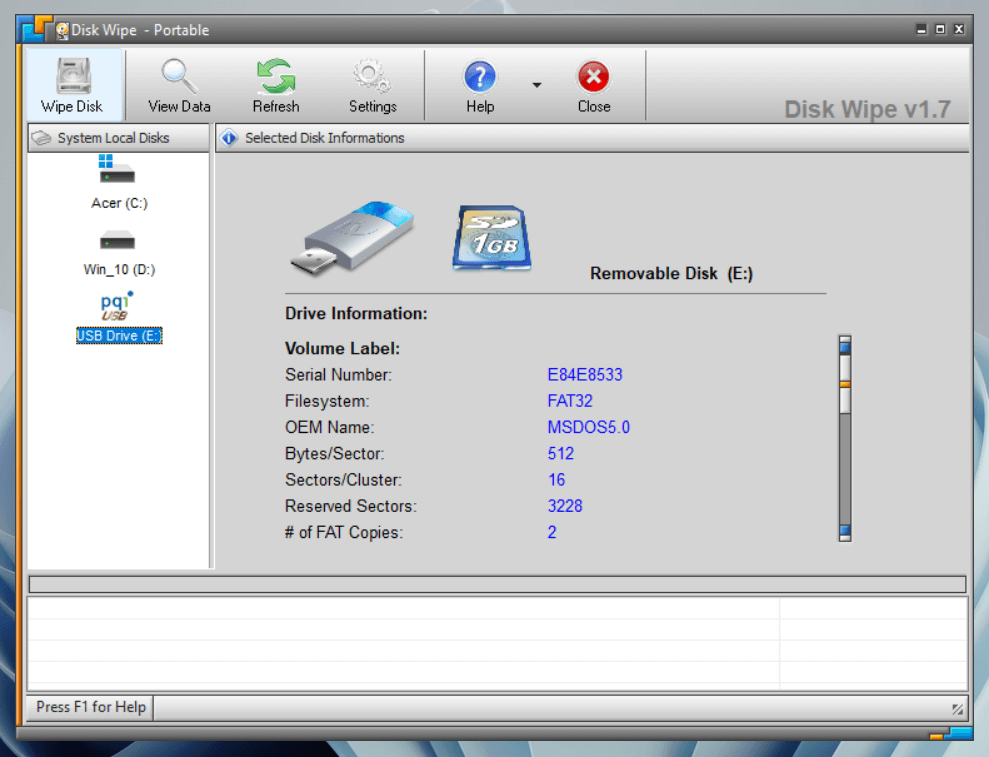
2. Select a file system—NTFS, FAT, or FAT32. Then, select Next.
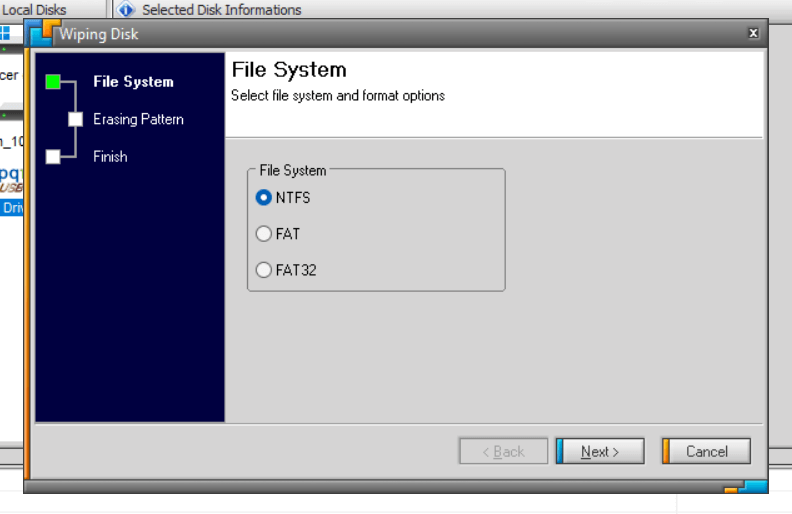
3. Select an erasing pattern. For example, you can overwrite the storage device’s contents with a single pass of zeros or use sophisticated data wiping techniques such as the Peter Guttman method. Note that using methods with multiple passes can take a long time to complete.
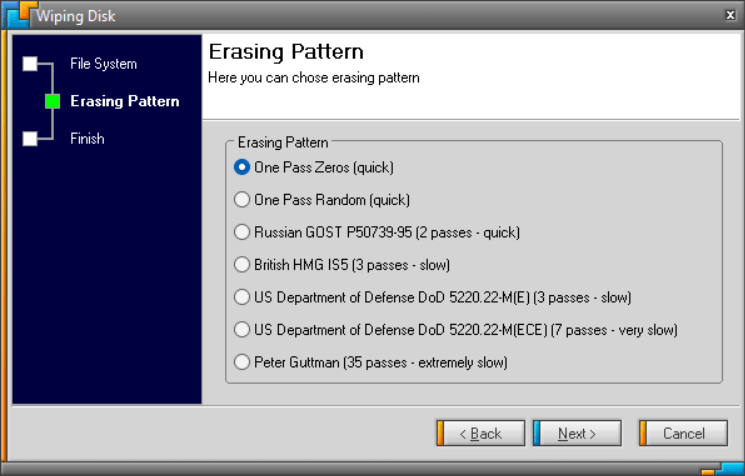
4. Type ERASE ALL and select Finish.
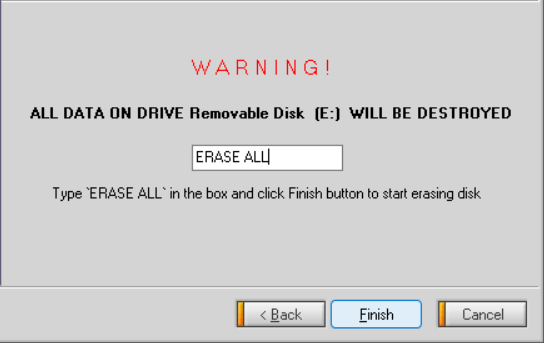
5. Select Yes to confirm.
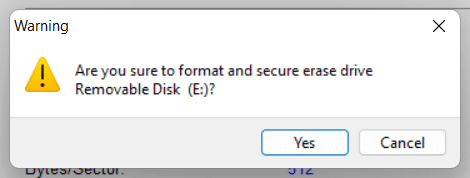
Disk Wipe aside, you can rely on various other formatting tools and apps such as DBan, KillDisk, and Eraser to securely erase drives. Here’s a complete list of free programs that can completely wipe a drive in Windows.
Source by helpdeskgeek.com



























