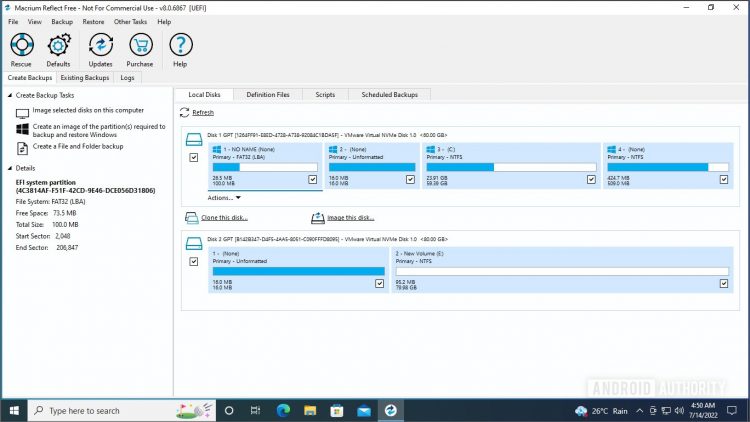Hard drives may appear simple on the surface, but there are a lot of things under the hood making them run exactly the way they’re supposed to. That’s why cloning a hard drive is not just a matter of copy and paste, but instead a rather complicated process.
Thankfully, there are great free apps that let you clone a hard drive on a Mac or Windows PC with ease. All you need is your source disk, the one you want to clone, and a destination disk. Here’s how to clone a hard drive on a Mac or Windows PC.
Read more: The best external hard drives you can buy
QUICK ANSWER
To clone a hard drive on Windows, download Macrium Reflect Free, connect both the drives and click Clone this drive under the source disk. To clone a hard drive on Mac, download SuperDuper, select the disks, and click Copy Now.
JUMP TO KEY SECTIONS
How to clone a hard drive on Windows
Windows has quite a few apps that will let you clone a hard drive, but the best one of the lot is Macrium Reflect Free. Download it from the website and install it. The installation process is a bit more complicated than the average one, but just follow the flow and you should be fine. Make sure both drives are connected to your PC, i.e. the one you want to clone and the destination drive. Run the program when installed and you will see this screen, with your hard disks listed.
Palash Volvoikar / Android Authority
Make sure the box next to the source drive is ticked, and click the Clone this disk option under the source disk.

Palash Volvoikar / Android Authority
Click Select a disk to clone to. It will give you a list of available disks.
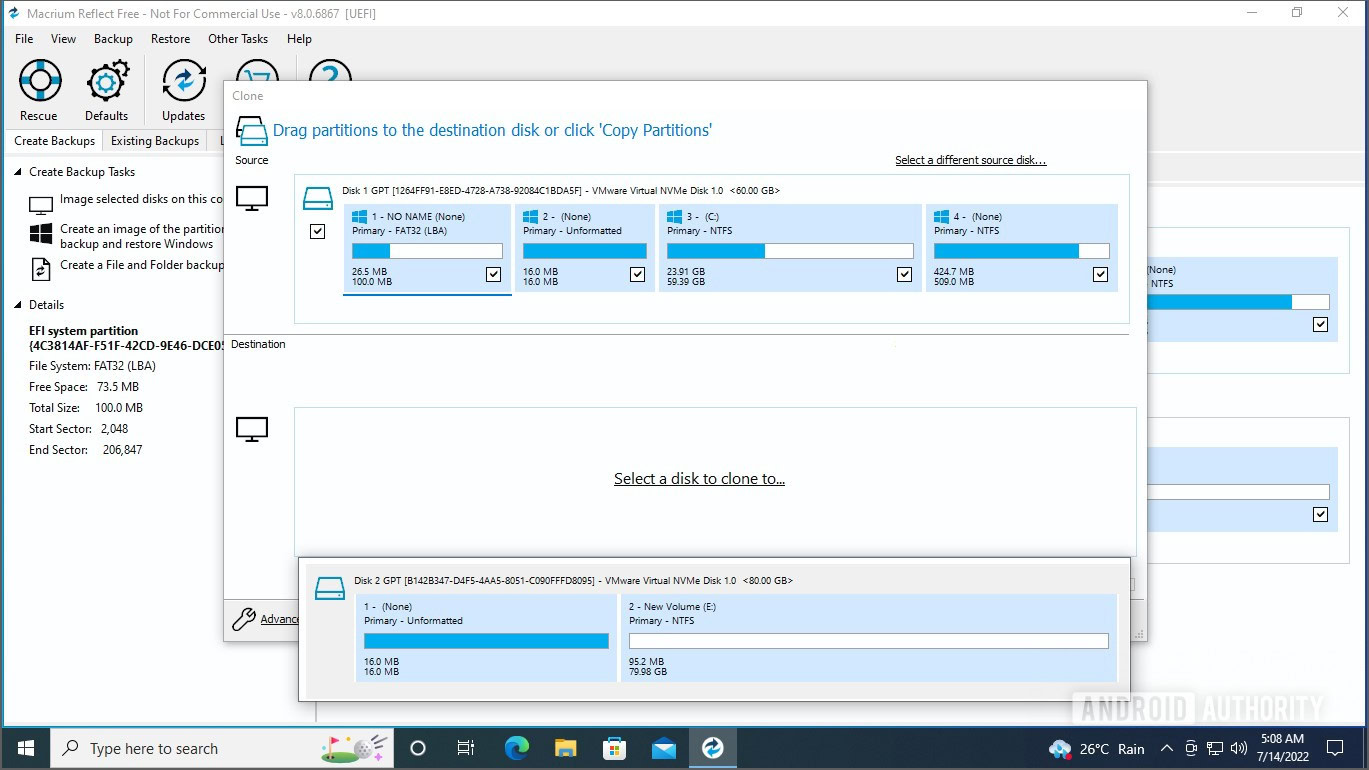
Palash Volvoikar / Android Authority
Select your destination disk from the list by clicking it.
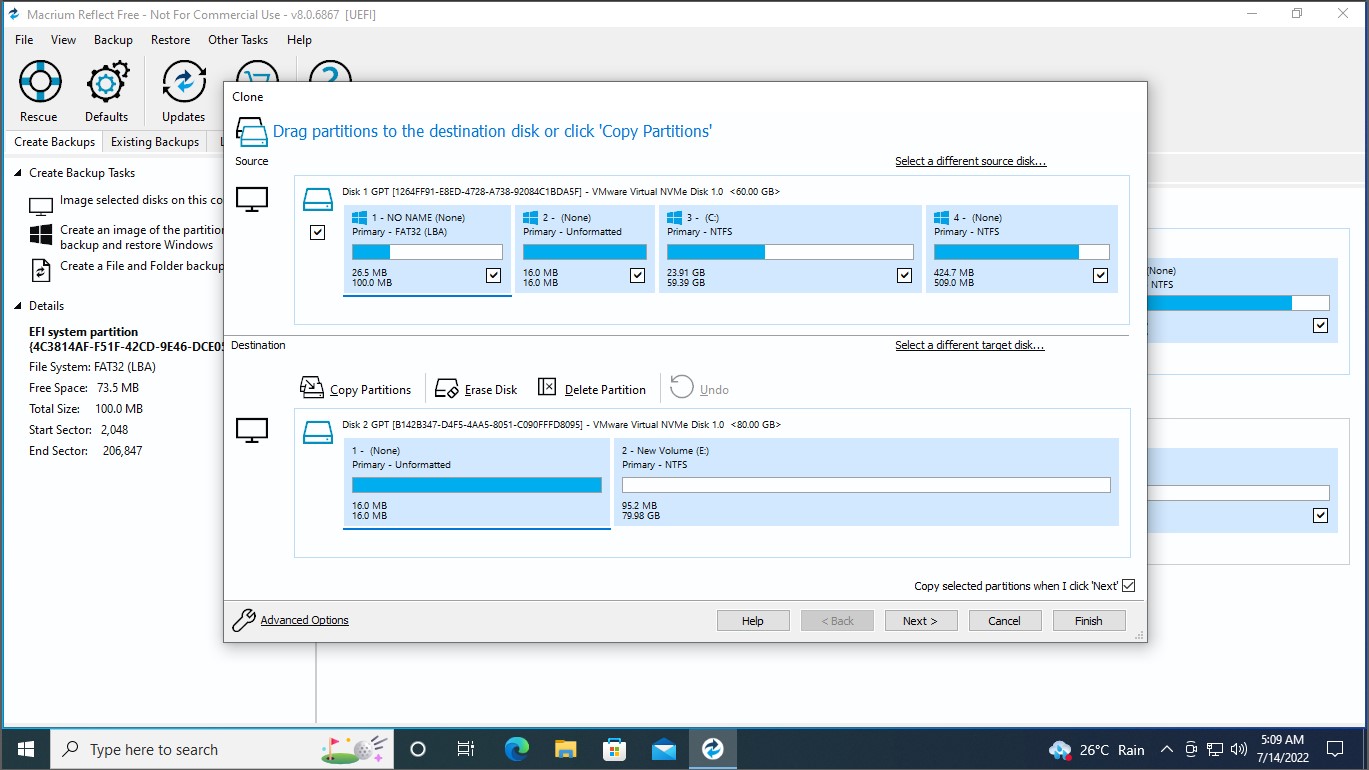
Palash Volvoikar / Android Authority
Once selected, click Next to proceed.
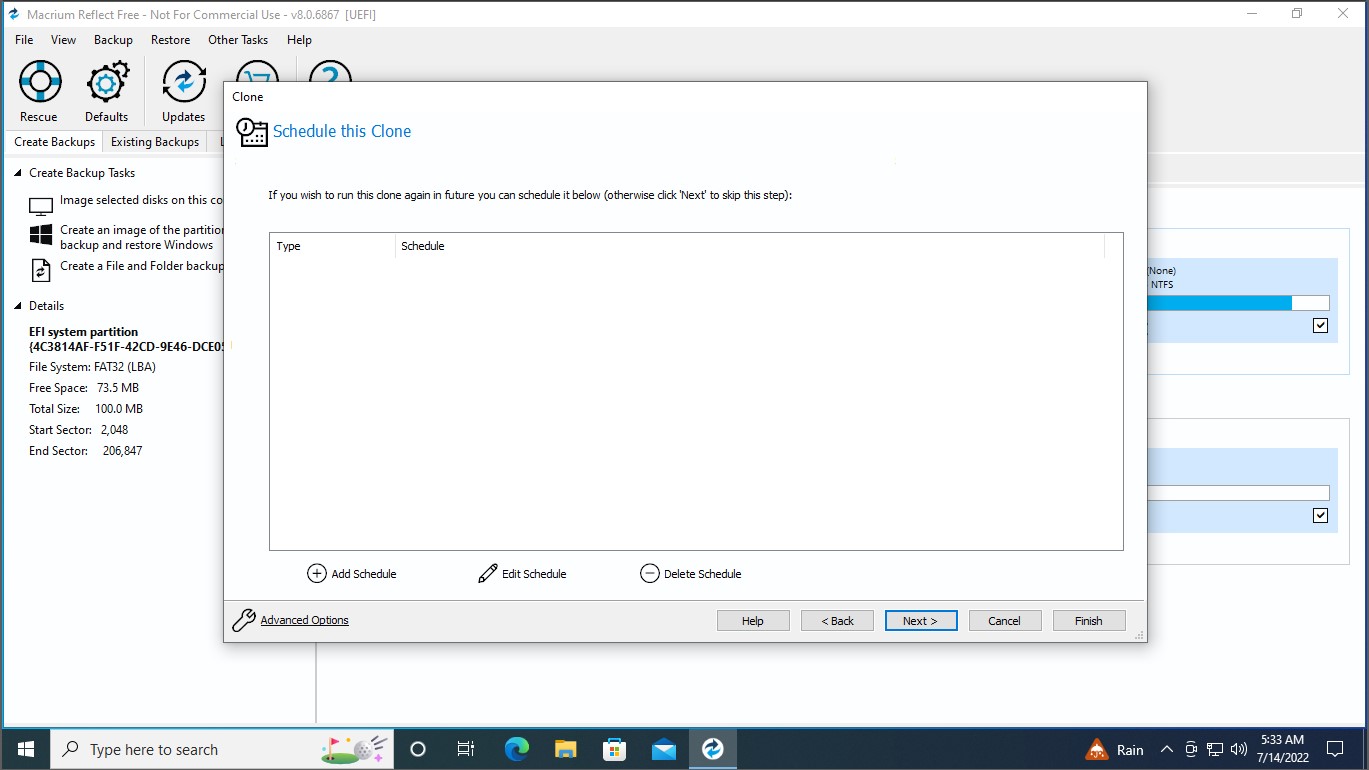
Palash Volvoikar / Android Authority
Macrium will give you an option to schedule the clone, but you can just skip that by clicking Next.
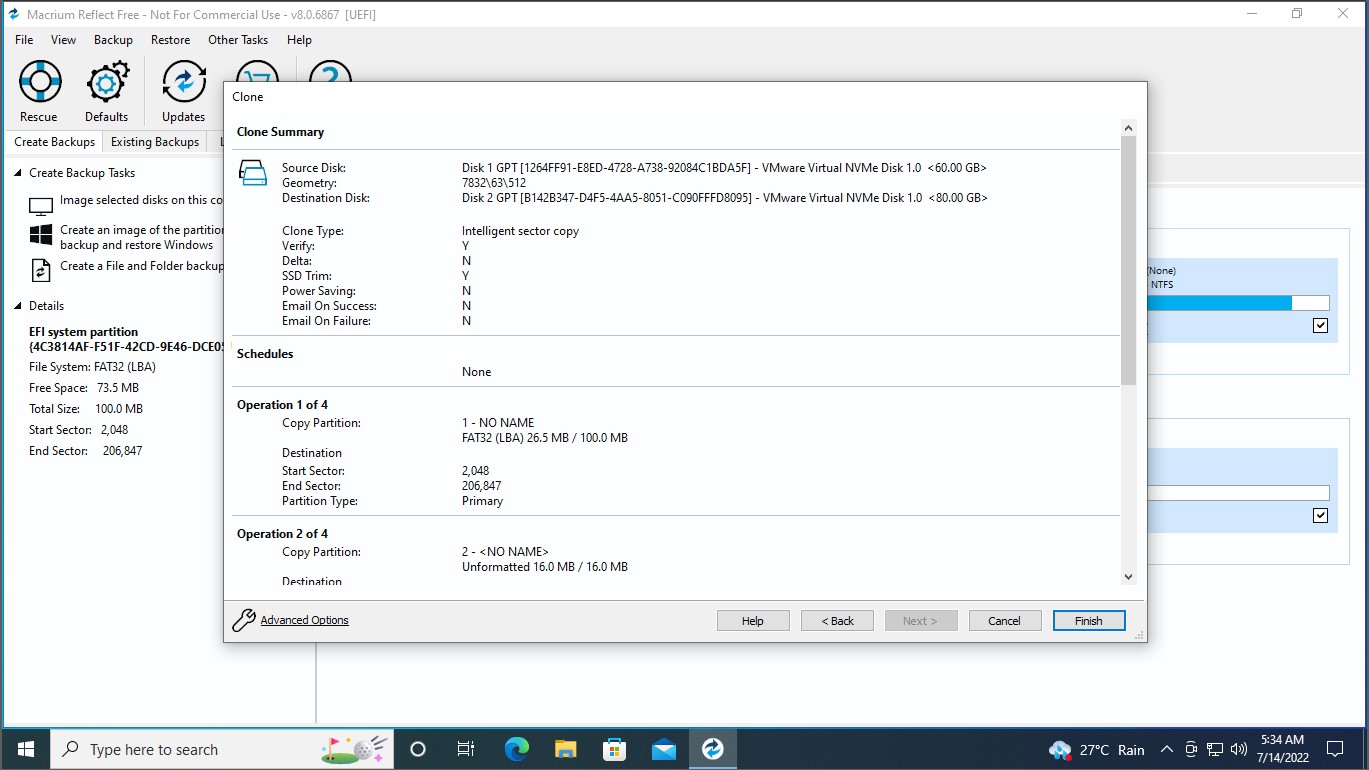
Palash Volvoikar / Android Authority
Verify the details listed, and click Finish.
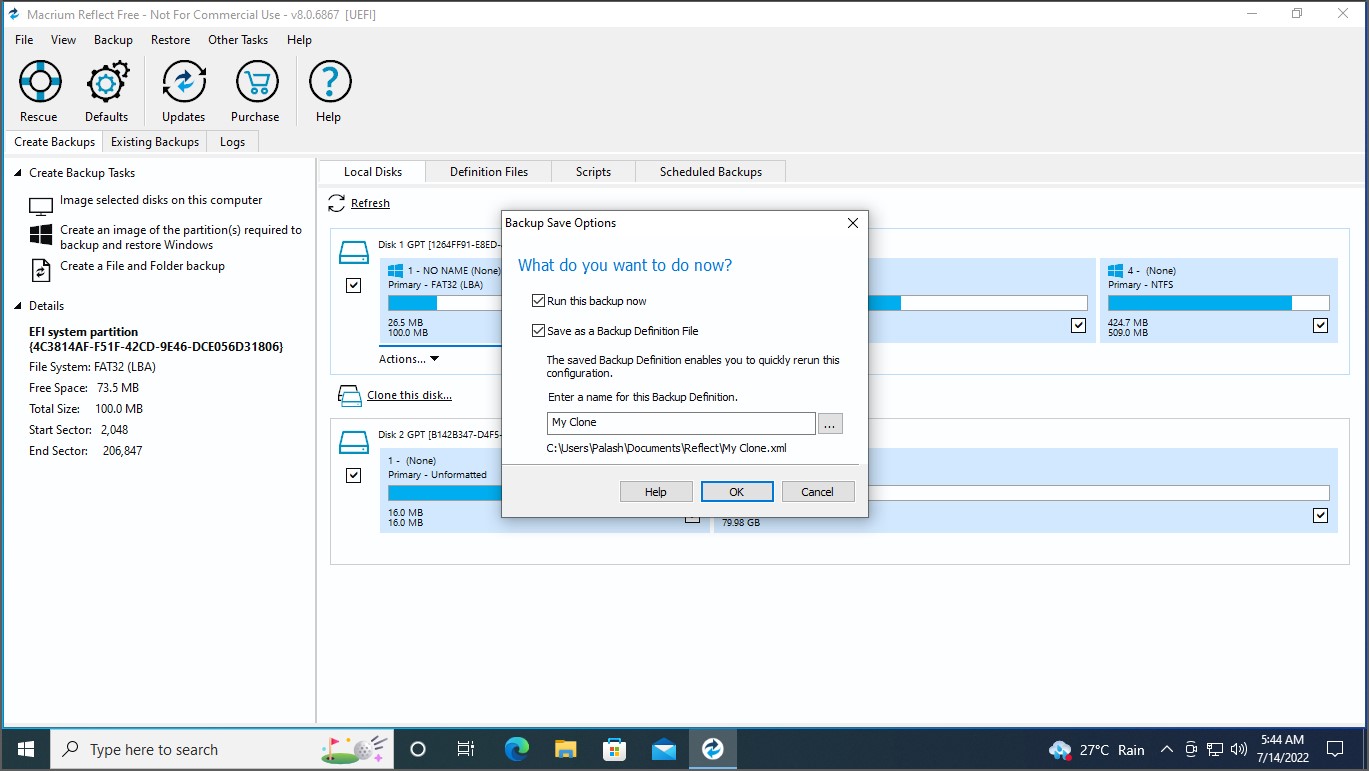
Palash Volvoikar / Android Authority
Macrium will give you another final screen with options. You can uncheck the box next to Save as a Backup Definition File if this is a one-time clone and click OK.
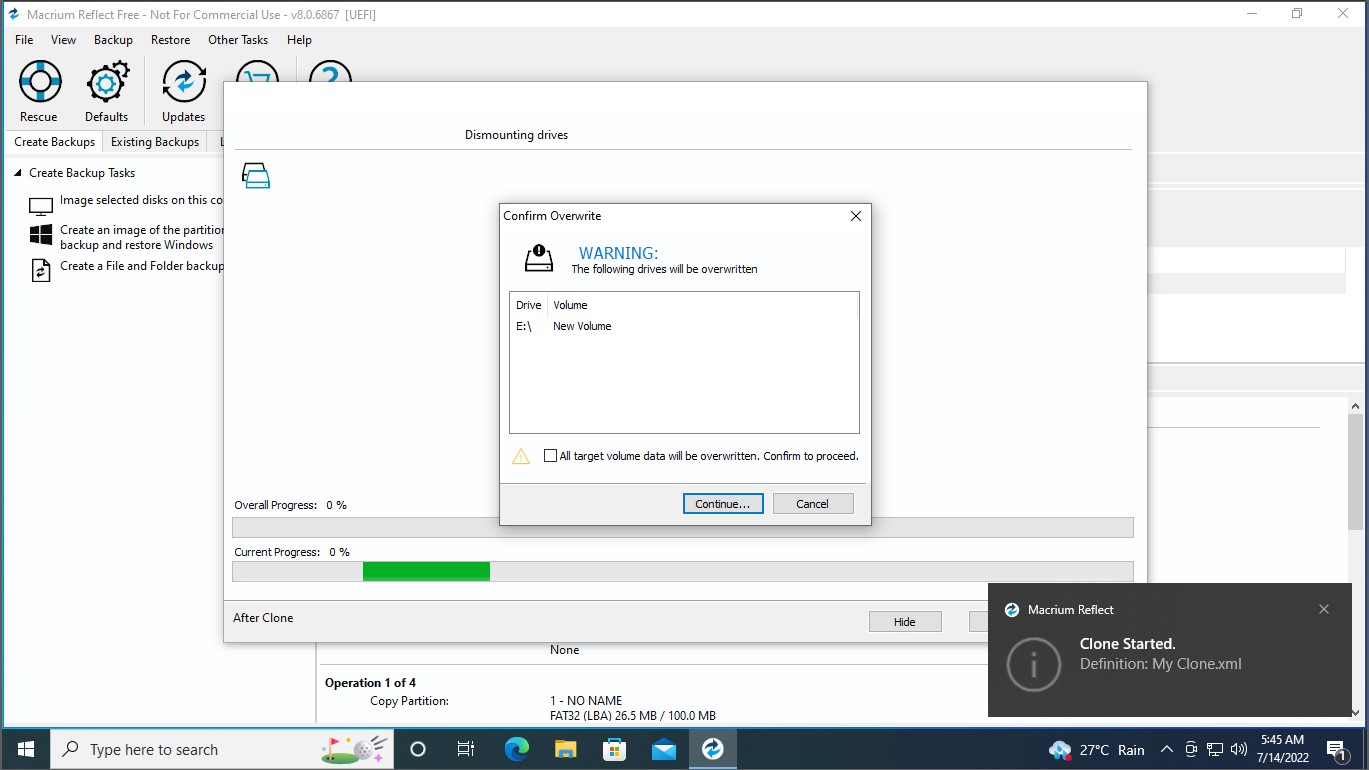
Palash Volvoikar / Android Authority
You will see a warning about the destination drive losing all data. Check the box next to All target volumes will be overwritten. Confirm to proceed. Click Continue.
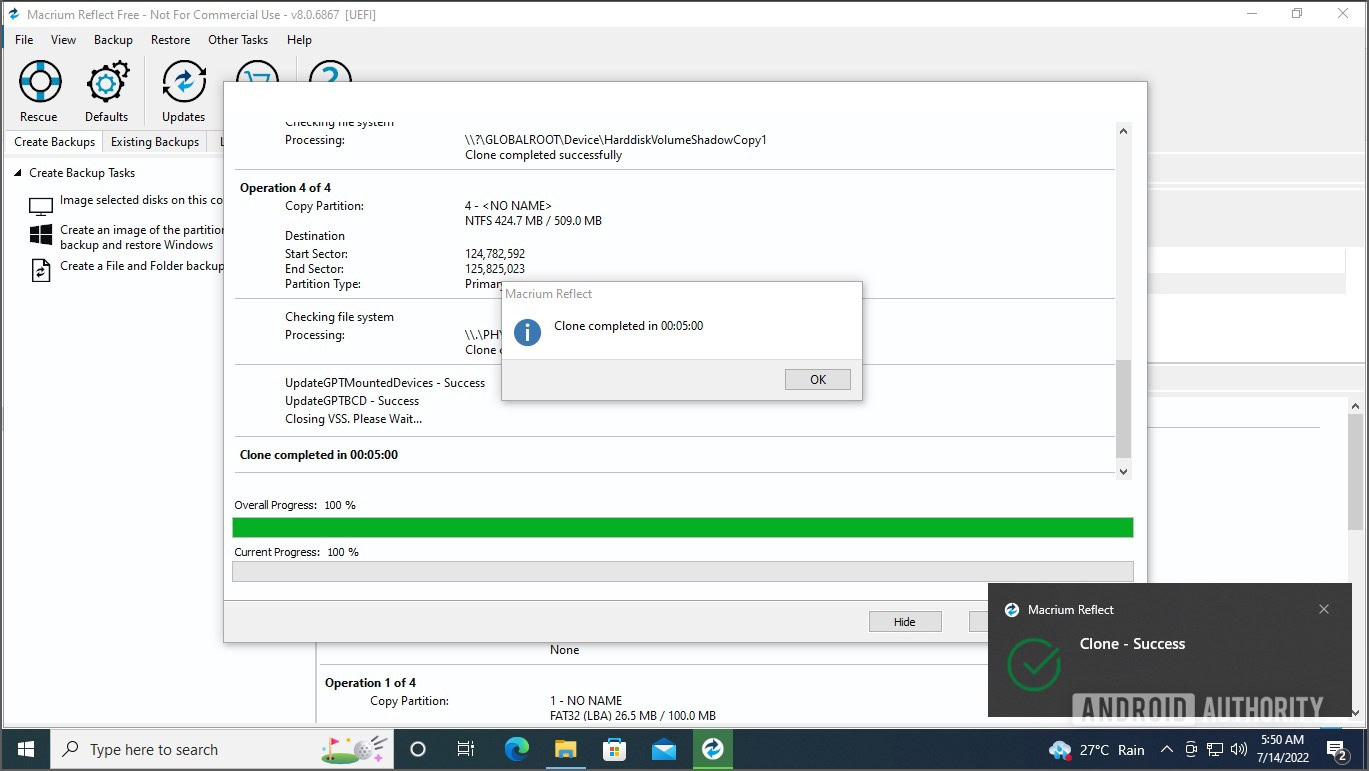
Palash Volvoikar / Android Authority
It will take some time, generally about five minutes. When finished, you will get a success dialog box. That’s it, your drive will have been successfully cloned. If you wish to boot from the cloned drive, you can select it from the boot drive selection menu right after starting your computer.
Read more: The best internal and external SSDs you can buy
How to clone a Mac hard drive
For Mac, we recommend using SuperDuper to clone your hard drive. Download and install it from the official website. Once installed, run the app. Select the source disk by clicking the drop-down next to Copy, and the destination disk from the drop-down next to to.
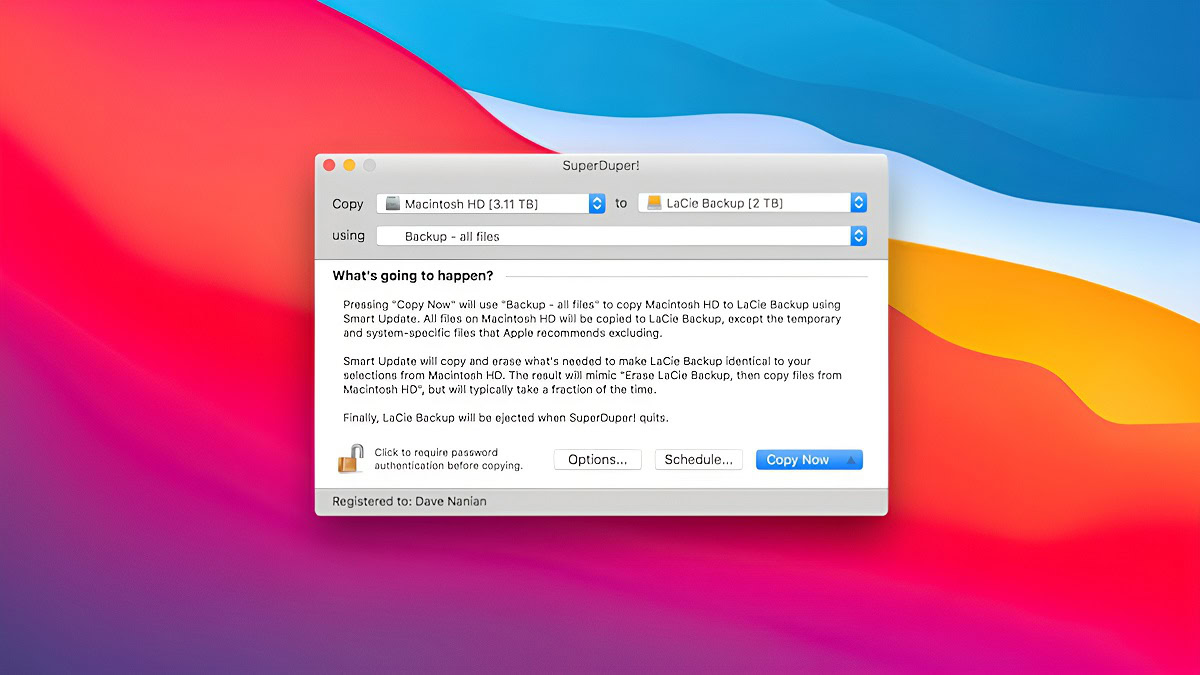
Click the Copy Now button to begin the cloning. You will see the progress in the app. It will take some time and finish the cloning.
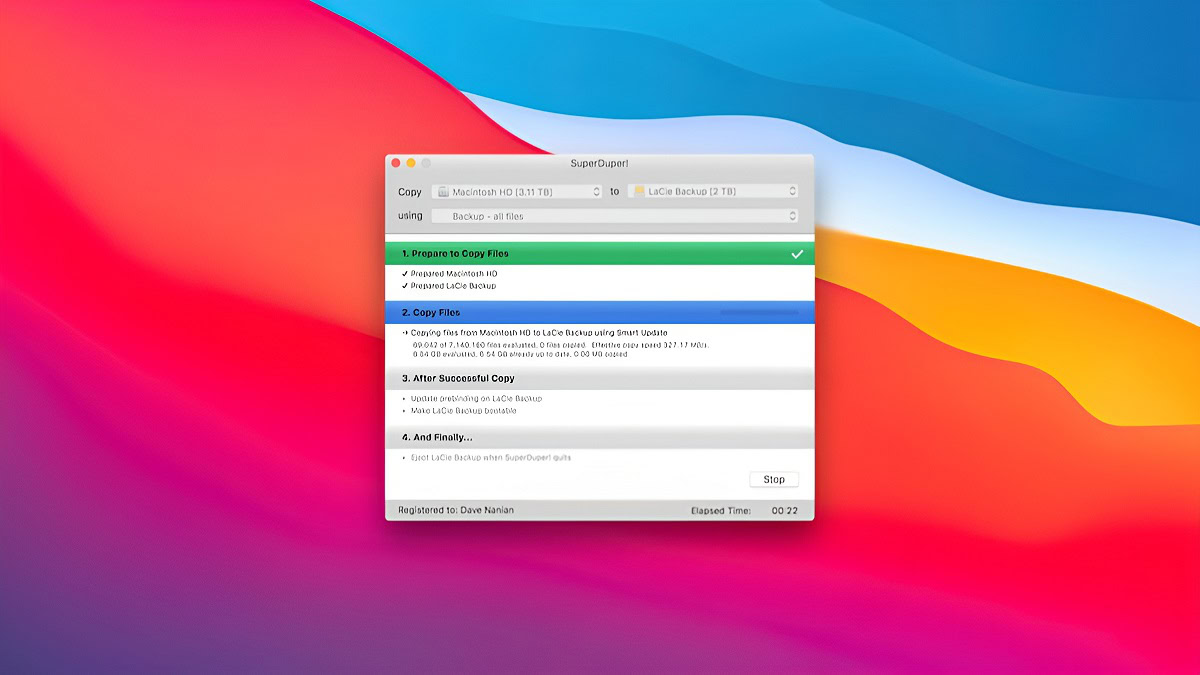 How do I clone a hard drive from a docking station?
How do I clone a hard drive from a docking station?
The process won’t be much different than the one we’ve described above. Just connect the drive to the docking station, and then follow the procedure with the apps recommended above.
Is it better to clone or image a hard drive?
Imaging is more useful for creating backup images, while cloning is better for creating a replica that can replace the existing drive.
IWhat is the best free software to clone a hard drive?Comments
Source by www.androidauthority.com